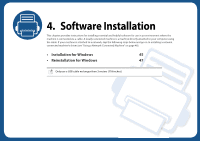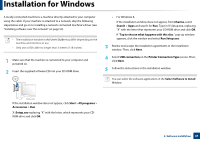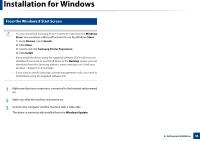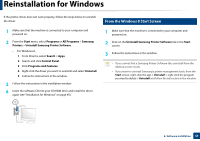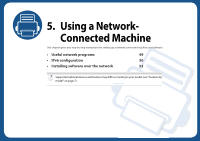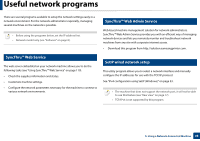Samsung MultiXpress SL-K2200 User Guide - Page 45
Installation for Windows
 |
View all Samsung MultiXpress SL-K2200 manuals
Add to My Manuals
Save this manual to your list of manuals |
Page 45 highlights
Installation for Windows A locally connected machine is a machine directly attached to your computer using the cable. If your machine is attached to a network, skip the following steps below and go on to installing a network connected machine's driver (see "Installing software over the network" on page 53). • The installation window in this User's Guide may differ depending on the machine and interface in use. • Only use a USB cable no longer than 3 meters (118 inches). 1 Make sure that the machine is connected to your computer and powered on. 2 Insert the supplied software CD into your CD-ROM drive. • For Windows 8, If the installation window does not appear, from Charms, select Search > Apps and search for Run. Type in X:\Setup.exe, replacing "X" with the letter that represents your CD-ROM drive and click OK. If "Tap to choose what happens with this disc." pop-up window appears, click the window and select Run Setup.exe. 3 Review and accept the installation agreements in the installation window. Then, click Next. 4 Select USB connection on the Printer Connection Type screen. Then, click Next. 5 Follow the instructions in the installation window. You can select the software applications in the Select Software to Install Window. If the installation window does not appear, click Start > All programs > Accessories > Run. X:\Setup.exe replacing "X" with the letter, which represents your CDROM drive and click OK. 4. Software Installation 45