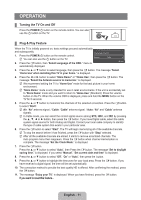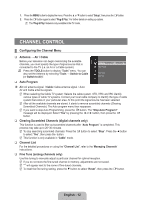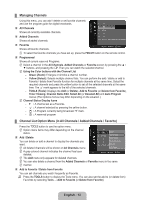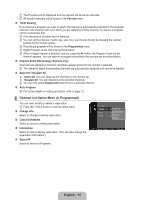Samsung P2370HD User Manual (user Manual) (ver.1.0) (English, French, Spanish) - Page 17
Picture Control, Configuring the Picture Menu (TV / AV / Component / HDMI ) - specifications
 |
UPC - 729507808734
View all Samsung P2370HD manuals
Add to My Manuals
Save this manual to your list of manuals |
Page 17 highlights
Picture Control ¦¦ Configuring the Picture Menu (TV / AV / Component / HDMI ) ❑❑ Mode You can select the type of picture which best corresponds to your viewing requirements. „„ Dynamic Selects the picture for increased definition in a bright room. „„ Standard Selects the picture for the optimum display in a normal environment. Picture Mode : Standard ► Backlight : 8 Contrast : 95 Brightness : 45 Sharpness : 50 Color : 50 Tint (G/R) : G50/R50 „„ Movie Selects the picture for viewing movies in a dark room. ❑❑ Backlight / Contrast / Brightness / Sharpness / Color / Tint Your television has several setting options that allow you to control the picture quality. ●● Backlight: Adjusts the brightness of LCD back light. ●● Contrast: Adjusts the contrast level of the picture. ●● Brightness: Adjusts the brightness level of the picture ●● Sharpness: Adjusts the edge definition of the picture. ●● Color: Adjusts color saturation of the picture. ●● Tint: Adjusts the color tint of the picture. NN When you make changes to "Backlight", "Contrast", "Brightness", "Sharpness" "Color"or "Tint (G/R)" the OSD will be adjusted accordingly. NN Settings can be adjusted and stored for each external device you have connected to an input of the TV. NN The energy consumed during use can be significantly reduced if the level of Backlight is reduced, and that this will reduce the overall running cost. ❑❑ Picture Options NN In PC mode, you can only make changes to the "Color Tone" and "Size" from among the items in "Picture Options". „„ Color Tone → Cool / Normal / Warm1 / Warm2 „„ Size Picture Options Color Tone : Normal ► Size : 16:9 Digital NR : Auto HDMI Black Level : Normal Film Mode : Off Occasionally, you may want to change the size of the image on your screen. Your TV comes with six screen size options, each designed to work best with specific types of video input. Your U Move E Enter R Return satellite receiver may have its own set of screen sizes as well. In general, though, you should view the TV in 16:9 mode as much as possible. OO Alternately, you can press the P.SIZE button on the remote control repeatedly to change the picture size. ●● 16:9 : Sets the picture to 16:9 wide mode. ●● Zoom1: Magnifies the size of the picture on the screen. ●● Zoom2: Magnifies the size of the picture more than "Zoom1". ●● Wide Fit: Enlarges the aspect ratio of the picture to fit the entire screen. ●● 4:3 : Sets the picture to 4:3 normal mode. ●● Screen Fit: Use the function to see the full image without any cutoff when HDMI (720p/1080i/1080p), Component (1080i/1080p) or DTV (1080i) signals are input. English - 15