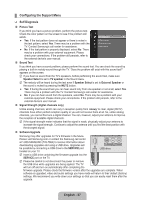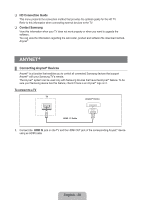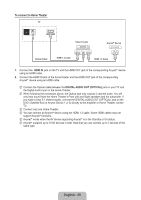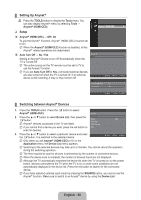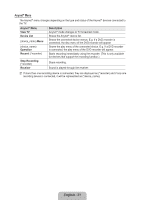Samsung P2370HD User Manual (user Manual) (ver.1.0) (English, French, Spanish) - Page 28
Input / Support, Configuring the Input Menu - resolution
 |
UPC - 729507808734
View all Samsung P2370HD manuals
Add to My Manuals
Save this manual to your list of manuals |
Page 28 highlights
❑❑ Light Effect → Off / On You can turn on/off the LED on the front of monitor according to the situation. Use it for saving power or when the LED dazzles your eyes. ❑❑ Light Level Use to adjust the light level i.e., the brightness of the light. ❑❑ Melody → Off / Low / Medium / High A melody sound can be set to come on when the TV is powered On or Off. NN The Melody does not play. -- When no sound is output from the TV because the MUTE button has been pressed. -- When no sound is output from the TV because the volume has been reduced to minimum with the VOL - button. -- When the TV is turned off by Sleep Timer function. ❑❑ Energy Saving → Off / Low / Medium / High / Auto This feature adjusts the brightness of the TV in order to reduce power consumption. When watching TV at night, set the "Energy Saving" mode option to "High" to reduce eye fatigue as well as power consumption. Input / Support ¦¦ Configuring the Input Menu ❑❑ Source List Use to select TV or other external input sources such as DVD / Blu-Ray players / Satellite receivers (Set-Top Box) connected to the TV. Use to select the input source of your choice. OO Press the SOURCE button on the remote control to view an external signal source. Input Source List Edit Name „„ PC, TV, DVI, AV, Component, HDMI NN You can choose only those external devices that are connected to the TV. In the "Source List", connected inputs will be highlighted and sorted to the top. Inputs that are not connected will be sorted to the bottom. ❑❑ Edit Name Name the device connected to the input jacks to make your input source selection easier. „„ VCR / DVD / Cable STB / Satellite STB / PVR STB / AV Receiver / Game / Camcorder /PC / TV / DVI PC / TV / DVI / IPTV / Blu-Ray / HD DVD / DMA NN When a PC with a resolution of 1920X1080@60Hz and 640x480@60Hz is connected to the HDMI IN port, you should set the "HDMI1/DVI" mode to "PC" in the "Edit Name" of the "Input" mode. Configuring the Support Menu. English - 26