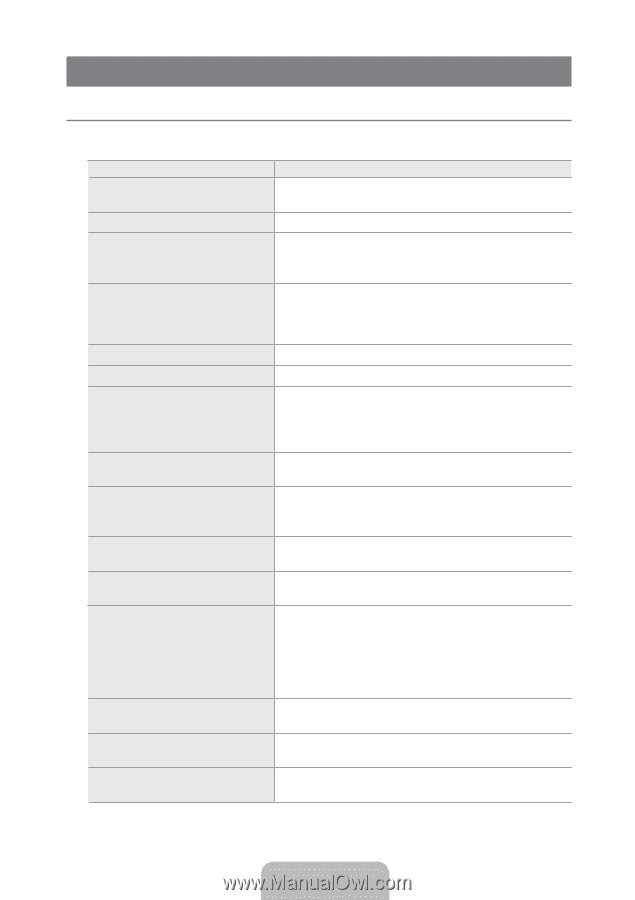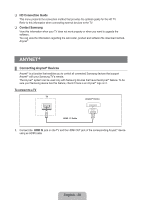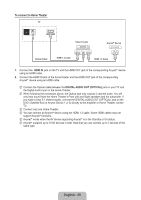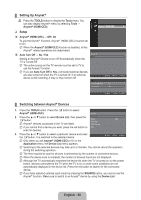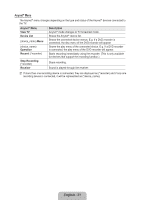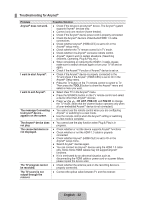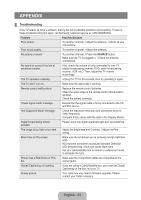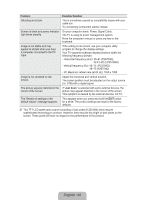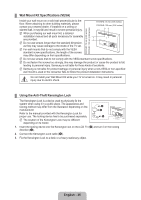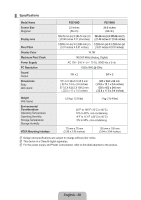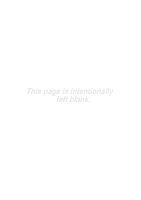Samsung P2370HD User Manual (user Manual) (ver.1.0) (English, French, Spanish) - Page 35
Appendix, Troubleshooting - firmware upgrade
 |
UPC - 729507808734
View all Samsung P2370HD manuals
Add to My Manuals
Save this manual to your list of manuals |
Page 35 highlights
Appendix ¦¦ Troubleshooting If the TV seems to have a problem, first try this list of possible problems and solutions. If none of these troubleshooting tips apply, call Samsung customer service at 1-800-SAMSUNG. Problem Poor picture. Possible Solution Try another channel. / Adjust the antenna. / Check all wire connections. Poor sound quality. Try another channel. / Adjust the antenna. No picture or sound. Try another channel. / Press the SOURCE button. Make sure the TV is plugged in. / Check the antenna connections. No sound or sound is too low at maximum volume. First, check the volume of units connected to your TV (digital broadcasting receiver, DVD, cable broadcasting receiver, VCR, etc.). Then, adjust the TV volume accordingly. The TV operates erratically. Unplug the TV for 30 seconds, then try operating it again. The TV won't turn on. Make sure the wall outlet is working. Remote control malfunctions. Replace the remote control batteries. Clean the upper edge of the remote control (transmission window). Check the battery terminals. 'Check signal cable' message. Ensure that the signal cable is firmly connected to the PC and DVI source. 'Not Supported Mode' message. Check the maximum resolution and connected device's Video frequency. Compare these values with the data in the Display Modes. Digital broadcasting screen problem. Please check the digital signal strength and input antenna. The image is too light or too dark. Adjust the Brightness and Contrast. / Adjust the Fine tuning. Black bars on the screen. Make sure the broadcast you're receiving is High Definition (HD). HD channels sometimes broadcast Standard Definition (SD) programming, which can cause black bars. Set your cable/satellite box to stretch or widescreen mode to eliminate the bars. Picture has a Red/Green or Pink tint. Make sure the Component cables are connected to the correct jacks. Closed Captioning not working. If you are using a Cable/Satellite box, you must set Closed Captioning on the box, not your TV. Snowy picture. Your cable box may need a firmware upgrade. Please contact your Cable company. English - 33