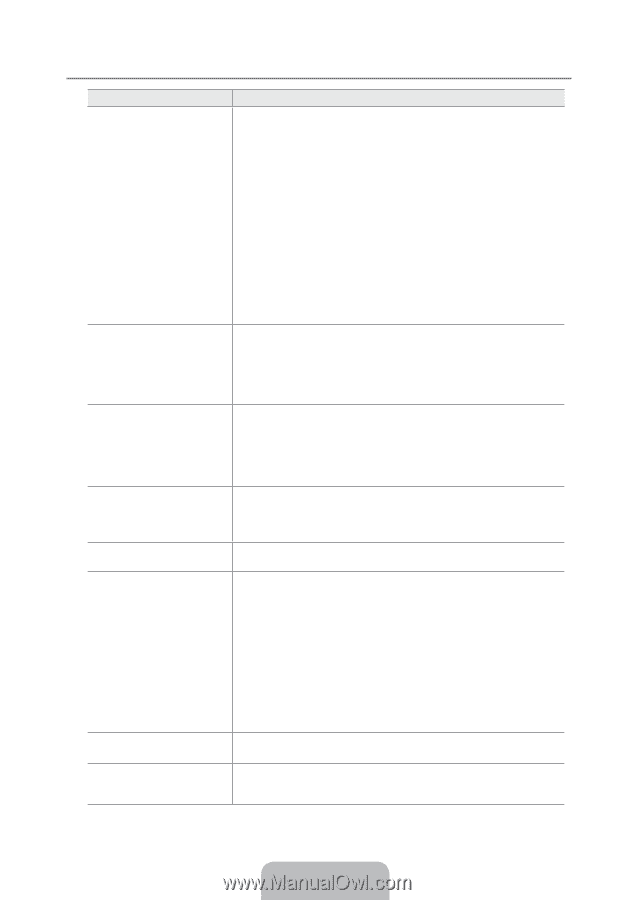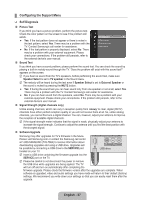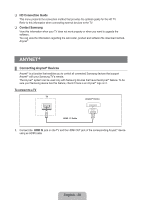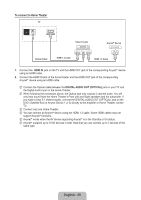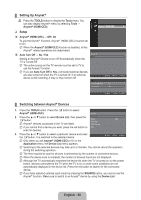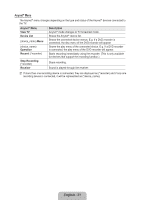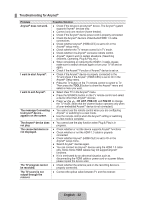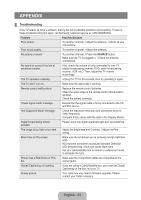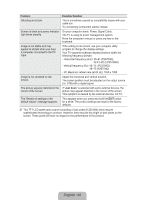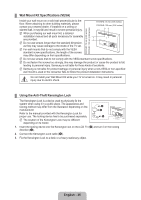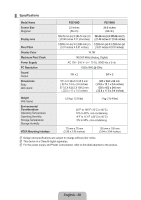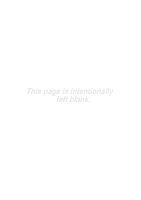Samsung P2370HD User Manual (user Manual) (ver.1.0) (English, French, Spanish) - Page 34
Troubleshooting for Anynet+, English - 32 - hdmi problem
 |
UPC - 729507808734
View all Samsung P2370HD manuals
Add to My Manuals
Save this manual to your list of manuals |
Page 34 highlights
¦¦ Troubleshooting for Anynet+ Problem Anynet+ does not work. I want to start Anynet+. I want to exit Anynet+. The message Connecting to Anynet+ device... appears on the screen. The Anynet+ device does not play. The connected device is not displayed. The TV program cannot be recorded. The TV sound is not output through the receiver. Possible Solution ●● Check if the device is an Anynet+ device. The Anynet+ system supports Anynet+ devices only. ●● Connect only one receiver (home theater). ●● Check if the Anynet+ device power cord is properly connected. ●● Check the Anynet+ device's Video/Audio/HDMI 1.3 cable connections. ●● Check whether Anynet+ (HDMI-CEC) is set to On in the Anynet+ setup menu. ●● Check whether the TV remote control is in TV mode. ●● Check whether it is Anynet+ exclusive remote control. ●● Anynet+ doesn't work in certain situations. (Searching channels, Operating, Plug & Play, etc.) ●● When connecting or removing the HDMI 1.3 cable, please make sure to search devices again or turn your TV off and on again. ●● Check if the Anynet+ Function of Anynet+ device is set on. ●● Check if the Anynet+ device is properly connected to the TV and check if the Anynet+ (HDMI-CEC) is set to On in the Anynet+ Setup menu. ●● Press the TV button on the TV remote control to switch to TV. Then press the TOOLS button to show the Anynet+ menu and select a menu you want. ●● Select View TV in the Anynet+ menu. ●● Press the SOURCE button on the TV remote control and select a device other than Anynet+ devices. ●● Press z, CH LIST, PRE-CH, and FAV.CH to change the TV mode. (Note that the channel button operates only when a tuner-embedded Anynet+ device is not connected.) ●● You cannot use the remote control when you are configuring Anynet+ or switching to a view mode. ●● Use the remote control when the Anynet+ setting or switching to view mode is complete. ●● You cannot use the play function when Plug & Play is in progress. ●● Check whether or not the device supports Anynet+ functions. ●● Check whether or not the HDMI 1.3 cable is properly connected. ●● Check whether Anynet+ (HDMI-CEC) is set to On in the Anynet+ setup menu. ●● Search Anynet+ devices again. ●● You can connect an Anynet+ device using the HDMI 1.3 cable only. Some Some HDMI cables may not support Anynet+ functions. ●● If it is terminated by an abnormal situation such as disconnecting the HDMI cable or power cord or a power failure, please repeat the device scan. ●● Check whether the antenna jack on the recording device is properly connected. ●● Connect the optical cable between TV and the receiver. English - 32