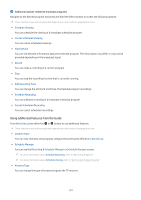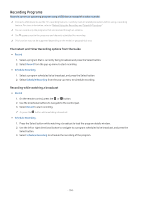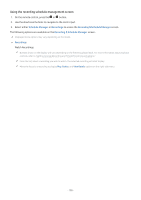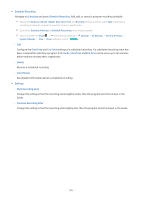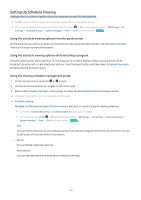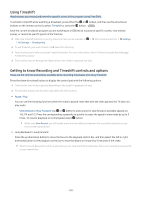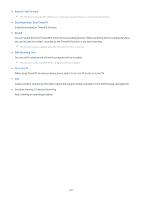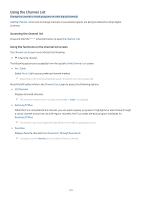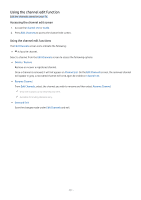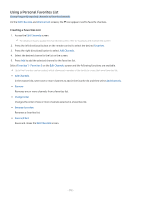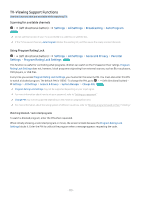Samsung Q70C User Manual - Page 108
Using Timeshift, Getting to know Recording and Timeshift controls and options
 |
View all Samsung Q70C manuals
Add to My Manuals
Save this manual to your list of manuals |
Page 108 highlights
Using Timeshift Watch scenes you missed and rewind to specific points of the program using Time Shift. To activate Timeshift while watching a broadcast, press either the or button, and then use the directional buttons on the remote control to select Timeshift or press the button. Try Now Save the current broadcast program you are watching to a USB device to pause at specific scenes, view missed scenes, or rewind to specific points in the timeline. When the Timeshift function is running, some functions are not available in All Settings Broadcasting. (left directional button) Settings To use Timeshift, you must connect a USB device for recording. Read all precautions before using the Timeshift function. For more information, refer to "Before Using the Recording and Timeshift Functions." This function may not be supported depending on the model or geographical area. Getting to know Recording and Timeshift controls and options These are the controls and options available while recording broadcasts and using Timeshift. Press the down directional button to display the control pad with the following options: This function may not be supported depending on the model or geographical area. The available buttons and functions may differ with the functions. • Pause / Play You can use the following functions when the video is paused. Note that with the video paused, the TV does not play audio. - Slow Rewind or Slow Forward: Use or button to slow rewind or slow forward. Available speeds are 1/8, 1/4 and 1/2. Press the corresponding repeatedly to quickly increase the speed in slow mode by up to 3 times. To resume playback at normal speed, select button. While using Slow Rewind, you will be able to see the time difference between the recorded broadcast's current time and the rewound time. • Jump Backward / Jump Forward Press the up directional button to move the focus to the playback control bar, and then select the left or right directional button in the playback control bar to move backward or forward by 10 seconds in the video. When the Jump Backward function is activated, you can view the difference between the current recording time and the current rewind time. - 108 -