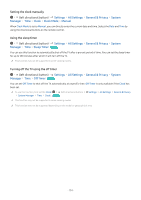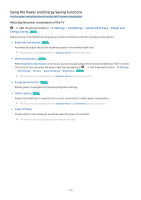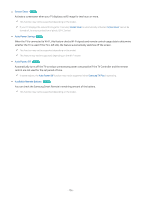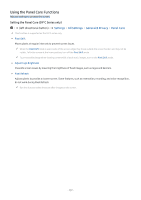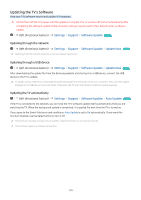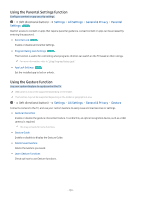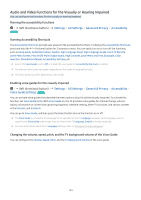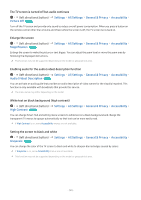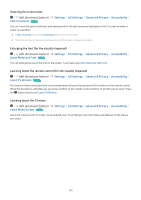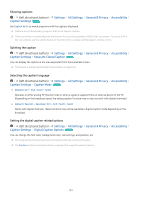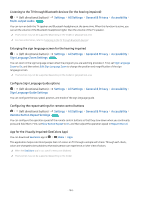Samsung Q70C User Manual - Page 139
Using the Parental Settings function, Using the Gesture function, Settings, All Settings
 |
View all Samsung Q70C manuals
Add to My Manuals
Save this manual to your list of manuals |
Page 139 highlights
Using the Parental Settings function Configure content or app security settings. (left directional button) Settings Try Now Settings All Settings General & Privacy Parental Restrict access to content or apps that require parental guidance. Locked content or apps can be accessed by entering the password. • Parental Lock Try Now Enable or disable all Parental Settings. • Program Rating Lock Settings Try Now This function is useful for controlling what programs children can watch on the TV based on their ratings. For more information, refer to "Using Program Rating Lock." • App Lock Settings Try Now Set the installed app to lock or unlock. Using the Gesture function Use your custom Gesture to easily control the TV. USB cameras may not be supported depending on the model. This function may not be supported depending on the model or geographical area. (left directional button) Settings All Settings General & Privacy Gesture Connect a camera to the TV, and use your custom Gesture to easily save and load services or settings. • Gesture Interaction Enable or disable the gesture interaction feature. To enble this, an optical recognition device, such as a USB camera, is required. This may not work for some functions. • Gesture Guide Enable or disable to display the Gesture Guide. • Delete Saved Gesture Delete the Gesture you saved. • Learn Gesture Functions Check out how to use Gesture functions. - 139 -