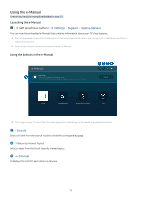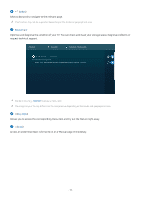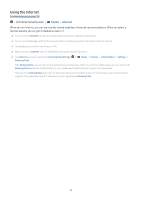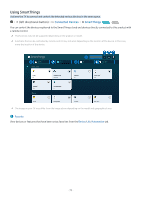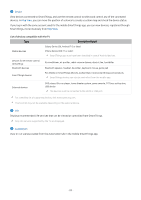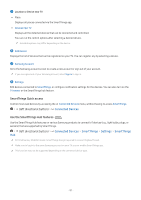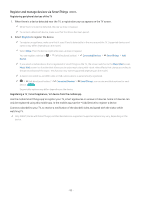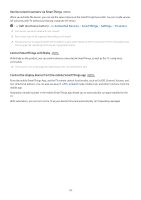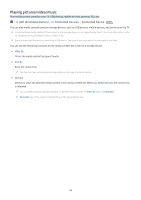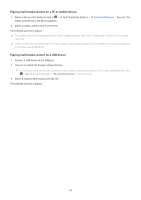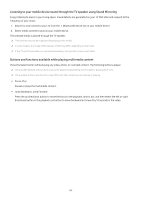Samsung Q70C User Manual - Page 81
SmartThings Quick access, Use the SmartThings Hub features, Connected Devices, SmartThings, Settings
 |
View all Samsung Q70C manuals
Add to My Manuals
Save this manual to your list of manuals |
Page 81 highlights
5.Location or Device near TV • Place Displays all places connected via the SmartThings app. • Devices near TV Displays all the detected devices that can be connected and controlled. You can run the control options after selecting a desired device. Available options may differ depending on the device. 6.Add Device Displays the list of devices that can be registered on your TV. You can register any by selecting a device. 7.Samsung Account Go to the Samsung account screen to create a new account or sign out of your account. If you are signed out of your Samsung account, select Sign In to sign in. 8.Settings Edit devices connected to SmartThings, or configure notification settings for the devices. You can also turn on the TV sensor or the SmartThings hub feature. SmartThings Quick access Control most used devices by accessing the Connected Devices menu, without having to access SmartThings. (left directional button) Connected Devices Use the SmartThings Hub features Try Now Use the SmartThings Hub features on various Samsung products to connect IoT devices (e.g., light bulbs, plugs, or sensors) that are supported by SmartThings. (left directional button) Hub Connected Devices SmartThings Settings SmartThings CU7/CU8 series, 32LS03C model: SmartThings Dongle required to connect Zigbee/Thread. Make sure to log in to the same Samsung account on your TV as your mobile SmartThings app. This function may not be supported depending on the connected device type. - 81 -