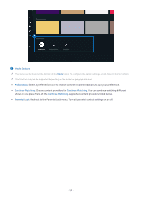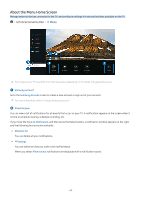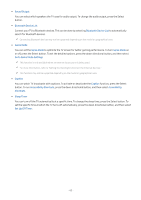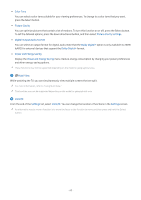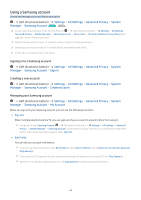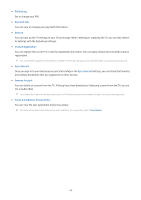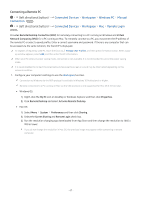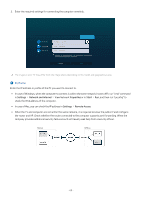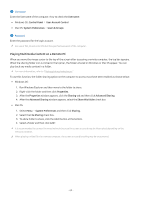Samsung Q70C User Manual - Page 64
Using a Samsung account, Signing in to a Samsung account, Creating a new account
 |
View all Samsung Q70C manuals
Add to My Manuals
Save this manual to your list of manuals |
Page 64 highlights
Using a Samsung account Create and manage your own Samsung account. (left directional button) Settings All Settings General & Privacy System Manager Samsung Account Try Now Try Now You can view the entire text of the Terms & Policy in General & Privacy System Manager Samsung Account logging in to your Samsung account. (left directional button) Settings All Settings My Account Terms & Conditions, Privacy Policy after Follow the instructions on your TV screen to create or log in to a Samsung account. Samsung account can be used on TV, mobile device, and website with one ID. In the U.S.A., only users over 13 can sign in. Signing in to a Samsung account (left directional button) Settings All Settings General & Privacy System Manager Samsung Account Sign In Creating a new account (left directional button) Settings All Settings General & Privacy System Manager Samsung Account Create Account Managing your Samsung account (left directional button) Settings All Settings General & Privacy System Manager Samsung Account My Account When you sign in to your Samsung account, you can use the following functions: • Sign Out When multiple people share the TV, you can sign out of your account to prevent others from using it. To sign out of your Samsung Account ( (left directional button) Settings All Settings General & Privacy System Manager Samsung Account), move the focus to your account's icon, and then press the Select button. When a pop-up window appears, select Sign Out. • Edit Profile You can edit your account information. To protect personal information, enter Edit Profile and then Sign-in Method is set to Select your ID and input password (high security). If you want the TV to log you into your account automatically whenever you turn on the TV, click Stay Signed In. When the TV is used by multiple people, turn off Stay Signed In to protect personal information. - 64 -