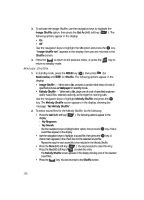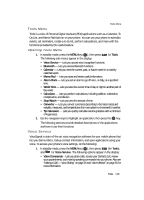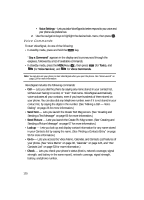Samsung R510 User Manual (user Manual) (ver.f6.1) (English) - Page 115
Shuffle, Image Shuffle, Sound Info, My Images, Preset Images
 |
View all Samsung R510 manuals
Add to My Manuals
Save this manual to your list of manuals |
Page 115 highlights
Shuffle - Sound Info - Displays information about the sound file, such as the file name, file type, and the data size. Use the navigation keys to highlight an option and press the OK key. 4. Press the key to return to the previous menu, or press the END key to return to standby mode. Shuffle Shuffle lets you select sets of picture and sound files that display and play in random order. Image Shuffle 1. In standby mode, press the MENU key ( OK ), then press (for Multimedia) and for Shuffle. The following options appear in the display: • Image Shuffle - When set to On, presents a random slide show of a set of specified pictures as Wallpaper in standby mode. • Melody Shuffle - When set to On, plays one of a set of specified ringtones and/or sound files, selected randomly, as the ringer for incoming calls. Use the navigation keys to highlight Image Shuffle and press the OK key. The Image Shuffle screen appears in the display, showing the message "No Image Shuffle". 2. To select images for the Image Shuffle, do the following: • Press the Add (left) soft key ( display: ). The following options appear in the - My Images - Preset Images Use the navigation keys to highlight either option, then press the OK key. A list of image files appears in the display. • Use the navigation keys to highlight a picture, then press the OK key. A check mark appears in the check box for the selected picture. Repeat this step for each picture to be included in the Image Shuffle. • Press the Done (left) soft key ( ). You are prompted to save this entry. Press the Yes (left) soft key ( ) to save this entry. The Image Shuffle screen appears in the display showing thumbnails of the selected pictures. • Press the key. You are returned to the Shuffle screen. Multimedia 115