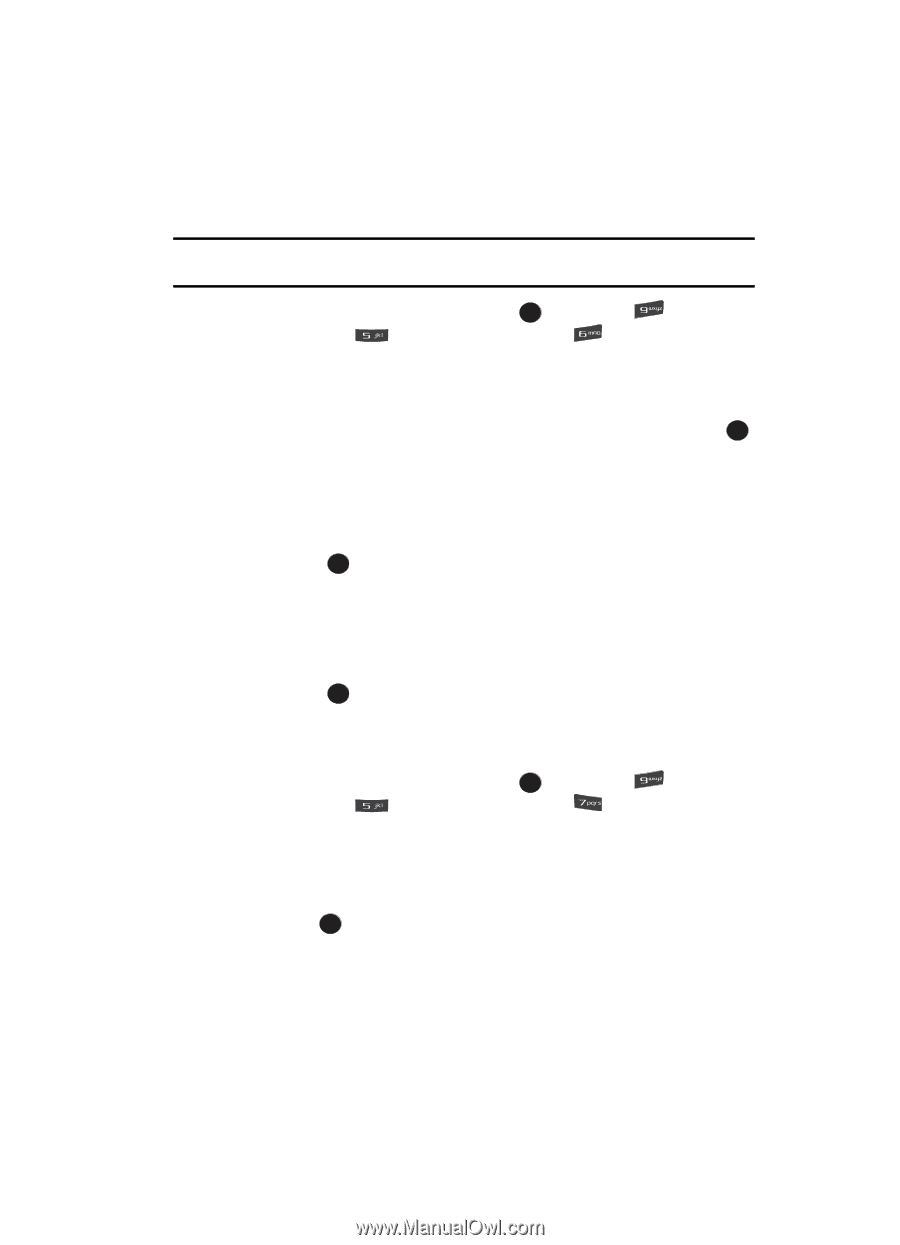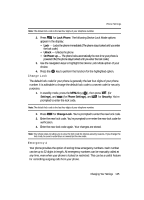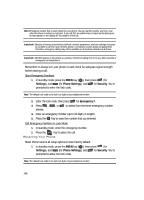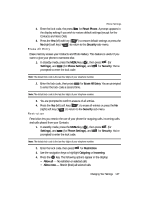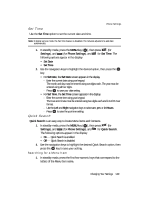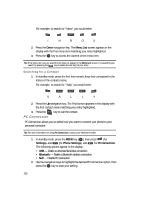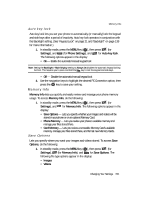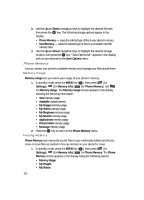Samsung R510 User Manual (user Manual) (ver.f6.1) (English) - Page 149
Set Time, Quick Search, Searching for a Menu Item, Right, Hours
 |
View all Samsung R510 manuals
Add to My Manuals
Save this manual to your list of manuals |
Page 149 highlights
Set Time Use the Set Time option to set the current date and time. Phone Settings Note: In digital service mode, the Set Time feature is disabled. The network adjusts time and date automatically. 1. In standby mode, press the MENU key ( OK ), then press (for Settings), and (for Phone Settings), and for Set Time. The following options appear in the display: • Set Date • Set Time 2. Use the navigation keys to highlight the desired option, then press the OK key. • For Set Date, the Set Date screen appears in the display. - Enter the current date using your keypad. The month and day must be entered using two digits each. The year must be entered using all four digits. - Press OK to save your date setting. • For Set Time, the Set Time screen appears in the display. - Enter the current time using your keypad. The hour and minute must be entered using two digits each and in 12/24-hour format. - Use the Left and Right navigation keys to select am, pm, or 24 Hours. - Press OK to save the your time setting. Quick Search Quick Search is an easy way to locate Menu items and Contacts. 1. In standby mode, press the MENU key ( OK ), then press (for Settings), and (for Phone Settings), and for Quick Search. The following options appear in the display: • On - Quick Search is enabled • Off - Quick Search is disabled 2. Use the navigation keys to highlight the desired Quick Search option, then press the OK key to save your setting. Searching for a Menu Item 1. In standby mode, press the first few numeric keys that correspond to the letters of the Menu item name. Changing Your Settings 149