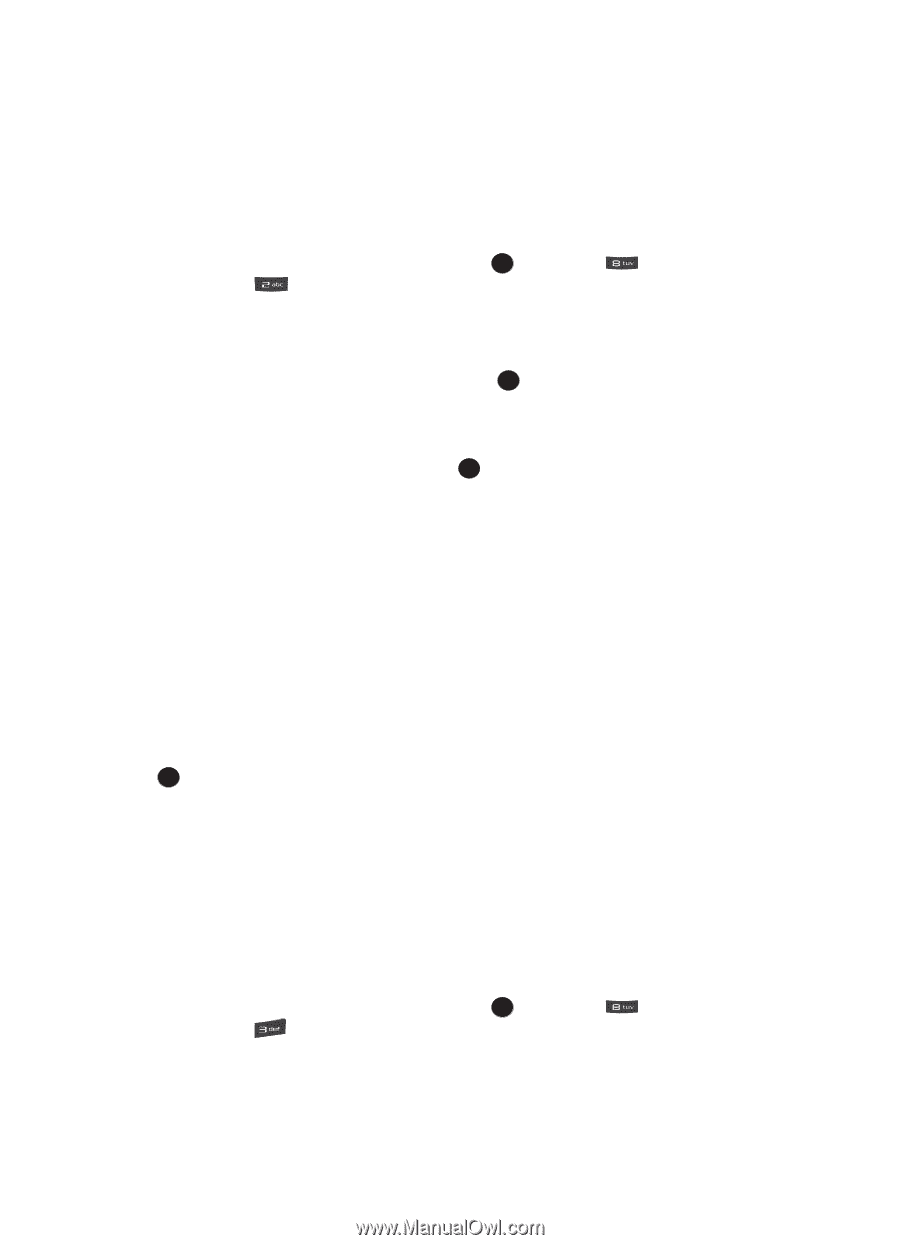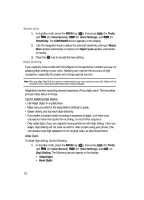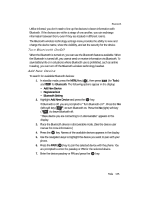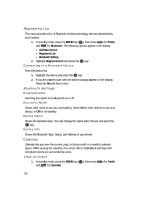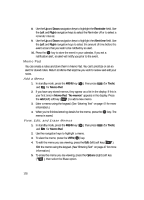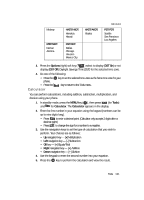Samsung R510 User Manual (user Manual) (ver.f6.1) (English) - Page 126
Registered List, Connecting to a Bluetooth Device, Bluetooth Settings, Enable/Disable, Discovery Mode
 |
View all Samsung R510 manuals
Add to My Manuals
Save this manual to your list of manuals |
Page 126 highlights
Registered List This menu provides a list of Bluetooth wireless technology devices discovered by your handset. 1. In standby mode, press the MENU key ( OK ), then press (for Tools) and for Bluetooth. The following options appear in the display: • Add New Device • Registered List • Bluetooth Setting 2. Highlight Registered List and press the OK key. Connecting to a Bluetooth Device From the Device list, 1. Highlight the device and press the OK key. 2. If you are unable to pair with the device a popup appears in the display. Press the Yes soft key to retry. Bluetooth Settings Enable/Disable Selecting this option turns Bluetooth on or off. Discovery Mode Allows other users to see your accessibility. Select On for other devices to see your device, or Off for no visibility. Device Name Shows the handset name. You may change this name enter the text and press the OK key. Device Info Shows the Bluetooth Type, Status, and Address of your phone. Calendar Calendar lets you view the current, past, or future month in a monthly calendar layout. While viewing the calendar, the current date is highlighted and days with scheduled events are surrounded by a box. View an event 1. In standby mode, press the MENU key ( OK ), then press and for Calendar. (for Tools) 126