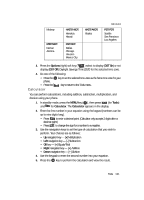Samsung R510 User Manual (user Manual) (ver.f6.1) (English) - Page 136
Location, Display Settings - lcd
 |
View all Samsung R510 manuals
Add to My Manuals
Save this manual to your list of manuals |
Page 136 highlights
Location This function identifies your location to the network via the Global Positioning System (GPS). You can set this function for continuous operation or to operate only in the event that you dial 911. Note: Contact your Wireless Provider to determine whether, when, or where location-based services are available. 1. In standby mode, press the MENU key ( OK ), then press (for Settings), and @ )) for Location. The following options appear in the display: • Location on - GPS location setting is on whenever you make or receive a call, wherever the feature is available. • 911 Only - GPS location setting is on only when you dial 911. 2. Use the navigation keys to highlight the option you want. 3. Press the OK key to select the desired Location setting. You're returned to the Settings menu. Display Settings Using the Display menu, you can set the menu style, set the standby mode animation, customize the backlight settings, and more. 1. In standby mode, press the MENU key ( OK ), then press (for Settings), and for Display Settings. The following options appear in the display: • Wallpaper - Lets you choose the picture(s) that display(s) on your phone when in standby mode. • Clock Format - Lets you choose whether to show the time in the display in digital or analog format. • Theme - Lets you select the main menu color scheme. • Dialing Font - Lets you choose how the number will display on the display screen. • Banner - Lets you create your own personalized greeting that appears in the display when your phone is in standby mode. • Backlight - Lets you set backlight options for the LCD, keypad, and brightness. 2. Use the navigation keys to highlight a sub-menu. 3. Press the OK key to enter the highlighted sub-menu. The following sections describe the above listed display sub-menus in greater detail. 136