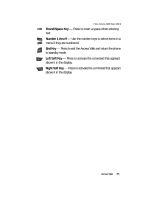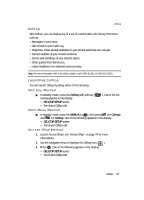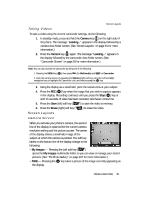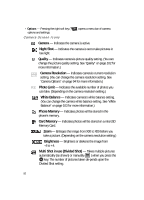Samsung R510 User Manual (user Manual) (ver.f6.1) (English) - Page 90
Options, Self Timer, Right, Multi Shot, Series Shot, Divided Shot, Manual, Erase
 |
View all Samsung R510 manuals
Add to My Manuals
Save this manual to your list of manuals |
Page 90 highlights
2. Press the Options (right) soft key ( ). The options menu bar appears in the display with the Self Timer icon ( ) highlighted. 3. Use the Left and Right navigation keys to highlight the Multi Shot icon ( ). The following Multi Shot options appear in the display: • Series Shot - Lets you take a series of 3 or 5 photos. • Divided Shot - Lets you take a mozaic of 4 or 9 photos. • Auto/Manual - Lets you select to take the multiple photos automatically (in quick succession) or to take each successive photo manually. 4. When you select Series Shot option and press the OK key. The following options appear in the display: • Off •3 •5 When you select Divided Shot and press the OK key, the following options appear in the display: • Off •4 •9 5. Use the Up and Down navigation keys to highlight 3 or 5 (Series Shot) or 4 or 9 (Divided Shot), then press the OK key. The Series Shot progress bar ( or ) or the Multi Shot icon ( or ) (which acts as a progress bar while pictures are being take) appears in the display. 6. Using the display as a viewfinder, point the camera lens at your subject. 7. Press the OK key when the image that you wish to capture appears in the display. The camera takes one picture (Manual) or multiple pictures in quick succession (Auto), then the multiple-photo screen appears in the display. • To save the pictures to memory, press the Done (left) soft key ( ). • To discard the pictures, press the Erase (right) soft key ( ). You are returned to the camera screen. 90