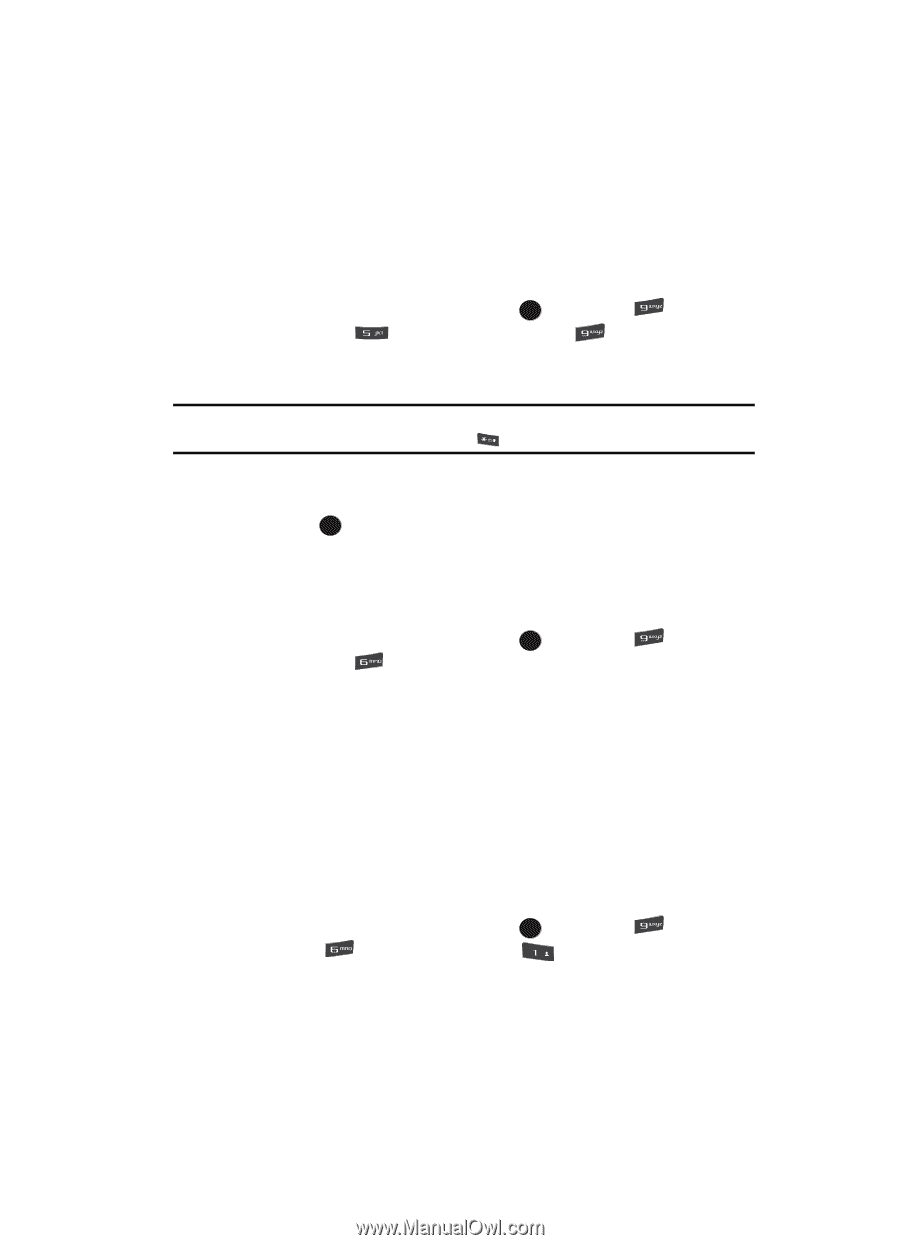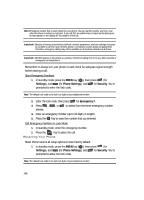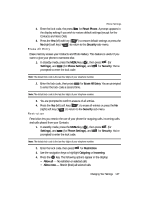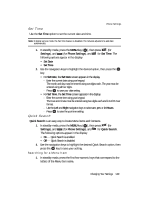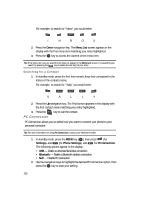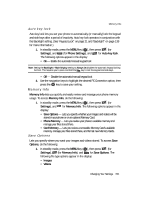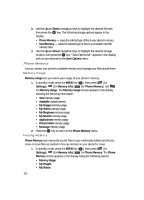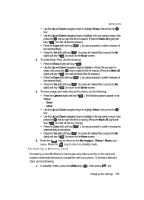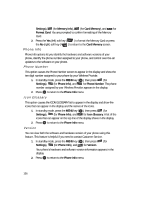Samsung R510 User Manual (user Manual) (ver.f6.1) (English) - Page 151
Auto key lock, Memory Info, Save Options
 |
View all Samsung R510 manuals
Add to My Manuals
Save this manual to your list of manuals |
Page 151 highlights
Memory Info Auto key lock Auto key lock lets you set your phone to automatically (or manually) lock the keypad and side keys after a period of inactivity. Auto key lock operates in conjunction with the Backlight setting. (See 'Keypad Lock" on page 21 and 'Backlight" on page 139 for more information.) 1. In standby mode, press the MENU key ( OK ), then press (for Settings), and (for Phone Settings), and for Auto key lock. The following options appear in the display: • On - Enable the automatic/manual keypad lock Note: Setting the Backlight > Main Display setting to Always On disables the automatic keypad locking function. This requires you to press and hold the key to lock the keypad and side keys. • Off - Disable the automatic/manual keypad lock 2. Use the navigation keys to highlight the desired PC Connection option, then press the OK key to save your setting. Memory Info Memory Info lets you quickly and easily review and manage your phone memory usage. To access Memory Info, do the following: 1. In standby mode, press the MENU key ( OK ), then press (for Settings), and for Memory Info. The following options appear in the display: • Save Options - Lets you specify whether your images and videos will be stored in your phone or on an optional Memory Card. • Phone Memory - Lets you review your phone's available memory and manage your files stored there. • Card Memory - Lets you review a removable Memory Card's available memory, manage your files stored there, and format new Memory Cards. Save Options Lets you specify where you want your images and videos stored. To access Save Options, do the following: 1. In standby mode, press the MENU key ( OK ), then press (for Settings), (for Memory Info), and @ )) for Save Options. The following file type options appear in the display: • Images • Videos Changing Your Settings 151