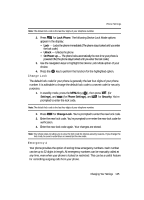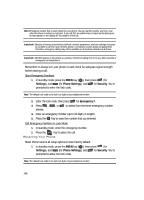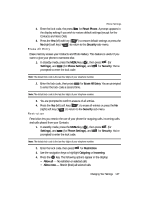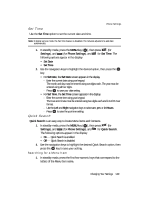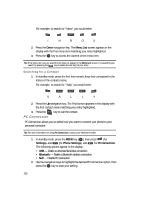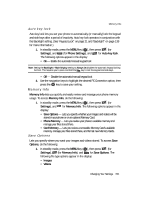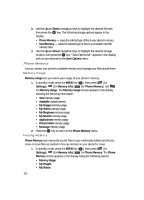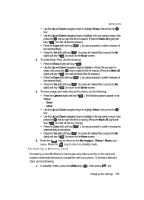Samsung R510 User Manual (user Manual) (ver.f6.1) (English) - Page 150
Searching for a Contact, PC Connection
 |
View all Samsung R510 manuals
Add to My Manuals
Save this manual to your list of manuals |
Page 150 highlights
For example, to search for "Inbox" you would enter: I N B O X 2. Press the Down navigation key. The Menu List screen appears in the display with the first menu item matching your entry highlighted. 3. Press the OK key to access the content of the menu item. Tip: If the menu item you are searching for does not appear in the Menu List screen, try expanding your search by pressing the key to delete the last digit of your entry. Searching for a Contact 1. In standby mode, press the first few numeric keys that correspond to the letters of the contacts name. For example, to search for "Sally" you would enter: S A L L Y 2. Press the Up navigation key. The Find screen appears in the display with the first contact name matching your entry highlighted. 3. Press the SEND key to call the contact. PC Connection PC Connection allows you to select how you want to connect your phone to your personal computer. Tip: For more information on using PC Connection, contact your Wireless Provider. 1. In standby mode, press the MENU key ( OK ), then press (for Settings), and (for Phone Settings), and for PC Connection. The following options appear in the display: • USB - Enable a Universal Serial Bus connection • Bluetooth - Enable a Bluetooth wireless connection • Null - Disable PC Connection 2. Use the navigation keys to highlight the desired PC Connection option, then press the OK key to save your setting. 150