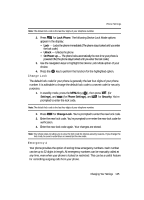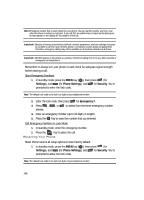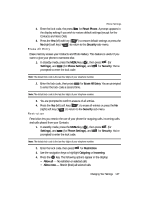Samsung R510 User Manual (user Manual) (ver.f6.1) (English) - Page 143
Voice Privacy, Data Settings, DTMF Tones, Enhanced, Settings, Data Off, Data For Next Call
 |
View all Samsung R510 manuals
Add to My Manuals
Save this manual to your list of manuals |
Page 143 highlights
Call Settings Note: The TTY icon ( ) appears in the top of the display when the phone is in standby mode. Voice Privacy Voice Privacy when enabled (that is, set to Enhanced), turns on advanced voice encryption. 1. In standby mode, press the MENU key ( OK ), then press (for Settings), and (for Call Settings), and for Voice Privacy. The following options appear in the display: • Standard - Voice privacy is disabled • Enhanced - Voice privacy is enabled 2. Use the Up and Down navigation keys to highlight the Voice Privacy option of your choice, then press OK . Your settings are saved. Data Settings Use the Data Settings menu to configure data connection settings. 1. In standby mode, press the MENU key ( OK ), then press (for Settings), and (for Call Settings), and for Data Settings. 2. The following options appear in the display: • Data Off - No incoming data calls accepted. • Data For Next Call - Wait for data call for the next 10 minutes. • Data Until Powered Off - Data calls only, no voice calls accepted, until you power the phone off and on again. 3. Use the Up and Down navigation keys to highlight the data setting of your choice, then press OK . Your setting is saved. DTMF Tones Use this menu to set DTMF settings to Normal, or Long. 1. In standby mode, press the MENU key ( OK ), then press (for Settings), and (for Call Settings), and for DTMF Tones. The following options appear in the display: • Normal - Select for a normal tone • Long - Select for an extended tone 2. Use the Up and Down navigation keys to highlight the DTMF Tones setting of your choice, then press OK . Your setting is saved. Changing Your Settings 143