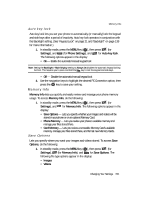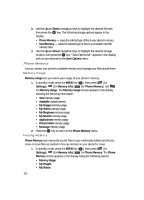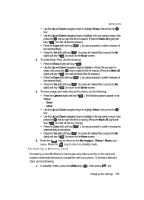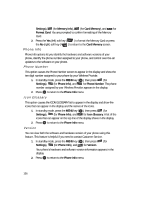Samsung R510 User Manual (user Manual) (ver.f6.1) (English) - Page 156
Phone Info, Phone Number, Icon Glossary, Version
 |
View all Samsung R510 manuals
Add to My Manuals
Save this manual to your list of manuals |
Page 156 highlights
Settings), (for Memory Info), (for Card Memory), and for Format Card. You are prompted to confirm formatting of the Memory Card. 2. Press the Yes (left) soft key ( ) to format the Memory Card or press the No (right) soft key ( ) to return to the Card Memory screen. Phone Info Phone Info options let you identify the hardware and software versions of your phone, identify the phone number assigned to your phone, and control over-the-air updates to the software on your phone. Phone Number This option causes the Phone Number screen to appear in the display and show the ten-digit number assigned to your phone by your Wireless Provider. 1. In standby mode, press the MENU key ( OK ), then press (for Settings), (for Phone Info), and @ )) for Phone Number. The phone number assigned by your Wireless Provider appears in the display. 2. Press OK to return to the Phone Info menu. Icon Glossary This option causes the ICON GLOSSARY list to appear in the display and show the icons that can appear in the display and the names of the icons. 1. In standby mode, press the MENU key ( OK ), then press (for Settings), (for Phone Info), and for Icon Glossary. A list of the icons that can appear on the top line of the display shows in the display. 2. Press OK to return to the Phone Info menu. Version You can view both the software and hardware version of your phone using this feature. This feature is helpful if you need to contact Customer Service. 1. In standby mode, press the MENU key ( OK ), then press (for Settings), (for Phone Info), and for Version. Your phone's hardware and software version information appears in the display. 2. Press OK to return to the Phone Info menu. 156