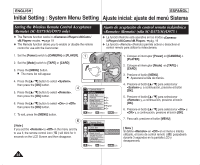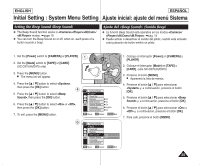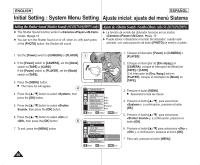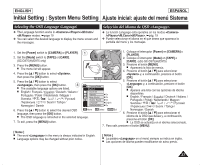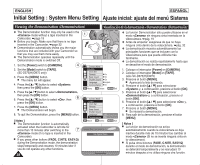Samsung SC-D372 User Manual (ENGLISH) - Page 29
Initial Setting : Display Menu Setting, Ajuste inicial: ajuste del menú Pantalla
 |
UPC - 036725301689
View all Samsung SC-D372 manuals
Add to My Manuals
Save this manual to your list of manuals |
Page 29 highlights
ENGLISH ESPAÑOL Initial Setting : Display Menu Setting Ajuste inicial: ajuste del menú Pantalla Adjusting the LCD Screen (LCD Bright/LCD Color) ✤ Adjusting the LCD Screen works in /// modes. ➥page 19 ✤ Your Camcorder is equipped with a 2.5 inch (SC-D371 only) / 2.7 inch wide (SC-D372/D375(H)/D975 only) color Liquid Crystal Display (LCD) Screen, which enables you to view what you are recording or playing back directly. ✤ Depending on the conditions under which you are using the Camcorder (indoors or outdoors for example), you can adjust; - - 1 Ajuste de la pantalla LCD (Brillo LCD) / (Color LCD) ✤ El ajuste de la pantalla LCD está operativo en los modos ///. ➥pág. 19 ✤ La videocámara está equipada con una pantalla de cristal líquido (LCD) en color de 2,5 pulg. (sólo SC-D371) / 2,7 pulg. (sólo SCD372/D375(H)/D975), que permite ver directamente lo que está grabando o reproduciendo. ✤ Según las condiciones de grabación (por ejemplo exteriores o interiores), es posible ajustar: - - 1. Set the [Power] switch to [CAMERA] or [PLAYER]. 2. Set the [Mode] switch to [TAPE] or [CARD]. (SC-D375(H)/D975 only) 1. Coloque el interruptor [Power] en [CAMERA] o [PLAYER]. 2. Coloque el interruptor [Mode] en [TAPE] o [CARD]. (sólo SC-D375(H)/D975) 3. Press the [MENU] button. I The menu list will appear. 4. Press the [L / M] button to select , 4 then press the [OK] button. 5. Press the [L / M] button to select the item you want to adjust or , then press the [OK] button. 6. Press the [L / M] button to adjust the value of the selected item or , then press the [OK] button. 6 I You can set values for and between ~ . 7. To exit, press the [MENU] button. I Adjusting the LCD Screen does not affect the brightness and color of the image to be recorded. Camera Mode √Display LCD Bright LCD Color Date/Time √Off TV Display √On Move OK Select MENU Exit Camera Mode Back LCD Bright [18] LCD Color Date/Time TV Display Move OK Select MENU Exit 3. Presione el botón [MENU]. I Aparecerá la lista de menús. 4. Presione el botón [L / M] para seleccionar y, a continuación, presione el botón [OK]. 5. Presione el botón [L / M] para seleccionar el elemento que desee ajustar o y, a continuación, presione el botón [OK]. 6. Presione el botón [L / M] para ajustar el valor de la opción seleccionada o y, a continuación, presione el botón [OK]. I Puede ajustar los valores de y entre y . 7. Para salir, presione el botón [MENU]. I El ajuste de la pantalla LCD no afecta al brillo ni al color de la imagen que se grabe. 29