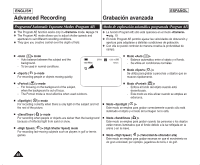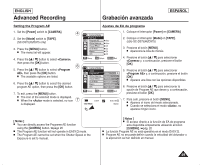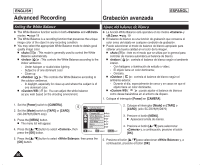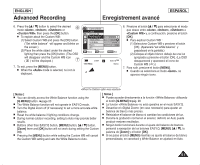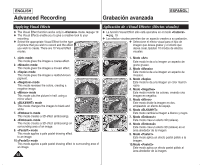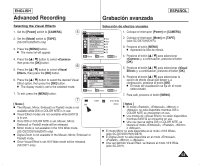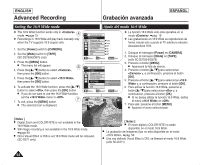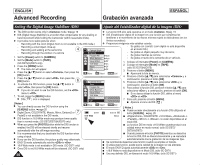Samsung SC-D372 User Manual (ENGLISH) - Page 51
Advanced Recording, Enregistrement avancé
 |
UPC - 036725301689
View all Samsung SC-D372 manuals
Add to My Manuals
Save this manual to your list of manuals |
Page 51 highlights
ENGLISH Advanced Recording Enregistrement avancé ESPAÑOL 6. Press the button to select the desired 6 mode , , or , then press the [OK] button. I To explain about the Custom WB: (1) Select Custom WB and press the [OK] button. ("Set white balance" will appear and blinks on the screen.) (2) Place the white object under the desired lighting then press the [OK] button. (The OSD will disappear and the Custom WB icon ( c ) will be displayed.) 7 7. To exit, press the [MENU] button. I When the mode is selected, no icon is displayed. Camera Mode Back Program AE White Balance Auto A Visual Effect Indoor 16:9 Wide Outdoor Macro Custom WB c DIS M Move OK Select MENU Exit STBY SP 16:9 Wide œ 0:00:10 60min 6. Presione el botón para seleccionar el modo que desee entre , , o y, a continuación, presione el botón [OK]. I Para explicar Custom WB : (1) Seleccione Custom WB y presione el botón [OK]. (Aparecerá "set white balance" y parpadeará en la pantalla.) (2) Coloque el objeto blanco debajo de una luz apropiada y presione el botón [OK]. (La OSD desaparecerá y aparecerá el icono de Custom WB ( c ).) 7. Para salir, presione el botón [MENU]. I Cuando se selecciona el modo , no aparece ningún icono. [ Notes ] I You can directly access the White Balance function using the [Q.MENU] button. ➥page 20 I The White Balance function will not operate in EASY.Q mode. I Turn the Digital Zoom off (if necessary) to set a more accurate white balance. I Reset the white balance if lighting conditions change. I During normal outdoor recording, setting to Auto may provide better results. I Buttons other than EASY.Q button, [MENU] button button, [Zoom] lever and [OK] button will not work during setting the Custom WB. I Pressing the [MENU] button while setting the Custom WB will cancel the Custom WB setting and sets the White Balance to Auto. [ Notas ] I Puede acceder directamente a la función utilizando el botón [Q.MENU] ➥pág. 20 I La función no está operativa en el modo EASY.Q. I Desactive el (en caso necesario) para ajustar un balance de blanco más preciso. I Reinicialice el balance de blanco si cambian las condiciones de luz. I Durante la grabación normal en el exterior, definirlo en Auto puede producir mejores resultados. I Ningún botón funcionará durante el ajuste del balance de blancos personal a excepción de los botones EASY.Q, [MENU la palanca de [Zoom] y el botón [OK]. I Si se pulsa el botón [MENU] mientras se ajusta el balance de blanco personalizado, se cancelará y White Balance se ajustará en Auto. 51