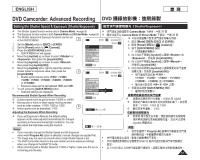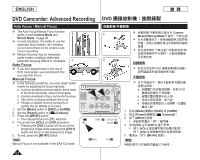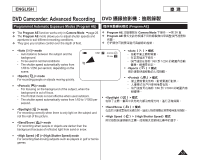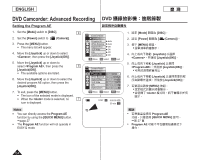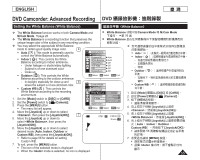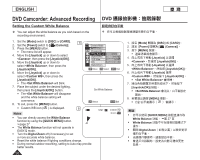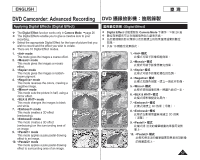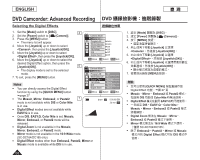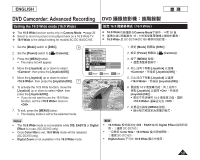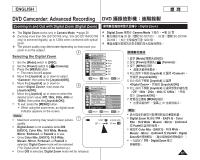Samsung SCDC164 User Manual (ENGLISH) - Page 56
Setting the Custom White Balance
 |
UPC - 036725301528
View all Samsung SCDC164 manuals
Add to My Manuals
Save this manual to your list of manuals |
Page 56 highlights
ENGLISH 臺 灣 DVD Camcorder: Advanced Recording DVD Setting the Custom White Balance You can adjust the white balance as you wish based on the recording environment. 1. Set the [Mode] switch to [DISC] or [CARD]. 6 2. Set the [Power] switch to [ (Camera)]. 3. Press the [MENU] button. The menu list will appear. 4. Move the [Joystick] up or down to select , then press the [Joystick(OK)]. 5. Move the [Joystick] up or down to select , then press the Camera Mode ►Camera Program AE White Balance Digital Effect 16:9 Wide DIS Digital Zoom Auto A Indoor Outdoor Custom WB [Joystick(OK)]. Move OK Select MENU Exit 6. Move the [Joystick] up or down to select , then press the [Joystick(OK)]. The will blink. 7. Place the subject under the desired lighting, then press the [Joystick(OK)] button. Set White Balance The will disappear and the white balance setting will commence. 8. To exit, press the [MENU] button. OK Select MENU Exit Custom WB icon ( ) is displayed. 8 STBY SP 0:00:00 -RW Notes 30 min VR You can directly access the White Balance function by using the [QUICK MENU] button. page 27 The White Balance function will not operate in EASY.Q mode. Turn the Digital Zoom off (if necessary) to set a more accurate white balance. Reset the white balance if lighting conditions change. During normal outdoor recording, setting to Auto may provide better results. 1. 設定 [Mode DISC] 或 [CARD]。 2. 設定 [Power Camera)]。 3. 按下 [MENU] 按鈕。 4 Joystick] 以選擇