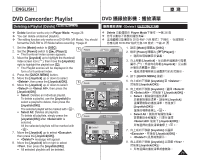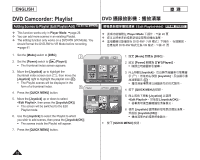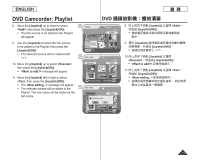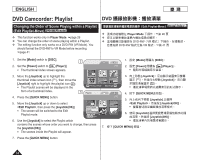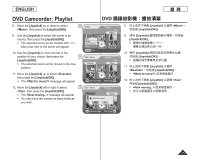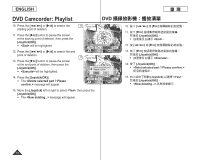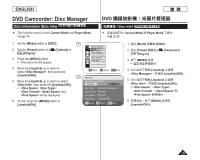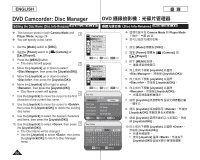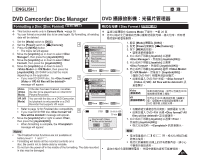Samsung SCDC164 User Manual (ENGLISH) - Page 76
Deleting Scenes from Playlist Edit Playlist-Delete
 |
UPC - 036725301528
View all Samsung SCDC164 manuals
Add to My Manuals
Save this manual to your list of manuals |
Page 76 highlights
ENGLISH 臺 灣 DVD Camcorder: Playlist DVD Deleting Scenes from Playlist (Edit Playlist-Delete) DVD-RW(VR mode Edit Playlist-Delete) DVD-RW(VR 模式) This function works only in Player Mode. page 26 5 You can delete the title scenes inside the Playlist. The editing function only works on a DVD-RW (VR Mode). You should format the DVD-RW to VR Mode before recording. page 41 1. Set the [Mode] switch to [DISC]. 2. Set the [Power] switch to [ (Player)]. The thumbnail index screen appears. 3. Move the [Joystick] up to highlight the thumbnail 8 index screen icon ( ), then move the [Joystick] right to highlight the playlist icon ( ). The Playlist scenes will be displayed in the form of a thumbnail index. 4. Press the [QUICK MENU] button. 5. Move the [Joystick] up or down to select , then press the [Joystick(OK)]. The screen will be switched to the Edit Playlist mode. 6. Use the [Joystick] to select the Playlist which 9 contains the scenes to be deleted, then press the [Joystick(OK)]. The scenes inside the Playlist will appear. 7. Press the [QUICK MENU] button. 8. Move the [Joystick] up or down to select , then press the [Joystick(OK)]. 9. Use the [Joystick] to select the scenes to be deleted, then press the [Joystick(OK)]. The selected scenes will be marked with . 11 10. Move the [Joystick] up to select , then press the [Joystick(OK)]. The message will appear. 11. Move the [Joystick] left or right to select , then press the [Joystick(OK)]. The message will appear. The selected scenes will be deleted. Playlist [1/7] New Playlist Delete Edit Playlist Q.MENU Exit Scene Add Delete Partial Delete Move Q.MENU Exit Edit > Delete Execute Playlist [1/9] Back Playlist [1/9] Back Previous Page Next Page Edit > Delete Execute Delete? Yes Playlist Back No Previous Page Next Page Player Mode 26 頁 DVD-RW(VR DVD-RW VR 41 頁 1. 設定 [Mode DISC]。 2. 設定 [Power Player)]。 3 Joystick Joystick 4. 按下 [QUICK MENU] 按鈕。 5 Joystick Edit Playlist Joystick(OK 6. 使用 [Joystick Joystick(OK 7. 按下 [QUICK MENU] 按鈕。 8 Joystick Delete Joystick(OK)]。 9. 使用 [Joystick Joystick(OK 10 Joystick Execute Joystick(OK)]。