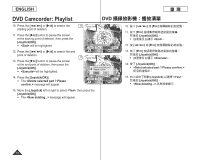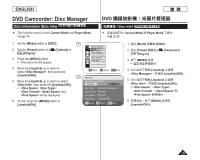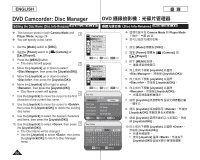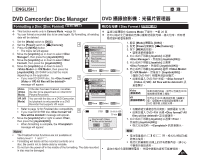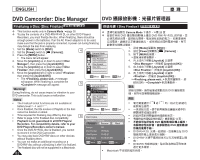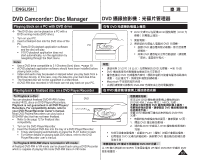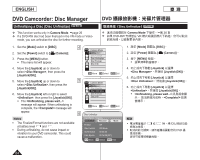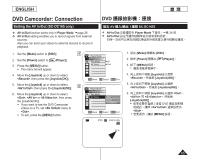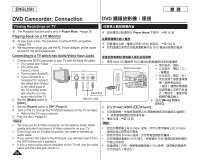4
Move
OK
Select
MENU
Exit
Camera Mode
►Disc Manager
Disc Finalize
Disc Unfinalize
Disc Format
Disc Info
5
Move
OK
Select
MENU
Exit
Video Mode
VR Mode
Camera Mode
►Disc Manager
Disc Finalize
Disc Unfinalize
Disc Format
Disc Info
-RW
VR
Disc format? (Video)
All files will be deleted!
Yes
No
SP
STBY
Cannot edit in camcorder.
6
00:00:00
30 min
ENGLISH
81
DVD Camcorder: Disc Manager
Formatting a Disc (Disc Format)
DVD-RW/+RW
This function works only in
Camera
Mode
.
page 26
You can format a recorded disc to be used again. By formatting, all existing
data will be deleted.
1.
Set the
[Mode]
switch to
[DISC]
.
2.
Set the
[Power]
switch to
[
(Camera)]
.
3.
Press the
[MENU]
button.
The menu list will appear.
4.
Move the
[Joystick]
up or down to select
<Disc
Manager>
, then press the
[Joystick(OK)]
.
5.
Move the
[Joystick]
up or down to select
<Disc
Format>
, then press the
[Joystick(OK)]
.
6.
Move the
[Joystick]
up or down to select
<Video Mode>
or
<VR Mode>
, then press the
[Joystick(OK)]
. (DVD-RW only) Set the mode
depending on the application.
If you insert DVD-RW disc, the
<Disc format?
(Video
or
VR) All files will be deleted!>
message will appear.
Video
(Video
Mode)
If the disc has been finalized, it enables
the disc to be played back on other DVD
Players/Recorders.
VR (VR
Mode)
You can edit the disc on a DVD Camcorder,
but playback is only possible on a DVD
Recorder that supports VR mode.
Refer to page 12 for Finalized disc compatibility.
If you insert DVD+RW disc
<Disc format? All
files will be deleted!>
message will appear.
7.
Move the
[Joystick]
left or right to select
<Yes>
,
then press the
[Joystick(OK)]
.
When formatting is complete, the
<Complete!>
message will appear.
Notes
The Finalize/Format functions are not available at
battery level
and
.
Formatting will delete all the recorded contents on a
disc. Be careful not to delete data by mistake.
Do not turn the power off in the middle of the formatting. The data recorded
in disc may be damaged.
臺
灣
DVD 攝錄放影機:光碟片管理器
格式化光碟(Disc Format)
DVD-RW/+RW
這項功能僅限在
Camera Mode
下操作。
第 26 頁
您可以格式化已錄製的光碟以重新使用該光碟。格式化時,所有現
有的資料都會被刪除。
1.
設定
[Mode]
開關為
[DISC]
。
2.
設定
[Power]
開關為
[
(Camera)]
。
3.
按下
[MENU]
按鈕。
選單清單將會顯示。
4.
向上或向下移動
[Joystick]
以選擇
<Disc Manager>
,然後按
[Joystick(OK)]
。
5.
向上或向下移動
[Joystick]
以選擇
<Disc Format>
,然後按
[Joystick(OK)]
。
6.
向上或向下移動
[Joystick]
選擇
<Video Mode>
或
<VR Mode>
,然後按下
[Joystick(OK)]
。
(僅限 DVD-RW)根據用途設定模式。
如果您插入 DVD-RW 光碟,
<Disc format?
(Video
或
VR)All files will be deleted!>
訊
息會顯示。
Video
(視訊模式)
如果光碟已終結,就可以在其他 DVD
播放機/錄影機上播放。
VR
(視訊錄製模式)
您可以在 DVD 攝錄放影機上編輯光
碟,但僅能在支援視訊錄製模式的
DVD 錄影機上播放光碟。
有關終結光碟相容性的資訊,請參閱第 12 頁。
如果您插入 DVD+RW 光碟
<Disc format? All
files will be deleted!>
訊息會顯示。
7.
向上或向下移動
[Joystick]
以選擇
<Yes>
,
然後按
[Joystick(OK)]
。
格式化完成時,
<Complete!>
訊息會顯示。
附註
電池電量處於
或
時,格式化/終結功能
將無法使用。
格式化將會刪除光碟上的所有錄製內容。請小心
不要意外刪除資料。
請勿在格式化期間關閉電源。 光碟中錄製的資料可能會毀損。