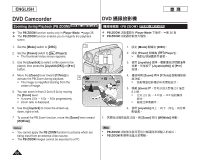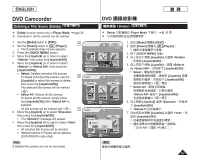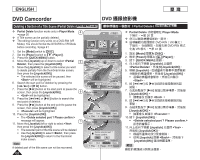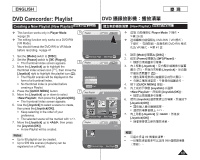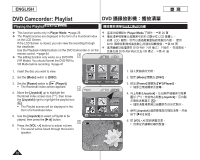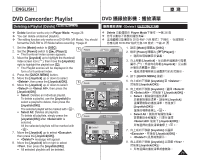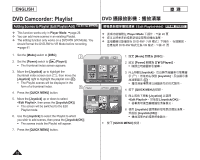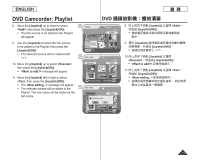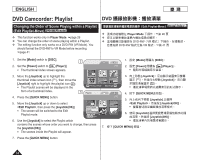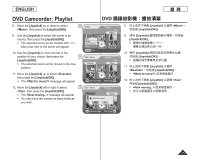Samsung SCDC164 User Manual (ENGLISH) - Page 71
Deleting a Playlist Delete
 |
UPC - 036725301528
View all Samsung SCDC164 manuals
Add to My Manuals
Save this manual to your list of manuals |
Page 71 highlights
ENGLISH 臺 灣 DVD Camcorder: Playlist DVD Deleting a Playlist (Delete) DVD-RW(VR mode) Delete) DVD-RW(VR 模式) Delete function works only in Player Mode. page 26 You can delete undesired playlists. The editing function only works on a DVD-RW (VR Mode). You should format the DVD-RW to VR Mode before recording. page 41 Delete Player Mode 26 DVD-RW(VR DVD-RW VR 41 頁 1. Set the [Mode] switch to [DISC]. 2. Set the [Power] switch to [ (Player)]. 5 The thumbnail index screen appears. 3. Move the [Joystick] up to highlight the thumbnail index screen icon ( ), then move the [Joystick] right to highlight the playlist icon ( ). The Playlist scenes will be displayed in the form of a thumbnail index. 4. Press the [QUICK MENU] button. 5. Move the [Joystick] up or down to select , then press the [Joystick(OK)]. 6 6. Move the [Joystick] up or down to select or , then press the [Joystick(OK)]. Select: Deletes an individual playlist. To delete a playlist, use the [Joystick] to select a playlist to delete, then press the [Joystick(OK)]. The selected playlist will be marked with < >. Select All: Deletes all playlists. To delete all playlists, simply press the 7 [Joystick(OK)] after is selected. All the selected playlists will be marked with < >. 7. Move the [Joystick] up to select , then press the [Joystick(OK)]. message will appear. 8. Move the [Joystick] left or right to select , then press the [Joystick(OK)]. All selected playlists will be deleted. Playlist [1/7] New Playlist Delete Edit Playlist Q.MENU Exit Select Delete Execute Playlist [1/7] Back Move OK Select Delete Execute Delete? Yes Playlist Back No Move OK Select 1. 設定 [Mode DISC]。 2. 設定 [Power Player)]。 3 Joystick Joystick 4. 按下 [QUICK MENU] 按鈕。 5 Joystick] 至