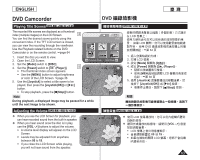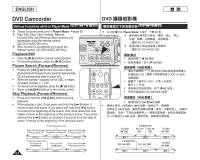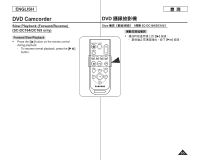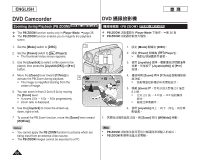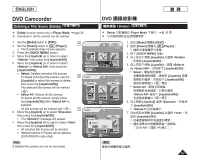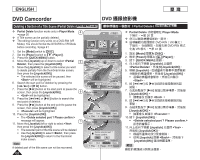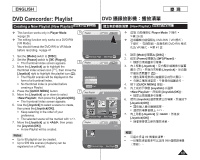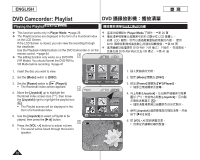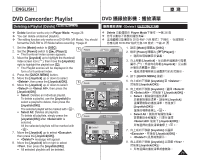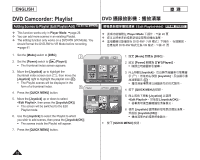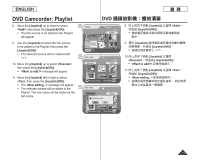Samsung SCDC164 User Manual (ENGLISH) - Page 68
Deleting a of a Title Scene Partial Delete
 |
UPC - 036725301528
View all Samsung SCDC164 manuals
Add to My Manuals
Save this manual to your list of manuals |
Page 68 highlights
ENGLISH 臺 灣 DVD Camcorder DVD Deleting a Section of a Title Scene (Partial Delete) DVD-RW(VR mode Partial Delete) DVD-RW(VR 模式) Partial Delete function works only in Player Mode. 4 page 26 A Title scene can be partially deleted. The editing function only works on a DVD-RW (VR Mode). You should format the DVD-RW to VR Mode before recording. page 41 1. Set the [Mode] switch to [DISC]. 2. Set the [Power] switch to [ (Player)]. 3. Press the [QUICK MENU] button. 4. Move the [Joystick] up or down to select , then press the [Joystick(OK)]. 5 5. Move the [Joystick] to select a title scene you want to delete partially from the thumbnail index screen, then press the [Joystick(OK)]. The selected title scene will be paused, then will be highlighted. 6. Search the start point of deletion by pressing the [/] or [] button. 7. Press the [] button at the start point to pause the screen, then press the [Joystick(OK)]. 9 will be highlighted. 8. Press the [/] or [] button to search the end point of deletion. 9. Press the [] button at the end point to pause the screen, then press [Joystick(OK)]. will be highlighted. 10. Press the [Joystick(OK)]. The message will appear. 11 11. Move the [Joystick] left or right to select , then press the [Joystick(OK)]. The selected part of the title scene will be deleted. Use the [Joystick] to select , then press the [Joystick(OK)] to return to the thumbnail index screen. Note A deleted part of the title scene can not be recovered. 68 [1/9] Delete Partial Delete Q.MENU Exit Partial Delete 001 SP 00:00:00 -RW 00:00:15 Start End Execute Back Play Pause Search Partial Delete 001 SP 00:00:12 -RW 00:00:15 Start End Execute Back Play Pause Search Partial Delete 001 SP 00:00:12 -RW Delete selected part ? Please confirm. Yes No 00:00:15 Start End Execute Back Play Pause Search Partial Delete Player Mode 26 頁 DVD-RW(VR 模式) DVD-RW VR 41 頁 1. 設定 [Mode DISC]。 2. 設定 [Power Player)]。 3. 按下 [QUICK MENU] 按鈕。 4 Joystick] 以選擇 。 8 9 Joystick(OK Execute>。 10. 按下 [Joystick(OK)]。 11 Joystick Yes>, 然後按 [Joystick(OK Joystick] 選擇