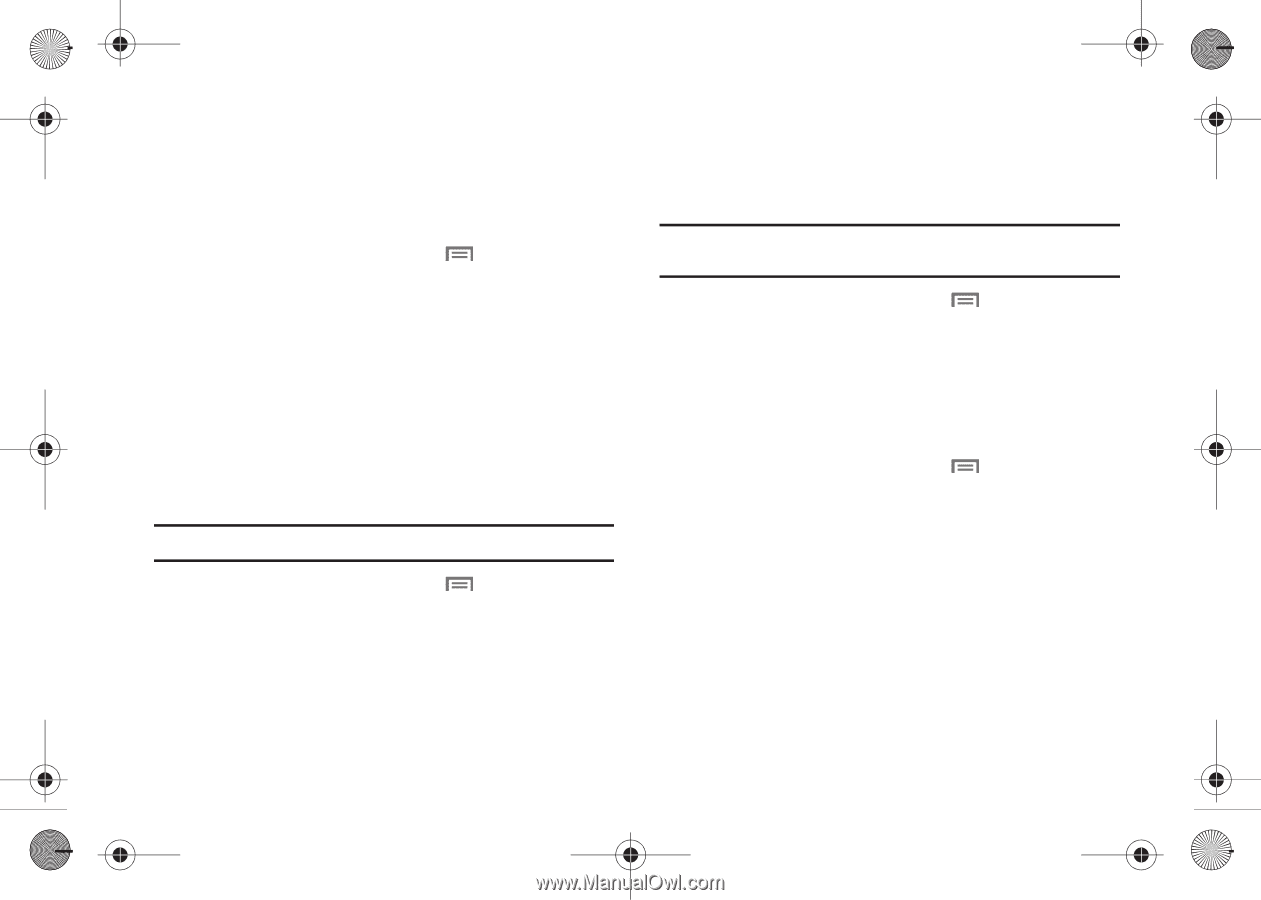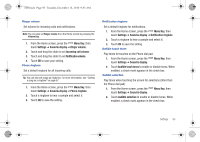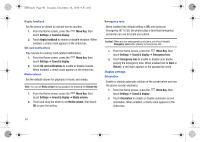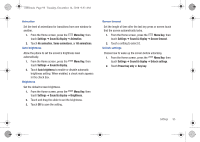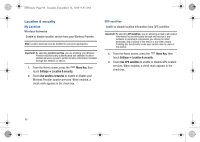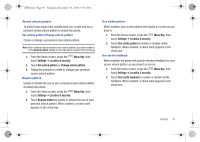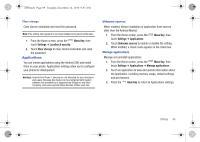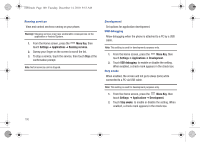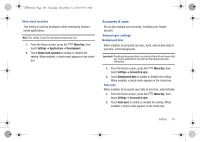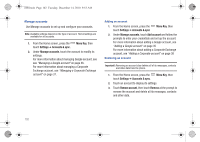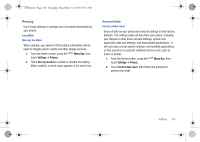Samsung SCH-I100 User Manual (user Manual) (ver.f4) (English) - Page 102
Menu Key, Settings, Location & security, Visible passwords, Use secure credentials
 |
View all Samsung SCH-I100 manuals
Add to My Manuals
Save this manual to your list of manuals |
Page 102 highlights
i100.book Page 98 Tuesday, December 14, 2010 9:53 AM Passwords Visible passwords When enabled, password characters will display briefly as you touch them while entering passwords. 1. From the Home screen, press the Menu Key, then touch Settings ➔ Location & security. 2. Touch Visible passwords to enable or disable brief displays of password characters. When enabled, a check mark appears in the check box. Credential storage Use secure credentials You can store credentials on an optional installed memory card, then use the Credential storage settings to allow applications to access the secure certificates and other credentials. Note: You must have installed encrypted certificates to use this feature. 1. From the Home screen, press the Menu Key, then touch Settings ➔ Location & security. 2. Touch Use secure credentials to enable or disable. When enabled, a check mark appears in the check box. Install from SD card Install encrypted certificates from an optional installed memory card. Note: You must have installed a memory card containing encrypted certificates to use this feature. 1. From the Home screen, press the Menu Key, then touch Settings ➔ Location & security. 2. Touch Install from SD card, then choose a certificate and follow the prompts to install. Set password Set or change a password to protect credential storage. 1. From the Home screen, press the Menu Key, then touch Settings ➔ Location & security. 2. Touch Set password, then follow the prompts. 98