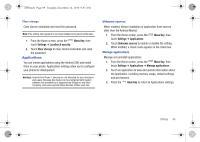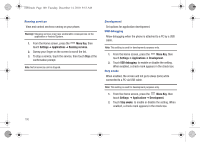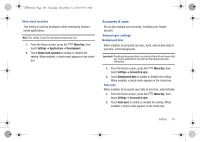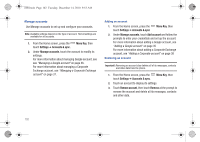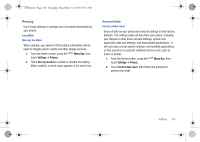Samsung SCH-I100 User Manual (user Manual) (ver.f4) (English) - Page 108
SD card & phone storage, Search, Unmount SD card
 |
View all Samsung SCH-I100 manuals
Add to My Manuals
Save this manual to your list of manuals |
Page 108 highlights
i100.book Page 104 Tuesday, December 14, 2010 9:53 AM SD card & phone storage Manage the use of your phone's internal memory, and memory on an optional installed memory card. External SD card 1. From the Home screen, press the Menu Key, then touch Settings ➔ SD card & phone storage. 2. View Total space and Available space memory usage on an optional installed memory card (not user-configurable). 3. Touch Unmount SD card to prepare the memory card for safe removal or formatting. For more information, see "Removing a Memory Card" on page 11 4. Touch Format SD card to erase the memory card and prepare it for use with your phone. For more information, see "Formatting a Memory Card" on page 11 Internal phone storage View memory usage for your phone's internal memory. Note: This setting cannot be configured. ᮣ From the Home screen, press the Menu Key, then touch Settings ➔ SD card & phone storage. Search Use Search settings to configure Google searches, and define searchable areas for the Quick Search. Web search Configure Google search settings. 1. From the Home screen, press the touch Settings ➔ Search. Menu Key, then 2. Touch Google search settings to configure searches: • Show web suggestions: Enable or disable display of suggestions from Google as you enter search terms. Quick Search Box Configure settings for phone content searches using Quick Search. Tip: Launch Quick Search Box from any screen by pressing and holding the Menu Key. 104