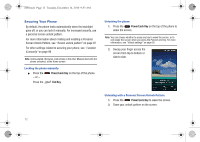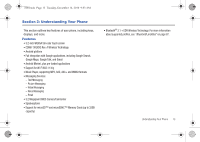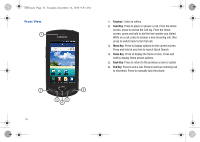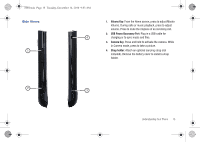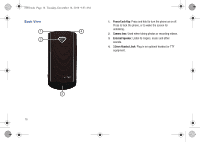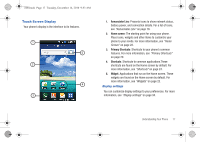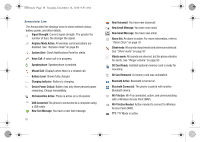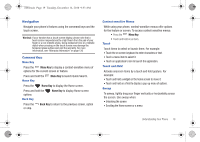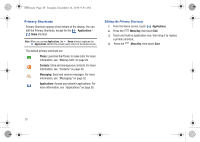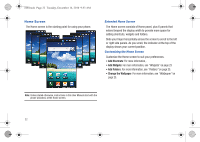Samsung SCH-I100 User Manual (user Manual) (ver.f4) (English) - Page 21
Touch Screen Display
 |
View all Samsung SCH-I100 manuals
Add to My Manuals
Save this manual to your list of manuals |
Page 21 highlights
i100.book Page 17 Tuesday, December 14, 2010 9:53 AM Touch Screen Display Your phone's display is the interface to its features. 1 5 2 4 3 1. Annunciator Line: Presents icons to show network status, battery power, and connection details. For a list of icons, see "Annunciator Line" on page 18. 2. Home screen: The starting point for using your phone. Place icons, widgets and other items to customize your phone to your needs. For more information, see "Home Screen" on page 22. 3. Primary Shortcuts: Shortcuts to your phone's common features. For more information, see "Primary Shortcuts" on page 20. 4. Shortcuts: Shortcuts to common applications.These shortcuts are found on the Home screen by default. For more information, see "Shortcuts" on page 24. 5. Widget: Applications that run on the Home screen. These widgets are found on the Home screen by default. For more information, see "Widgets" on page 23. Display settings You can customize display settings to your preferences. For more information, see "Display settings" on page 94. Understanding Your Phone 17