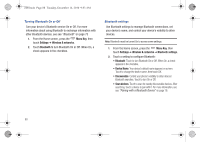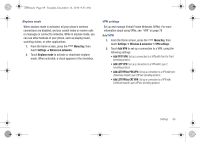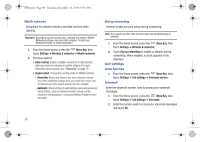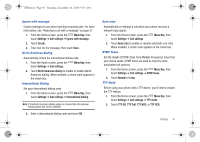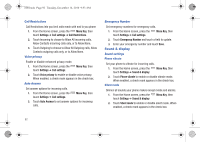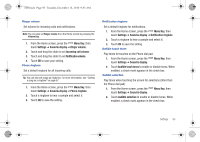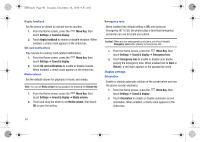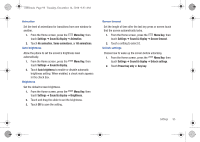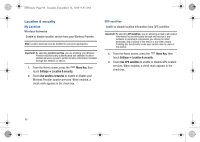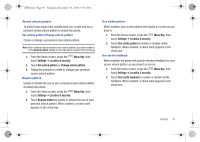Samsung SCH-I100 User Manual (user Manual) (ver.f4) (English) - Page 97
Notification volume, Ringer volume
 |
View all Samsung SCH-I100 manuals
Add to My Manuals
Save this manual to your list of manuals |
Page 97 highlights
i100.book Page 93 Tuesday, December 14, 2010 9:53 AM Ringer volume Set volume for incoming calls and notifications. Note: You can also set Ringer volume from the Home screen by pressing the Volume Key. 1. From the Home screen, press the Menu Key, then touch Settings ➔ Sound & display ➔ Ringer volume. 2. Touch and drag the slider to set Incoming call volume. 3. Touch and drag the slider to set Notification volume. 4. Touch OK to save your setting. Phone ringtone Set a default ringtone for all incoming calls. Tip: You can also set songs as ringtones. For more information, see "Setting a song as a ringtone" on page 67. 1. From the Home screen, press the Menu Key, then touch Settings ➔ Sound & display ➔ Phone ringtone. 2. Touch a ringtone to hear a sample and select it. 3. Touch OK to save the setting. Notification ringtone Set a default ringtone for notifications. 1. From the Home screen, press the Menu Key, then touch Settings ➔ Sound & display ➔ Notification ringtone. 2. Touch a ringtone to hear a sample and select it. 3. Touch OK to save the setting. Audible touch tones Play tones for touches on the Phone dial pad. 1. From the Home screen, press the touch Settings ➔ Sound & display. Menu Key, then 2. Touch Audible touch tones to enable or disable tones. When enabled, a check mark appears in the check box. Audible selection Play tones when touching the screen for selections (other than the Phone dial pad). 1. From the Home screen, press the touch Settings ➔ Sound & display. Menu Key, then 2. Touch Audible selection to enable or disable tones. When enabled, a check mark appears in the check box. Settings 93