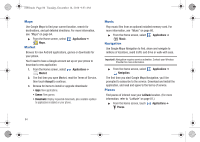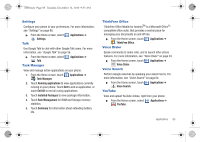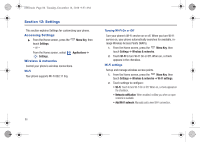Samsung SCH-I100 User Manual (user Manual) (ver.f4) (English) - Page 85
Camera, Email, Gallery, Latitude
 |
View all Samsung SCH-I100 manuals
Add to My Manuals
Save this manual to your list of manuals |
Page 85 highlights
i100.book Page 81 Tuesday, December 14, 2010 9:53 AM Camera Take pictures and record video with your phone's built in Camera. For more information, see "Camera" on page 68. ᮣ From the Home screen, select Camera. - or - Applications ➔ Press the Camera Key ( ). Email Send and receive email using popular email services. For more information, see "Email" on page 56. ᮣ From the Home screen, select Email. Gallery Applications ➔ Use Gallery to view, capture, and manage pictures and videos. For more information, For more information, refer to "Gallery" on page 71. ᮣ From the Home screen, select Gallery. Applications ➔ Gmail Send and receive emails via Gmail, Google's web-based email. For more information, see "Gmail" on page 54. ᮣ From the Home screen, select Gmail. Latitude Applications ➔ With Google Latitude, you can see the location of all of your friends on a map or on a list. You can also share or hide your location. You must first set up your tablet to use wireless networks to help pinpoint your location. Also, Latitude works best when Wi-Fi is enabled. 1. Navigate to a Home screen panel, press , then touch Settings ➔ Wireless & networks ➔ Wi-Fi settings. 2. Touch Wi-Fi. A green checkmark appears, indicating the feature is enabled. Your phone begins scanning for Wi-Fi Wireless Access Points (WAPs), or "hot spots", listing the results of the scan under Wi-Fi networks. Applications 81