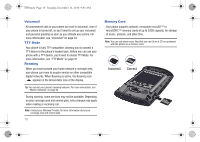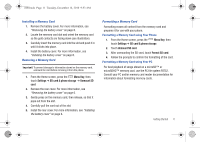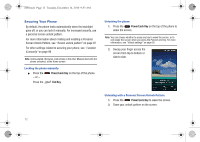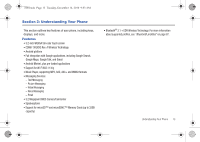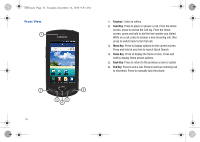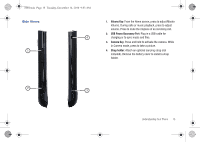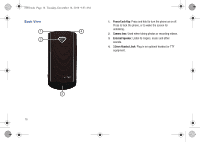Samsung SCH-I100 User Manual (user Manual) (ver.f4) (English) - Page 15
Menu Key, Settings, SD card & phone storage, Unmount SD, Unmount SD card, Format SD card
 |
View all Samsung SCH-I100 manuals
Add to My Manuals
Save this manual to your list of manuals |
Page 15 highlights
i100.book Page 11 Tuesday, December 14, 2010 9:53 AM Installing a Memory Card 1. Remove the battery cover. For more information, see "Removing the battery cover" on page 6. 2. Locate the memory card slot and orient the memory card so the gold contacts are facing down (see illustration). 3. Carefully insert the memory card into the slot and push it in until it clicks into place. 4. Install the battery cover. For more information, see "Installing the battery cover" on page 6. Removing a Memory Card Important!: To prevent damage to information stored on the memory card, unmount the card before removing it from the phone. 1. From the Home screen, press the Menu Key, then touch Settings ➔ SD card & phone storage ➔ Unmount SD card. 2. Remove the rear cover. For more information, see "Removing the battery cover" on page 6. 3. Gently press on the memory card, then release, so that it pops out from the slot. 4. Carefully pull the card out of the slot. 5. Install the rear cover. For more information, see "Installing the battery cover" on page 6. Formatting a Memory Card Formatting erases all content from the memory card and prepares it for use with your phone. Formatting a Memory Card using Your Phone 1. From the Home screen, press the Menu Key, then touch Settings ➔ SD card & phone storage 2. Touch Unmount SD card. 3. After unmounting the SD card, touch Format SD card. 4. Follow the prompts to confirm the formatting of the card. Formatting a Memory Card using Your PC For best playback of songs stored on a microSD™ or microSDHC™ memory card, use the PC file system FAT32. Consult your PC and/or memory card reader documentation for information about formatting memory cards. Getting Started 11