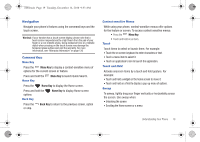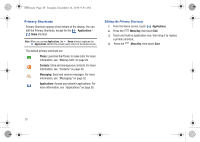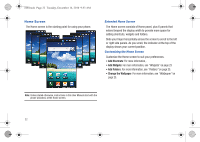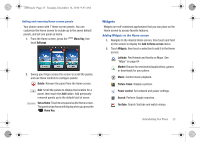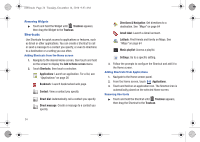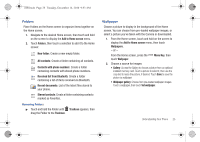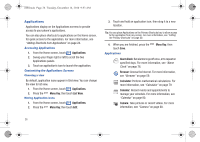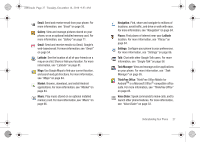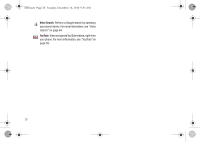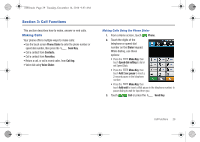Samsung SCH-I100 User Manual (user Manual) (ver.f4) (English) - Page 28
Shortcuts, Add to Home
 |
View all Samsung SCH-I100 manuals
Add to My Manuals
Save this manual to your list of manuals |
Page 28 highlights
i100.book Page 24 Tuesday, December 14, 2010 9:53 AM Removing Widgets ᮣ Touch and hold the Widget until Trashcan appears, then drag the Widget to the Trashcan. Shortcuts Use Shortcuts for quick access to applications or features, such as Email or other applications. You can create a Shortcut to call or send a message to a contact you specify, or even to directions to a destination or a setting you use often. Adding Shortcuts from the Home screen 1. Navigate to the desired Home screen, then touch and hold on the screen to display the Add to Home screen menu. 2. Touch Shortcuts, then touch a selection: Applications: Launch an application. For a list, see "Applications" on page 26 Bookmark: Launch bookmarked web page. Contact: View a contact you specify. Direct dial: Automatically call a contact you specify. Direct message: Create a message to a contact you specify. Directions & Navigation: Get directions to a destination. See "Maps" on page 64 Gmail label: Launch a Gmail account. Latitude: Find friends and family on Maps. See "Maps" on page 64 Music playlist: Access a playlist. Settings: Go to a specific setting. 3. Follow the prompts to configure the Shortcut and add it to the Home screen. Adding Shortcuts from Applications 1. Navigate to the Home screen panel. 2. From the Home screen, touch Applications. 3. Touch and hold on an application icon. The Shortcut icon is automatically placed on the selected Home screen. Removing Shortcuts ᮣ Touch and hold the Shortcut until Trashcan appears, then drag the Shortcut to the Trashcan. 24