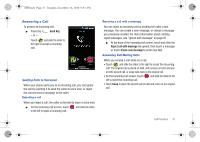Samsung SCH-I100 User Manual (user Manual) (ver.f4) (English) - Page 40
Sync Calendar, Sync Gmail
 |
View all Samsung SCH-I100 manuals
Add to My Manuals
Save this manual to your list of manuals |
Page 40 highlights
i100.book Page 36 Tuesday, December 14, 2010 9:53 AM Managing a Google account 1. From the Home screen, press the Menu Key, then touch Settings ➔ Accounts & sync. 2. Tap your Google account to display the Data & synchronization screen. 3. Tap a setting to enable or disable synchronization. When enabled, a check mark appears in the check box: • Sync Contacts: When enabled, synchronizes your Google contacts with your phone's Contacts. • Sync Gmail: When enabled, synchronizes your Gmail messages on your phone. • Sync Calendar: When enabled, synchronizes your Google calendar with your phone. Adding a Corporate account 1. From the Home screen, press the Menu Key, then touch Settings ➔ Accounts & sync. 2. Touch Add account ➔ Corporate. 3. At the Set up email screen, enter your Email address and Password, then touch Next. 4. At the Server settings screen, enter server settings, then touch Next. The phone communicates with the server to confirm your account. 5. At the Account options screen, select account settings, then touch Next. 6. At the Set up email screen, enter a name for the account (this name will display on screen), and enter your name to appear on outgoing messages. Touch Done to complete set-up. 7. Your Corporate account appears in the Manage accounts area of the Accounts & sync screen, and in the Email application. 36