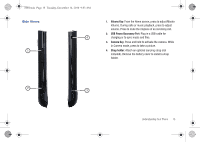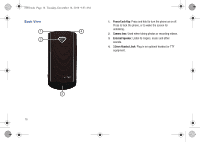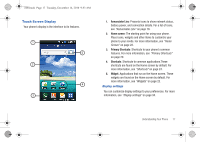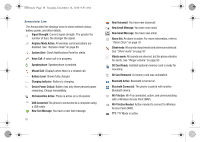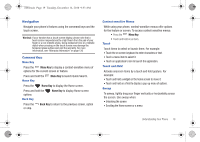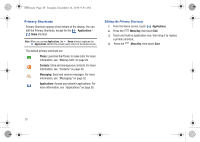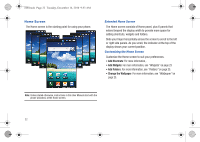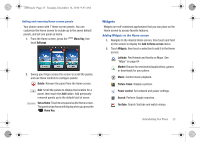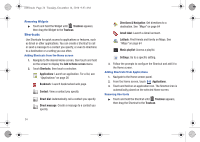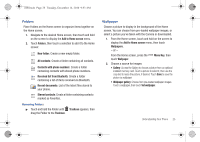Samsung SCH-I100 User Manual (user Manual) (ver.f4) (English) - Page 24
Primary Shortcuts
 |
View all Samsung SCH-I100 manuals
Add to My Manuals
Save this manual to your list of manuals |
Page 24 highlights
i100.book Page 20 Tuesday, December 14, 2010 9:53 AM Primary Shortcuts Primary Shortcuts appear at the bottom of the display. You can edit the Primary Shortcuts, except for the Applications / Home shortcut. Note: When you access Applications, the Home shortcut replaces the Applications shortcut to provide quick return to the Home screen. The default primary shortcuts are: Phone: Launches the Phone, to make calls. For more information, see "Making Calls" on page 29. Contacts: Store and manage your contacts. For more information, see "Contacts" on page 39. Messaging: Send and receive messages. For more information, see "Messaging" on page 52. Applications: Access your phone's applications. For more information, see "Applications" on page 26. Editing the Primary Shortcuts 1. From the Home screen, touch Applications. 2. Press the Menu Key, then touch Edit. 3. Touch and hold an application icon, then drag it to replace a primary shortcut. 4. Press the Menu Key, then touch Save. 20