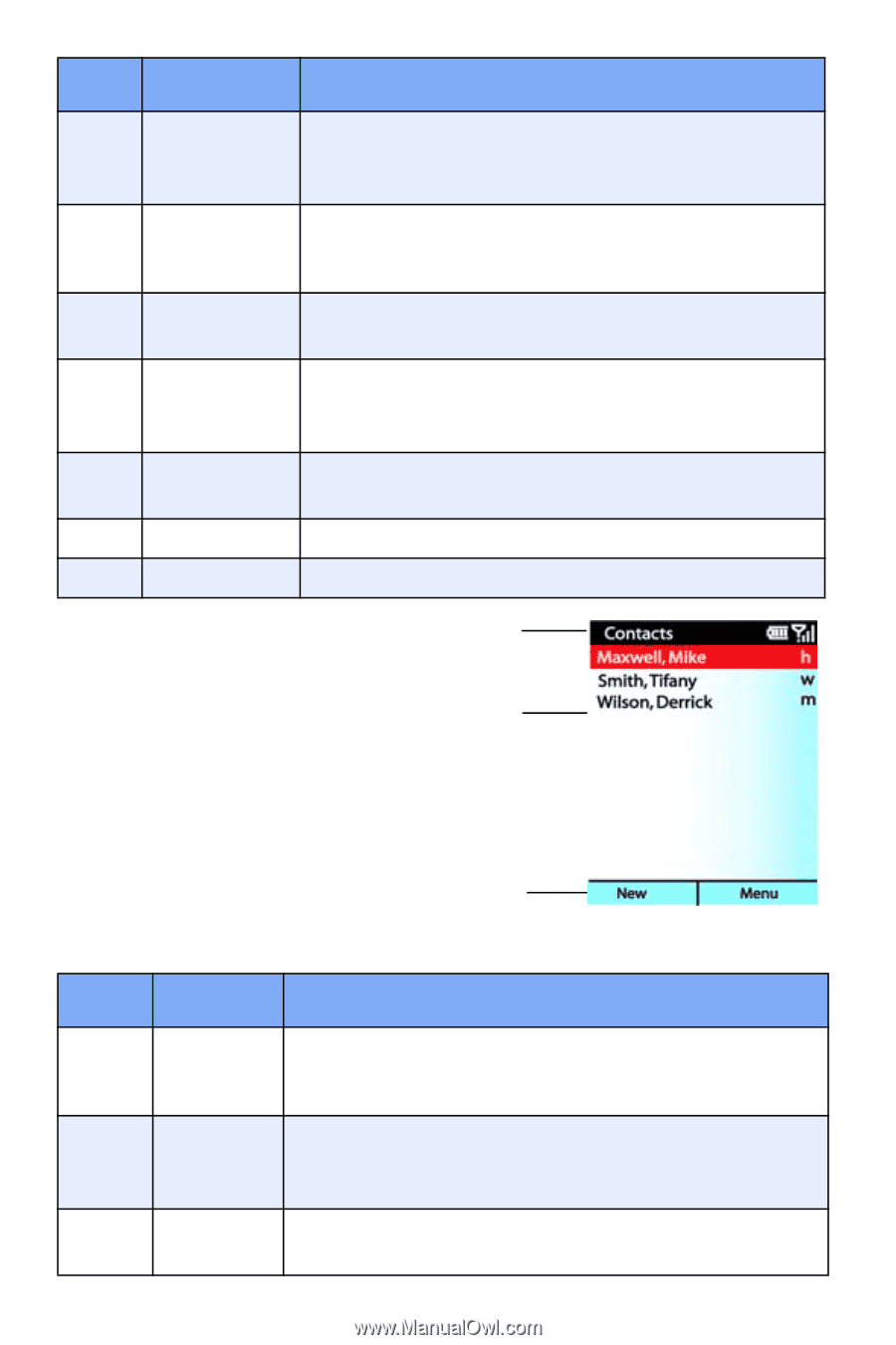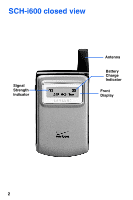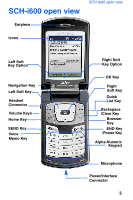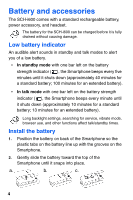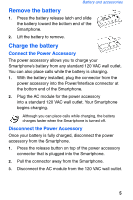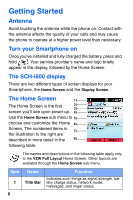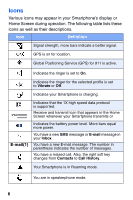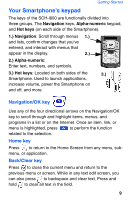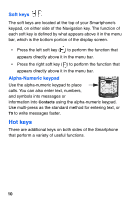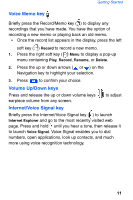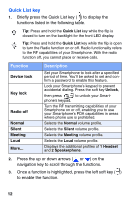Samsung SCH-I600 User Manual (user Manual) (ver.1.0) (English) - Page 15
Display screen
 |
View all Samsung SCH-I600 manuals
Add to My Manuals
Save this manual to your list of manuals |
Page 15 highlights
Getting Started Item Name Function Most Indicates The five most recently used appli- 2 Recent cations. Use the OK/Navigation key to high- Apps light/launch any applications that appear. 3 Service Mode Indicates the present mode of service, such as Home Service or Roaming. The time of day also appears in the display. 4 E-mail/ Indicates the number of E-mail or SMS mesSMS sages in your Inbox. 5 Pending appoint- ments Indicates names/times of pending appointments. 6 News/ Access news through Internet Explorer. Data Card Acess the data card through file explorer. 7 Profile Indicates the currently selected profile. 8 Menu Bar Displays left and right soft key commands. Display screen 1) The display screen is any screen other than the Home Screen. 2) Display screen format does not change. However, Title Bar and Menu Bar content change according to the current menu or application. The display screen 3) contains some or all of the elements in the following table. Item Name Function 1 Title Bar Indicates the current application, menu, or sub menu, battery charge status, signal strength, network mode, and ringer status. 2 Application Display Contains menus, sub menus, Internet content, and application work areas. 3 Menu Bar Displays left and right soft key commands. 7