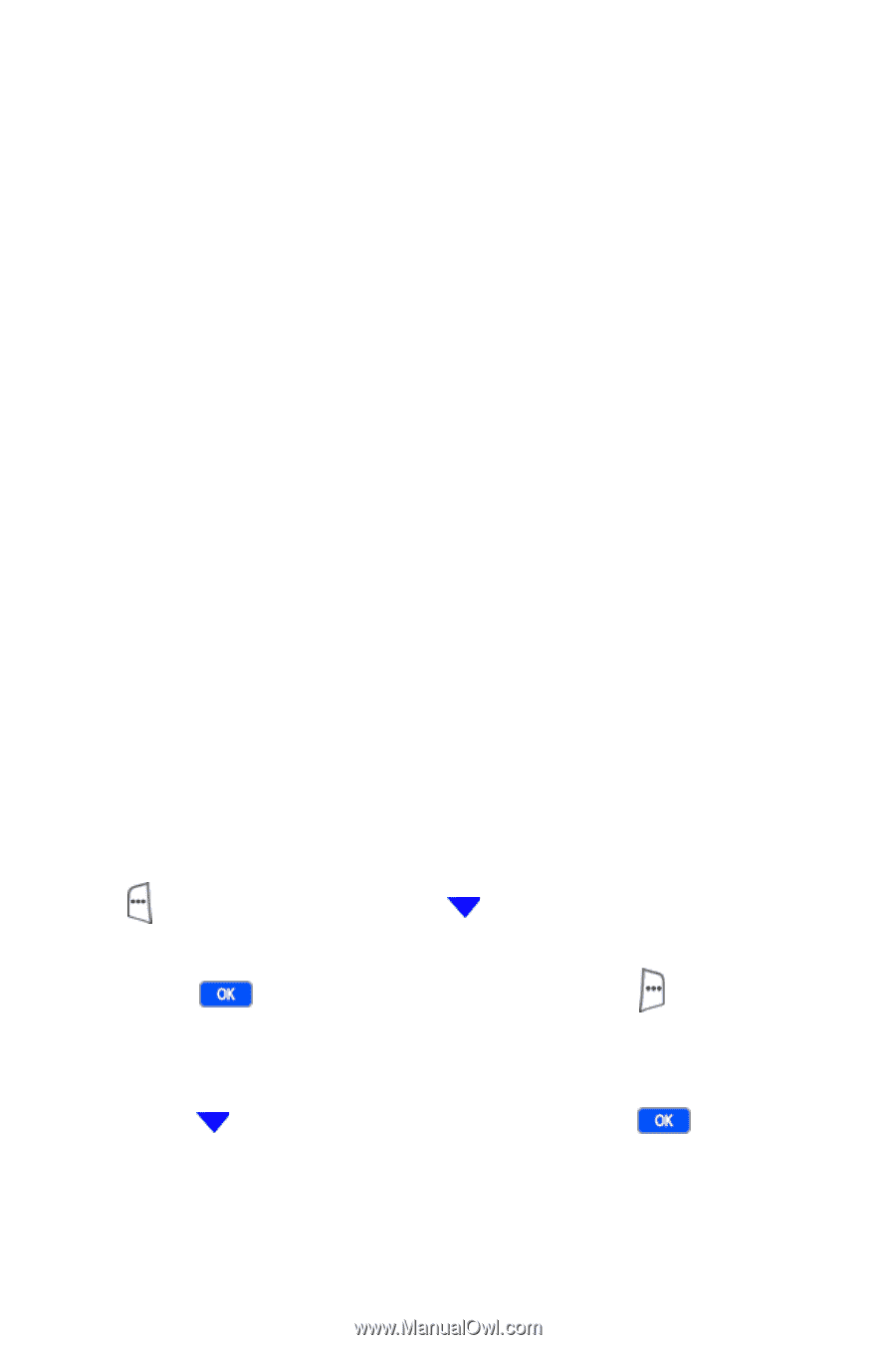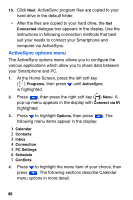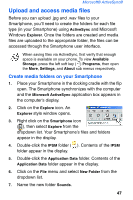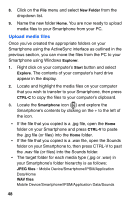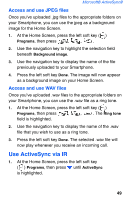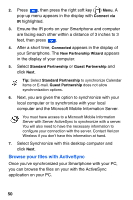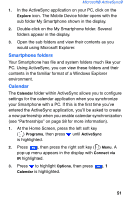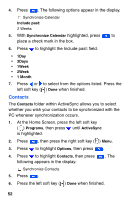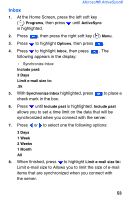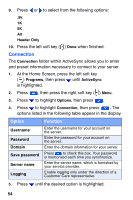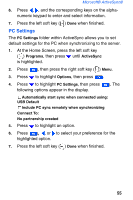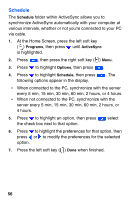Samsung SCH-I600 User Manual (user Manual) (ver.1.0) (English) - Page 59
Smartphone folders, Calendar
 |
View all Samsung SCH-I600 manuals
Add to My Manuals
Save this manual to your list of manuals |
Page 59 highlights
Microsoft® ActiveSync® 1. In the ActiveSync application on your PC, click on the Explore icon. The Mobile Device folder opens with the sub folder My Smartphone shown in the display. 2. Double-click on the My Smartphone folder. Several folders appear in the display. 3. Open the sub folders and view their contents as you would using Microsoft Explorer. Smartphone folders Your Smartphone has file and system folders much like your PC. Using ActiveSync, you can view these folders and their contents in the familiar format of a Windows Explorer environment. Calendar The Calendar folder within ActiveSync allows you to configure settings for the calendar application when you synchronize your Smartphone with a PC. If this is the first time you've entered the ActiveSync application, you'll be asked to create a new partnership when you enable calendar synchronization (see "Partnerships" on page 58 for more information). 1. At the Home Screen, press the left soft key ( ) Programs, then press until ActiveSync is highlighted. 2. Press , then press the right soft key ( ) Menu. A pop-up menu appears in the display with Connect via IR highlighted. 3. Press to highlight Options, then press . 1 Calendar is highlighted. 51