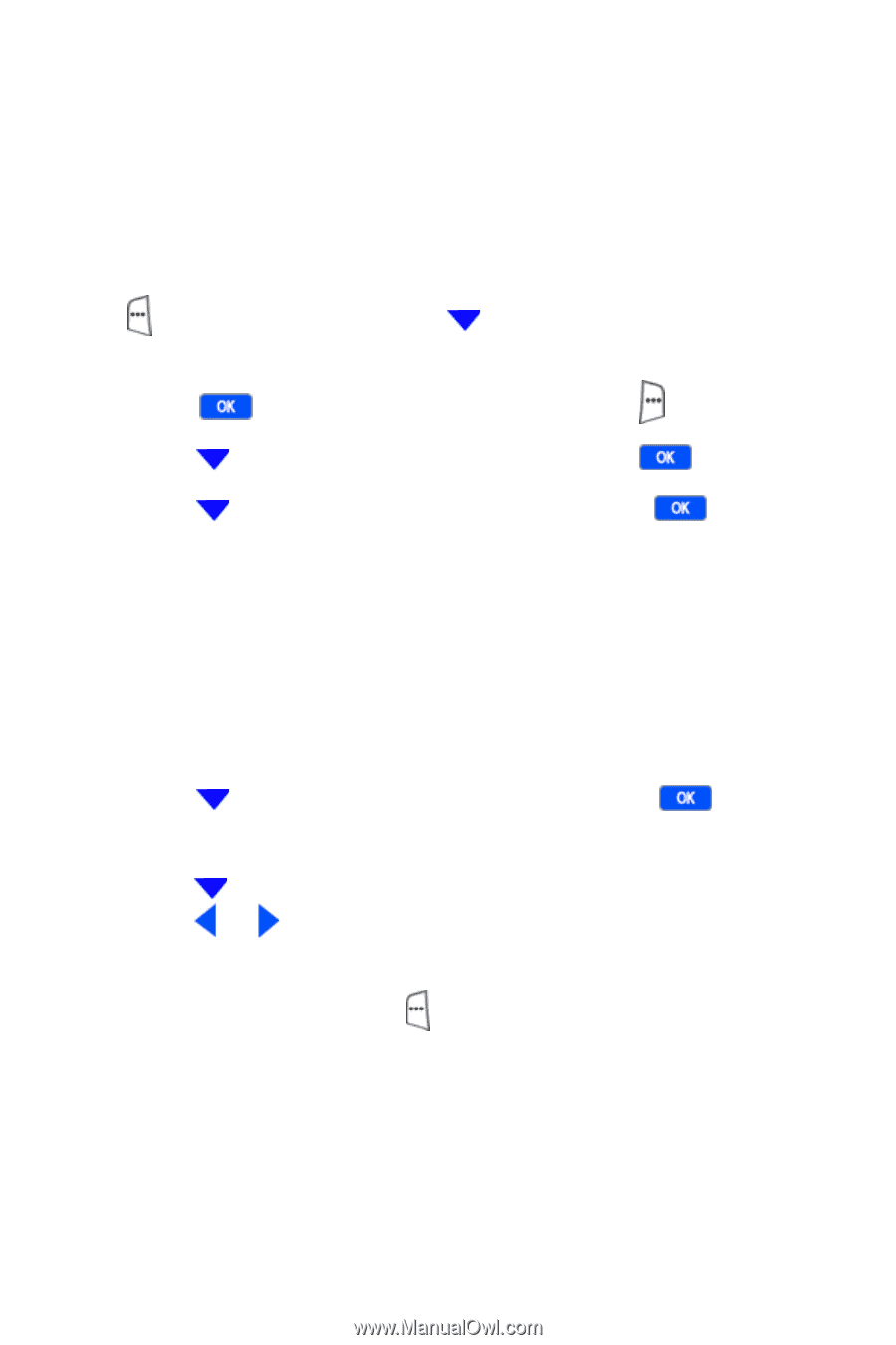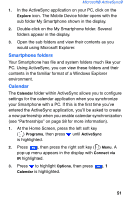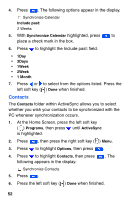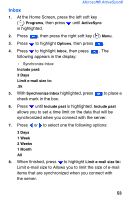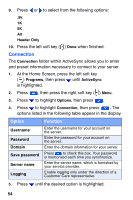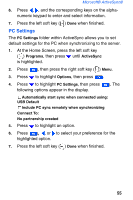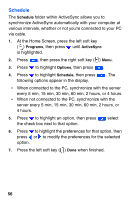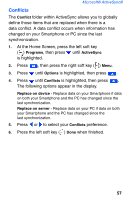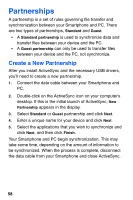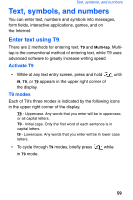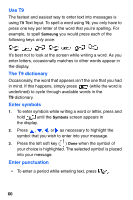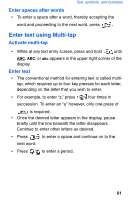Samsung SCH-I600 User Manual (user Manual) (ver.1.0) (English) - Page 64
Schedule
 |
View all Samsung SCH-I600 manuals
Add to My Manuals
Save this manual to your list of manuals |
Page 64 highlights
Schedule The Schedule folder within ActiveSync allows you to synchronize ActiveSync automatically with your computer at various intervals, whether or not you're connected to your PC via cable. 1. At the Home Screen, press the left soft key ( ) Programs, then press until ActiveSync is highlighted. 2. Press , then press the right soft key ( ) Menu. 3. Press to highlight Options, then press 4. Press to highlight Schedule, then press following options appear in the display. . . The • When connected to the PC, synchronize with the server every 5 min, 15 min, 30 min, 60 min, 2 hours, or 4 hours. • When not connected to the PC, synchronize with the server every 5 min, 15 min, 30 min, 60 min, 2 hours, or 4 hours. 5. Press to highlight an option, then press the check box next to that option. select 6. Press to highlight the preferences for that option, then press or to modify the preferences for the selected option. 7. Press the left soft key ( ) Done when finished. 56