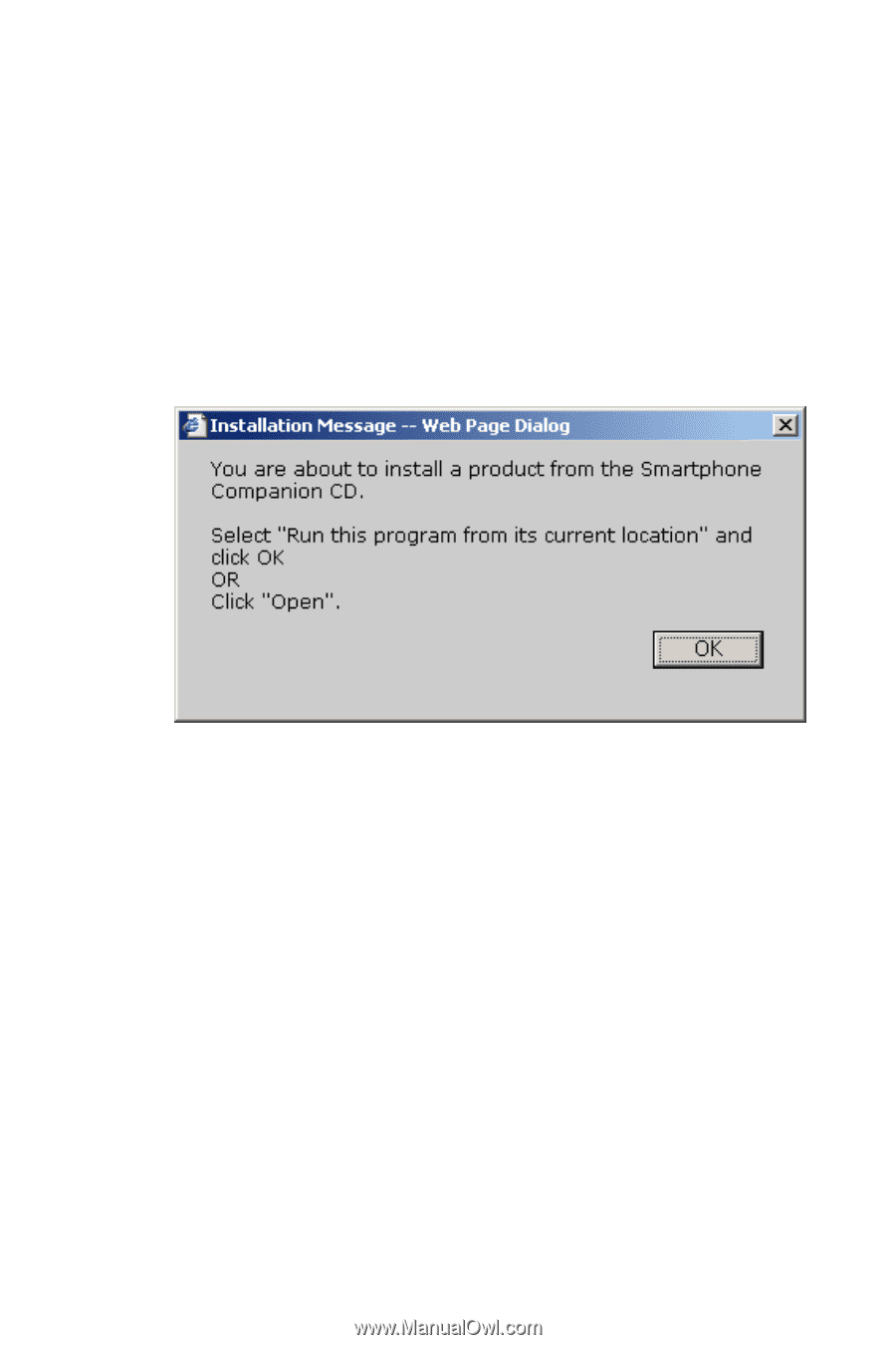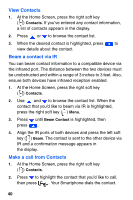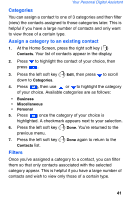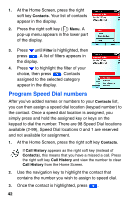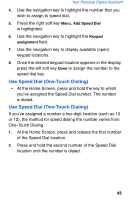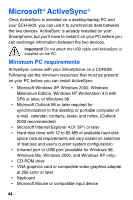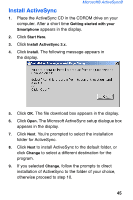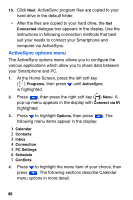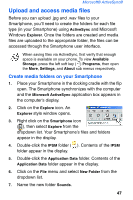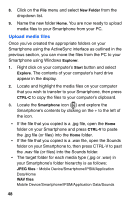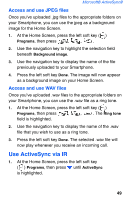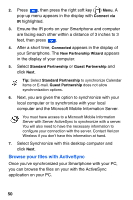Samsung SCH-I600 User Manual (user Manual) (ver.1.0) (English) - Page 53
Install ActiveSync
 |
View all Samsung SCH-I600 manuals
Add to My Manuals
Save this manual to your list of manuals |
Page 53 highlights
Microsoft® ActiveSync® Install ActiveSync 1. Place the ActiveSync CD in the CDROM drive on your computer. After a short time Getting started with your Smartphone appears in the display. 2. Click Start Here. 3. Click Install ActiveSync 3.x. 4. Click Install. The following message appears in the display. 5. Click OK. The file download box appears in the display. 6. Click Open. The Microsoft ActiveSync setup dialogue box appears in the display. 7. Click Next. You're prompted to select the installation folder for ActiveSync. 8. Click Next to install ActiveSync to the default folder, or click Change to select a different destination for the program. 9. If you selected Change, follow the prompts to direct installation of ActiveSync to the folder of your choice, otherwise proceed to step 10. 45