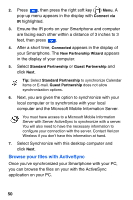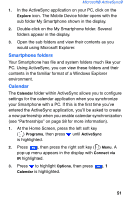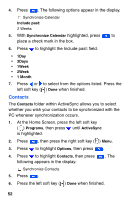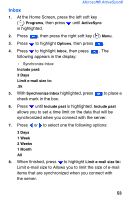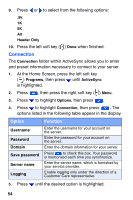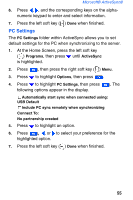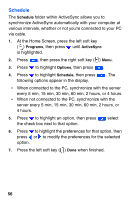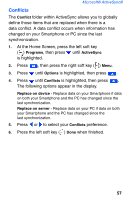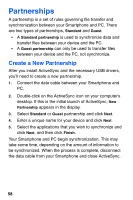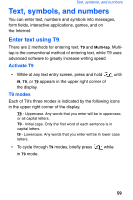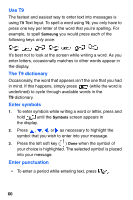Samsung SCH-I600 User Manual (user Manual) (ver.1.0) (English) - Page 63
PC Settings
 |
View all Samsung SCH-I600 manuals
Add to My Manuals
Save this manual to your list of manuals |
Page 63 highlights
Microsoft® ActiveSync® 6. Press , , and the corresponding keys on the alphanumeric keypad to enter and select information. 7. Press the left soft key ( ) Done when finished. PC Settings The PC Settings folder within ActiveSync allows you to set default settings for the PC when synchronizing to the server. 1. At the Home Screen, press the left soft key ( ) Programs, then press until ActiveSync is highlighted. 2. Press , then press the right soft key ( ) Menu. 3. Press to highlight Options, then press . 4. Press to highlight PC Settings, then press following options appear in the display. . The Automatically start sync when connected using: USB Default Include PC sync remotely when synchronizing Connect To: No partnership created 5. Press to highlight an option. 6. Press , , or to select your preference for the highlighted option. 7. Press the left soft key ( ) Done when finished. 55