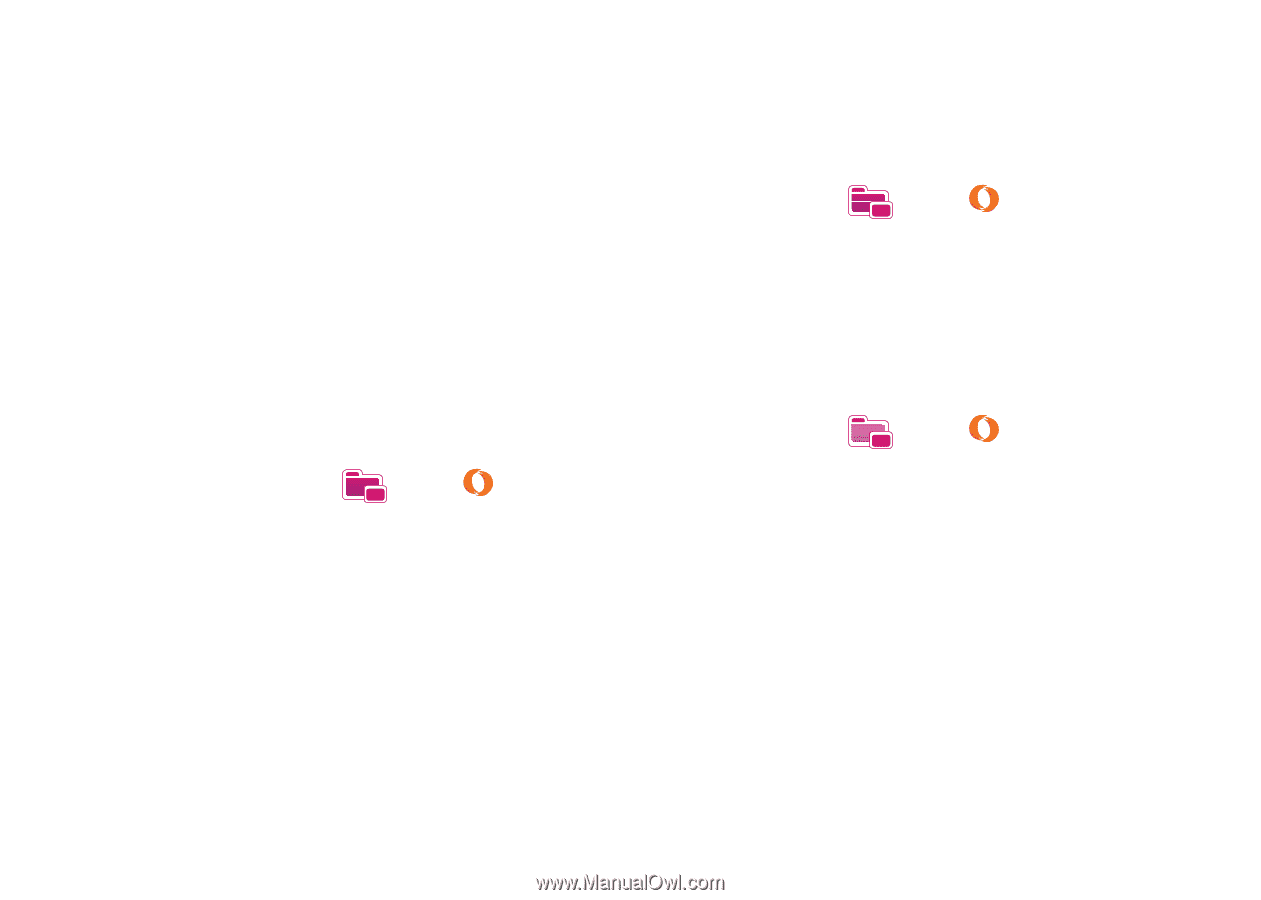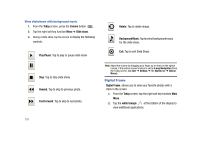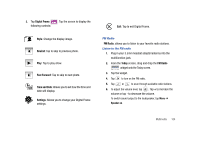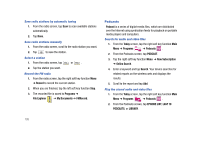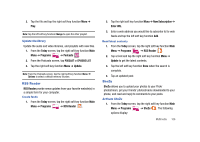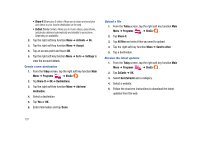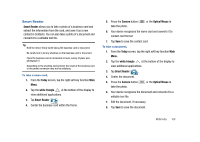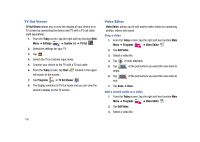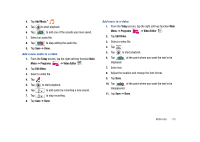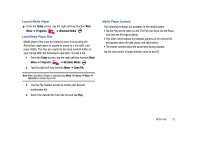Samsung SCH-I910 User Manual (user Manual) (ver.f4) (English) - Page 110
Activate, Accept, Go to, Settings, Today, Programs, ShoZu, Share-It, Destinations, Add new, All files
 |
UPC - 635753474688
View all Samsung SCH-I910 manuals
Add to My Manuals
Save this manual to your list of manuals |
Page 110 highlights
• Share-It (Share pics & video): Allows you to share and send pics and videos to your favorite destination on the web. • ZuCast (Media Center): Allows you to music videos, great shows, and photos delivered automatically and invisibly to your phone. Depending on availability. 2. Tap the right soft key function Menu ➔ Activate ➔ No. 3. Tap the right soft key function Menu ➔ Accept. 4. Tap an access point and toucn OK. 5. Tap the right soft key function Menu ➔ Go to ➔ Settings to view the account details. Create a new destination 1. From the Today screen, tap the right soft key function Main Menu ➔ Programs ➔ ShoZu . 2. Tap Share-It ➔ OK ➔ Destinations. 3. Tap the right soft key function Menu ➔ Add new destination. 4. Select a destination. 5. Tap Yes or OK. 6. Enter information and tap Done. Upload a file 1. From the Today screen, tap the right soft key function Main Menu ➔ Programs ➔ ShoZu . 2. Tap Share-It. 3. Tap All files and select files you want to upload. 4. Tap the right soft key function Menu ➔ Send to other. 5. Tap a destination. Receive the latest updates 1. From the Today screen, tap the right soft key function Main Menu ➔ Programs ➔ ShoZu . 2. Tap ZuCasts ➔ OK. 3. Select Get ZuCasts and a category. 4. Select a website. 5. Follow the onscreen instructions to download the latest updates from the web. 107