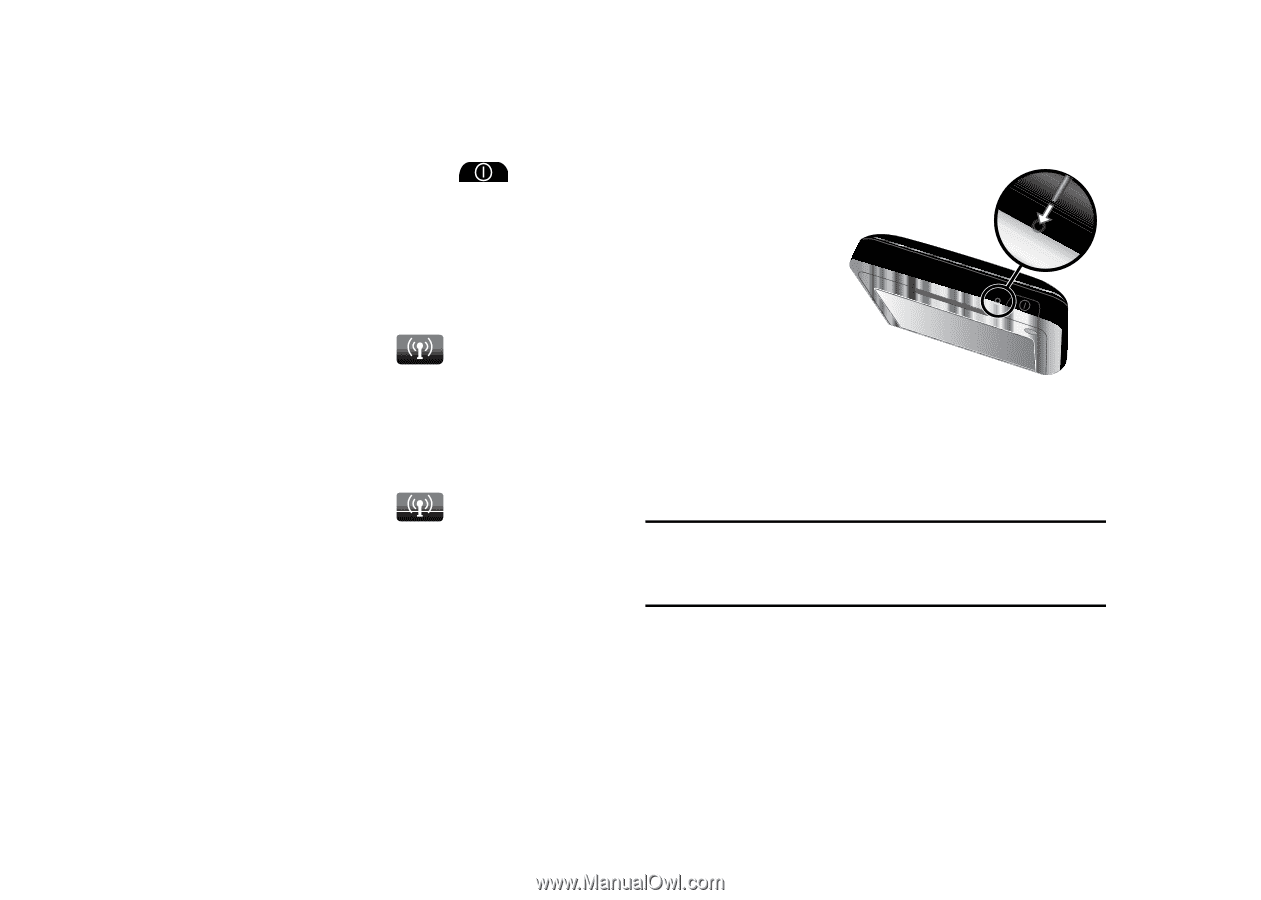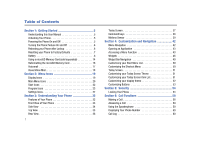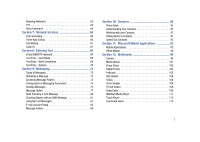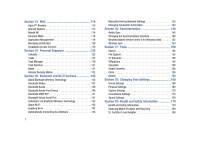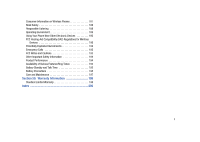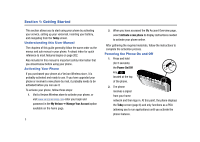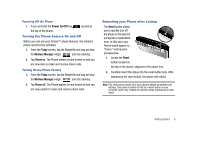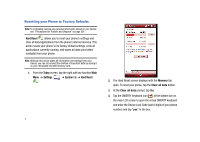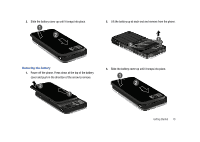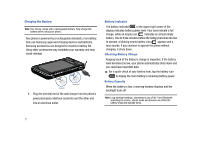Samsung SCH-I910 User Manual (user Manual) (ver.f4) (English) - Page 9
Turning the Phone Feature On and Off, Rebooting your Phone after Lockup - omnia
 |
UPC - 635753474688
View all Samsung SCH-I910 manuals
Add to My Manuals
Save this manual to your list of manuals |
Page 9 highlights
Powering Off the Phone 1. Press and hold the Power On/Off key the top of the phone. located at Turning the Phone Feature On and Off Before you can use your Omnia™ phone features, the onboard phone must first be activated. 1. From the Today screen, tap the Widget Bar and drag and drop the Wireless Manager widget onto the desktop. 2. Tap Phone on. The Phone feature is now turned on and you are now able to make and receive phone calls. Turning On the Phone Feature 1. From the Today screen, tap the Widget Bar and drag and drop the Wireless Manager widget onto the desktop. 2. Tap Phone off. The Phone feature is now turned off and you are now unable to make and receive phone calls. Rebooting your Phone after Lockup The Reset button allows you to quickly turn off the phone in the event of a program or application error. In this case your Omnia would appear to "freeze" and become unresponsive. 1. Locate the Reset button located at the top of the phone, adjacent to the power key. 2. Carefully insert the stylus into the reset button hole. After depressing the reset button, the phone will reboot. Note: This reset action retains all of your phone's default parameters and settings. This action is similar to that of a reboot action on your computer which only restarts the machine while maintaining all data intact. Getting Started 6