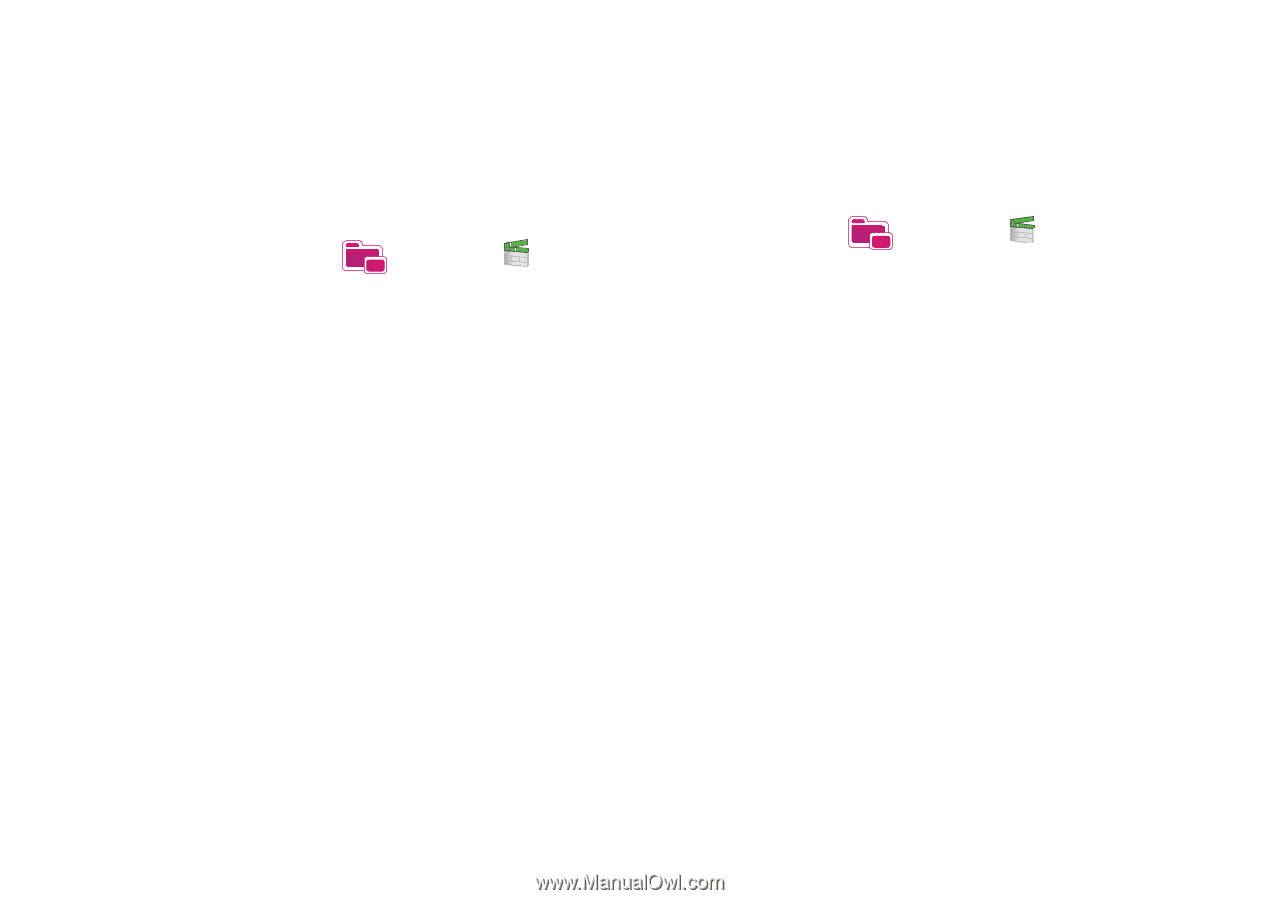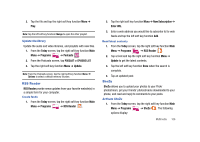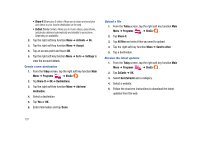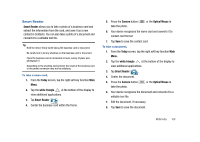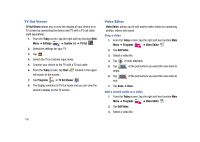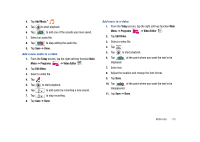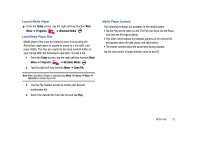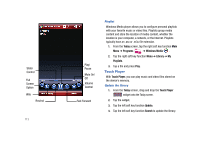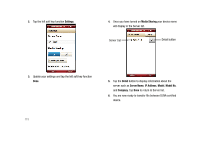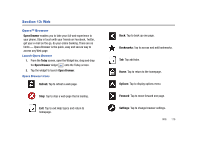Samsung SCH-I910 User Manual (user Manual) (ver.f4) (English) - Page 114
Windows Media Player
 |
UPC - 635753474688
View all Samsung SCH-I910 manuals
Add to My Manuals
Save this manual to your list of manuals |
Page 114 highlights
Make a sideshow You can combine photos to make a sideshow with your favourite photos. 1. From the Today screen, tap the right soft key function Main Menu ➔ Programs ➔ Video Editor . 2. Tap Make Photo Movie. 3. Select the photos you want and tap Select. 4. While viewing photos, tap Menu to use the following options: • Insert: Insert an additional photo or add a song or sound. • Effect: Change the color tone or apply a special effect • Transition: Allows you to select how the display will change. • Duration: Set the time interval • Insert text: Insert text • Remove: Remove photos • Options: Change the properties for saving the video file, such as image quality, memory location, and the duration of photos Make a storyboard You can combine photos and videos to make a storyboard. 1. From the Today screen, tap the right soft key function Main Menu ➔ Programs ➔ Video Editor . 2. Tap Create Storyboard. 3. Select the photos and videos you want and tap Select. You can use the same options as when making a slideshow. See the previous section. Additionally, you can use Edit to crop the selected video or add a audio to the video. 4. When you are finished, tap Save. 5. After saving the video, tap Done. Windows Media Player Use Microsoft Windows Media Player® to play digital audio and video files that are stored on your device or downloaded from the internet. You can play files in either Windows Media or MP3 format, including files with extensions: .asf, .wma, .wmv, and .mp3. 111