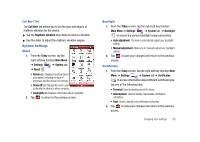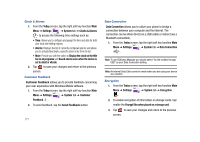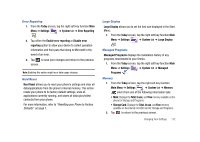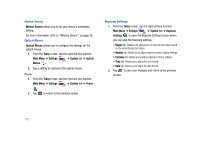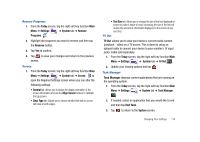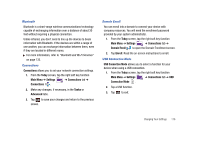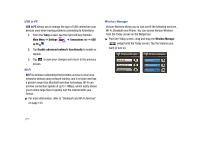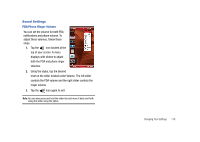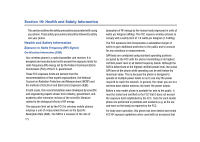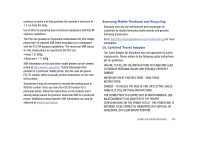Samsung SCH-I910 User Manual (user Manual) (ver.f4) (English) - Page 178
Connections Settings
 |
UPC - 635753474688
View all Samsung SCH-I910 manuals
Add to My Manuals
Save this manual to your list of manuals |
Page 178 highlights
Version Version displays important device information such as S/W Version (PDA, Phone, Eboot), H/W Version, PRL/ERI, Bluetooth and Wi-Fi versions. 1. From the Today screen, tap the right soft key function Main Menu ➔ Settings ➔ System tab ➔ Version . Windows Update Windows Update allows you to install the latest updates to your Windows operating system. 1. From the Today screen, tap the right soft key function Main Menu ➔ Settings ➔ System tab ➔ Windows Update . 2. Tap Next. Select how you want your Omnia to check for updates. Tap in the field for either Manual or Automatic. 3. Tap Next ➔ Finish to complete the installation wizard. 4. If you selected Manual for your updates, tap Check Now at the next screen after the installation wizard. If any updates are available, they will install. 5. Tap Done after update installation, if any available, is finished. 175 Connections Settings Beam A Beam connection can be established by: 1. From the Today screen, tap the right soft key function Main Menu ➔ Settings ➔ Connections tab ➔ Beam . 2. Tap the box to place a check mark to receive all incoming beams, if desired. 3. Tap ok to save your changes and return to the previous screen.