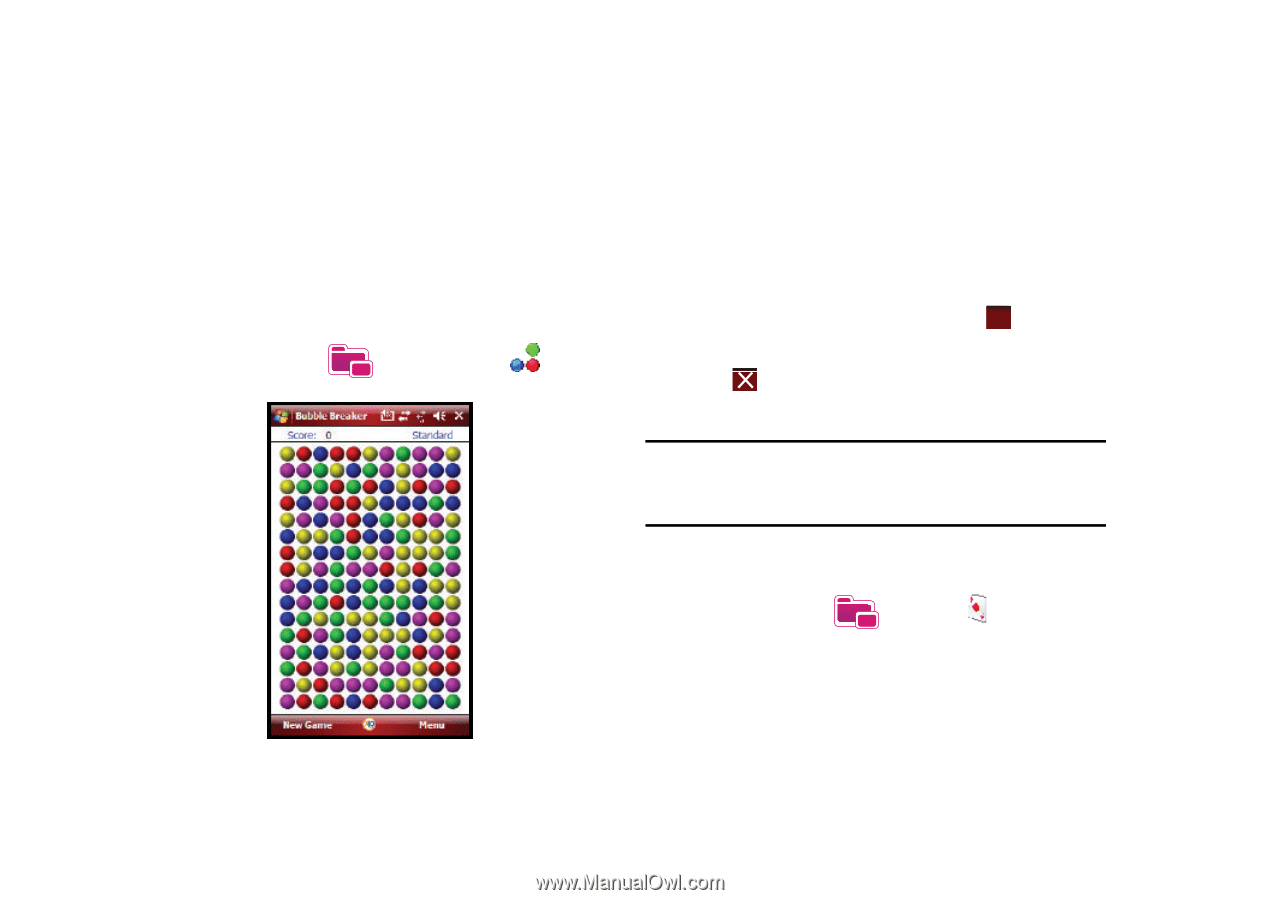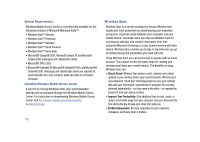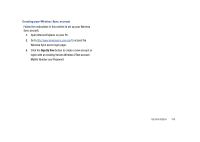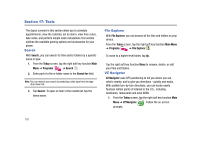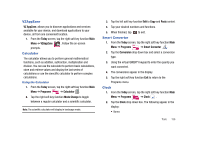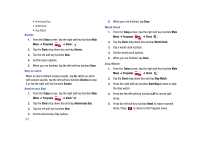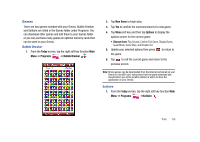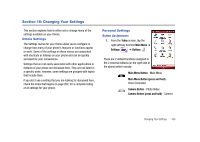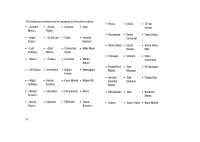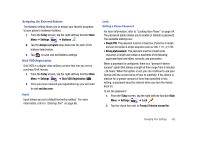Samsung SCH-I910 User Manual (user Manual) (ver.f4) (English) - Page 161
Games, Play Sounds, Confirm End Game, Display Bursts, Guest Mode, Game Style, and Breaker Set.
 |
UPC - 635753474688
View all Samsung SCH-I910 manuals
Add to My Manuals
Save this manual to your list of manuals |
Page 161 highlights
Games There are two games included with your Omnia. Bubble Breaker and Solitaire are listed in the Games folder under Programs. You can download other games and add these to your Games folder or you can purchase many games on optional memory cards that can be used on your Omnia. Bubble Breaker 1. From the Today screen, tap the right soft key function Main Menu ➔ Programs ➔ Bubble Breaker . 2. Tap New Game to begin play. 3. Tap Yes to confirm the commencement of a new game. 4. Tap Menu soft key and then tap Options to display the options screen for the current game. • Choose from: Play Sounds, Confirm End Game, Display Bursts, Guest Mode, Game Style, and Breaker Set. 5. Update your selected options then press ok to return to the game. 6. Tap to exit the current game and return to the previous screen. Note: Omnia games can be downloaded from the Internet and stored on your Omnia or microSD card. Instructions from the game download site should inform you of the location (folder) in which to store the application on your Omnia. Solitaire 1. From the Today screen, tap the right soft key function Main Menu ➔ Programs ➔Solitaire . Tools 158