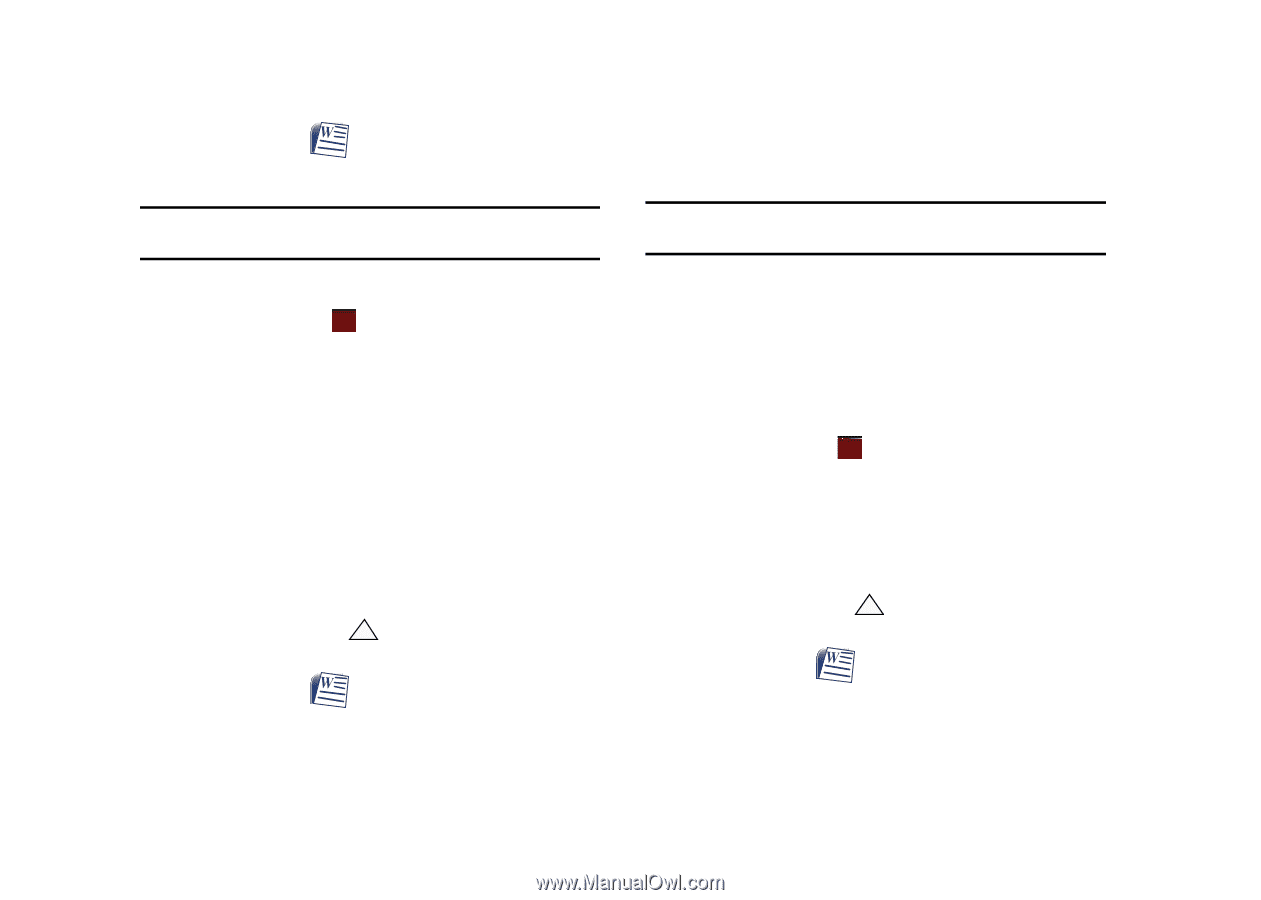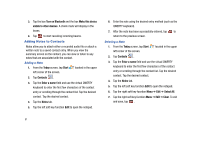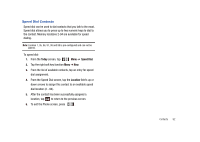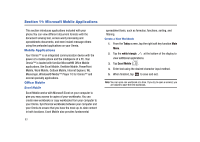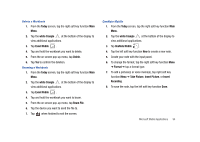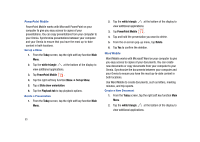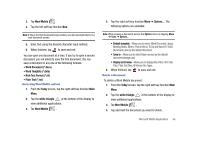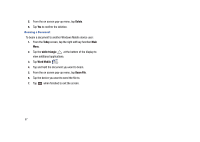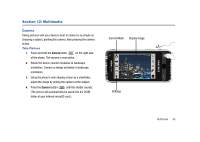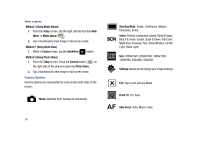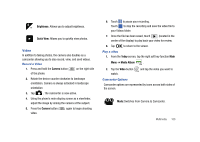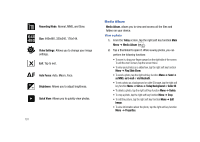Samsung SCH-I910 User Manual (user Manual) (ver.f4) (English) - Page 99
Rich Text Format *.rtf, Plain Text *.txt
 |
UPC - 635753474688
View all Samsung SCH-I910 manuals
Add to My Manuals
Save this manual to your list of manuals |
Page 99 highlights
3. Tap Word Mobile . 4. Tap the left soft key function New. Note: If this is the first document being created, you will automatically be in a new document screen. 5. Enter text using the desired character input method. 6. When finished, tap ok to save and exit. You can open one document at a time. If you try to open a second document, you are asked to save the first document. You can save a document in any one of the following formats: • Word Document (*.docx) • Word Template (*.dotx) • Rich Text Format (*.rtf) • Plain Text (*.txt) Accessing Word Mobile options 1. From the Today screen, tap the right soft key function Main Menu. 2. Tap the white triangle at the bottom of the display to view additional applications. 3. Tap Word Mobile . 4. Tap the right soft key function Menu ➔ Options.... The following options are available: Note: While viewing a document access the Options menu by tapping Menu ➔ Tools ➔ Options... • Default template - Allows you to select: Word Document (.docx), Meeting Notes, Memo, Phone Memo, To Do and Word 97-2003 Document (.doc) as the default document. • Save to - Allows you to select Main memory as the default document storage card. • Display in list view - Allows you to display Word Files, Rich Text Files, Plain Text Files, All Known File Types. 5. When finished, tap ok to save and exit. Delete a Document To delete a Word Mobile document: 1. From the Today screen, tap the right soft key function Main Menu. 2. Tap the white triangle at the bottom of the display to view additional applications. 3. Tap Word Mobile . 4. Tap and hold the document you want to delete. Microsoft Mobile Applications 96