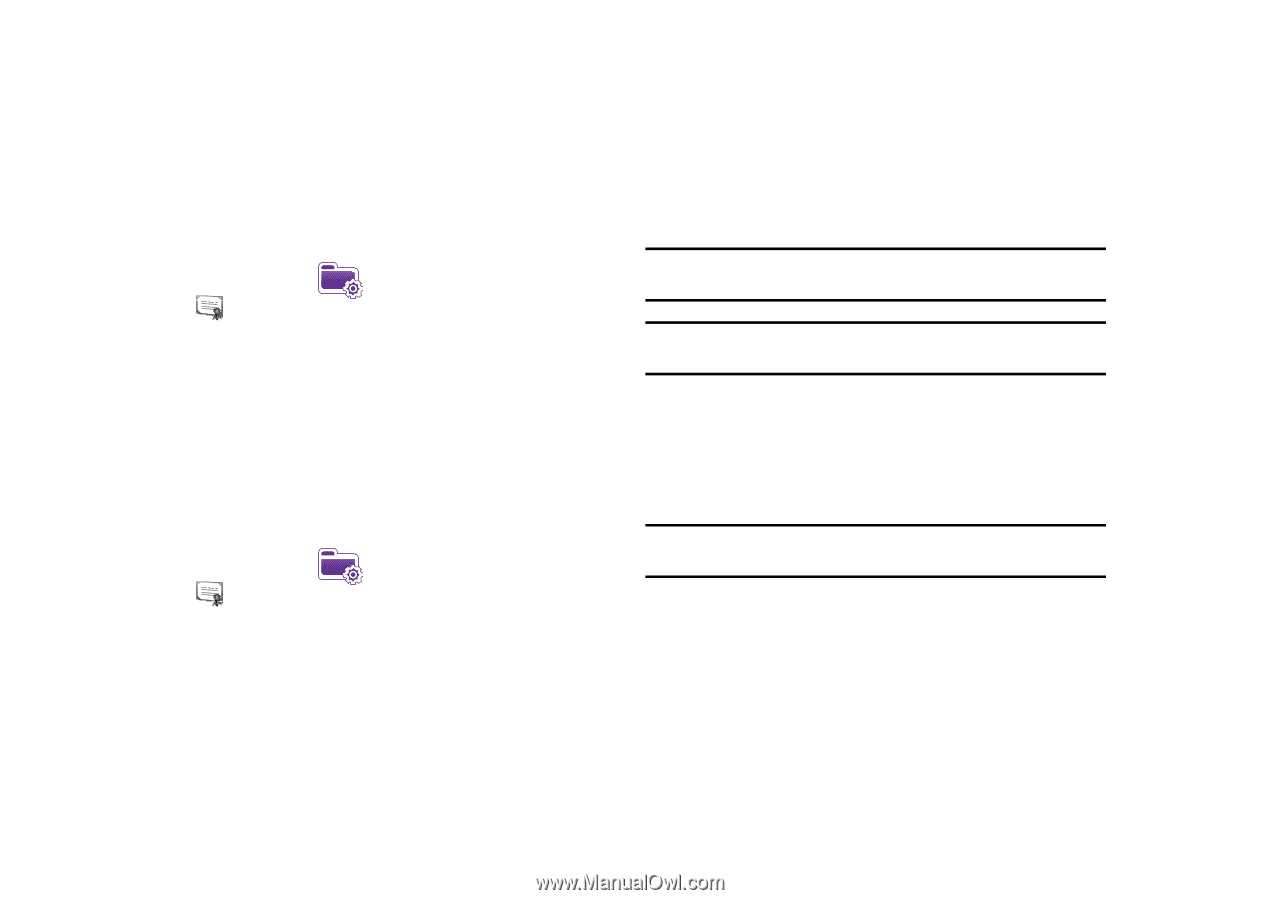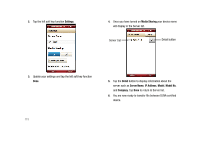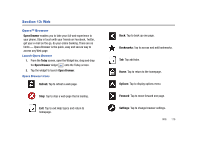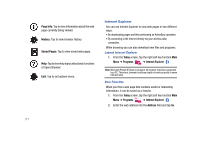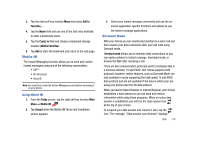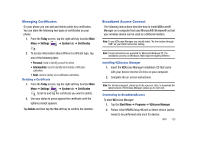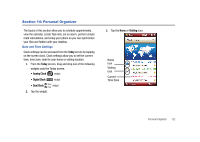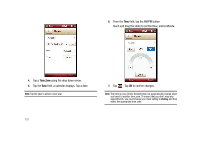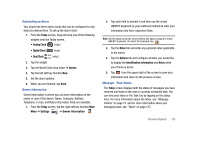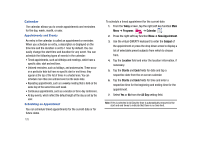Samsung SCH-I910 User Manual (user Manual) (ver.f4) (English) - Page 123
Managing Certificates, Broadband Access Connect - usb modem
 |
UPC - 635753474688
View all Samsung SCH-I910 manuals
Add to My Manuals
Save this manual to your list of manuals |
Page 123 highlights
Managing Certificates On your phone you can add and delete public key certificates. You can store the following two types of certificates on your phone. 1. From the Today screen, tap the right soft key function Main Menu ➔ Settings ➔ System tab ➔ Certificates . 2. To access information about different certificate type, tap one of the following tabs: • Personal: Used to identify yourself to others. • Intermediate: Used to identify intermediate certification authorities. • Root: Used to identify root certification authorities. Deleting a Certificate 1. From the Today screen, tap the right soft key function Main Menu ➔ Settings ➔ System tab ➔ Certificates . Scroll to and tap the certificate you want to delete. 2. Use your stylus to press against the certificate until the options prompt appears. Tap Delete and then tap the Yes soft key to confirm the deletion. Broadband Access Connect The following instructions describe how to install VZAccess® Manager on a computer that uses Microsoft® Windows® so that your wireless device can be used as a tethered modem. Note: To use VZAccess Manager you should select "As the modem through USB" as your Data Connection setting. Note: These instructions are provided for Microsoft Windows XP. The installation process on Windows 2000 might be slightly different. Installing VZAccess Manager 1. Insert the VZAccess Manager installation CD that came with your device into the CD drive on your computer. 2. Complete the on-screen instructions. Note: For technical support, please go to dts.vzw.com. Also, to download the latest version of VZAccess Manager, please go to vzam.net. Connecting to BroadbandAccess To start VZAccess Manager: 1. Tap the Start Menu ➔ Programs ➔ VZAccess Manager. 2. Follow initial WWAN Setup Wizard to detect device (action needs to be performed only once for device). Web 120