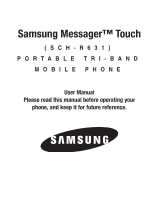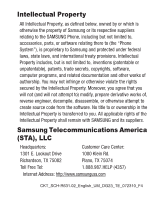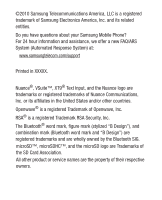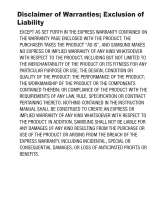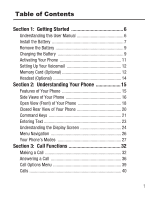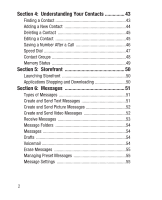Samsung SCH-R631 User Manual (user Manual) (ver.f4) (English)
Samsung SCH-R631 Manual
 |
View all Samsung SCH-R631 manuals
Add to My Manuals
Save this manual to your list of manuals |
Samsung SCH-R631 manual content summary:
- Samsung SCH-R631 | User Manual (user Manual) (ver.f4) (English) - Page 1
Samsung Messager™ Touch (SCH-R631) PORTABLE TRI-BAND MOBILE PHONE User Manual Please read this manual before operating your phone, and keep it for future reference. - Samsung SCH-R631 | User Manual (user Manual) (ver.f4) (English) - Page 2
to create source code from the software. Samsung Telecommunications America (STA), LLC Headquarters: Customer Care Center: 1301 E. Lookout Drive 1000 Klein Rd. Richardson, TX 75082 Plano, TX 75074 Toll Free Tel: 1.888.987.HELP (4357) Internet Address: http://www.samsungusa.com CKT_SCH-R631 - Samsung SCH-R631 | User Manual (user Manual) (ver.f4) (English) - Page 3
have questions about your Samsung Mobile Phone? For 24 hour information and assistance, we offer a new FAQ/ARS System (Automated Response System) at: www.samsungtelecom.com/support Printed in XXXXX. SD Card Association. All other product or service names are the property of their respective owners. - Samsung SCH-R631 | User Manual (user Manual) (ver.f4) (English) - Page 4
ANY LAW, RULE, SPECIFICATION OR CONTRACT PERTAINING THERETO. NOTHING CONTAINED IN THE INSTRUCTION MANUAL SHALL BE CONSTRUED TO CREATE AN EXPRESS OR IMPLIED WARRANTY OF ANY KIND WHATSOEVER WITH RESPECT TO THE PRODUCT. IN ADDITION, SAMSUNG SHALL NOT BE LIABLE FOR ANY DAMAGES OF ANY KIND RESULTING FROM - Samsung SCH-R631 | User Manual (user Manual) (ver.f4) (English) - Page 5
1: Getting Started 6 Understanding this User Manual 6 Install the Battery 7 Remove the Battery 9 Charging the Battery 9 Activating Your Phone 11 Setting Up Display Screen 24 Menu Navigation 26 Your Phone's Modes 27 Section 3: Call Functions 32 Making a Call 32 Answering a Call 36 Call Options - Samsung SCH-R631 | User Manual (user Manual) (ver.f4) (English) - Page 6
Adding a New Contact 44 Deleting a Contact 45 Editing a Contact 45 Saving a Number After a Call 46 Speed Dial 47 Contact Groups 48 Memory Status 49 Section 5: Storefront 50 Launching Storefront 50 Applications Shopping and Downloading 50 Section 6: Messages 51 Types of Messages 51 Create - Samsung SCH-R631 | User Manual (user Manual) (ver.f4) (English) - Page 7
the Browser 57 Using Links 57 Section 8: Voice Service 58 Voice Commands 58 Voice Settings 59 Section 9: Camera-Camcorder 61 Taking Pictures and Videos 61 Screen Layouts 66 Saving Pictures and Videos 69 Point, Click, and Send Pictures and Videos 70 Section 10: Multimedia 71 Camera 71 - Samsung SCH-R631 | User Manual (user Manual) (ver.f4) (English) - Page 8
Section 12: Settings 78 Location 78 Sounds Settings 78 Display Settings 79 Touch Settings 79 Phone Settings 80 Call Settings 81 Memory Manager 82 Phone Please Note the Following Information When Using Your Handset 86 Samsung Mobile Products and Recycling 87 UL Certified Travel Adapter 87 - Samsung SCH-R631 | User Manual (user Manual) (ver.f4) (English) - Page 9
and Cautions 111 Other Important Safety Information 112 Product Performance 113 Availability of Various Features/Ring Tones 115 Battery Standby and Talk Time 115 Battery Precautions 115 Care and Maintenance 118 Section 14: Warranty Information 120 Standard Limited Warranty 120 End User - Samsung SCH-R631 | User Manual (user Manual) (ver.f4) (English) - Page 10
Getting Started This section explains how to start using your Samsung Messager™ Touch. Understanding this User Manual The chapters of this manual generally follow the same order as the menus and sub-menus in your phone. Notes and Tips Throughout this manual there is text that is set apart from the - Samsung SCH-R631 | User Manual (user Manual) (ver.f4) (English) - Page 11
-used procedural steps: select Touch a menu item or screen item to launch or save a menu item or screen field of interest. ➔ Used in place of "select" in long "drill down" procedure steps. Example: "...Settings ➔ Call Settings ➔ Answer Options..." Install the Battery Note: Your phone comes packaged - Samsung SCH-R631 | User Manual (user Manual) (ver.f4) (English) - Page 12
cover, align the top end of the battery cover over the battery (1) and press the battery cover down into place (2). Install the Battery ᮣ Insert the top end of the battery, matching the gold contacts on the battery to those on the inside of the phone (1), then press lightly on the bottom end of - Samsung SCH-R631 | User Manual (user Manual) (ver.f4) (English) - Page 13
up and out of the phone (2). Charging the Battery Your phone is powered by a rechargeable standard Li-Ion battery. Only use Samsung-approved charging devices and batteries. Samsung accessories are designed to maximize battery life. Use of other accessories may invalidate your warranty and may cause - Samsung SCH-R631 | User Manual (user Manual) (ver.f4) (English) - Page 14
into a standard 120 VAC or 220 VAC wall outlet. 2. Insert the small end of the Travel Adapter into the charger/accessory connector on the side of your phone. You must unplug the adapter before Correct removing the battery from the phone during charging Incorrect to avoid damage. 10 - Samsung SCH-R631 | User Manual (user Manual) (ver.f4) (English) - Page 15
Contact your Wireless Carrier and follow their instructions for obtaining service, if necessary. We suggest that you read this guide to fully understand the services your phone supports service is available, or at another location. Note: As with any other radio-transmitting device, do not touch the - Samsung SCH-R631 | User Manual (user Manual) (ver.f4) (English) - Page 16
Voicemail ᮣ In Standby mode, press and hold the key or dial your mobile number to dial Voicemail. After connecting, you will hear your voice greeting, and the prompt to enter your password. Memory Card (Optional) Your phone has a Memory Card slot on its right side, behind the battery cover. You can - Samsung SCH-R631 | User Manual (user Manual) (ver.f4) (English) - Page 17
Install a Memory Card 1. Open the microSD cover on the left hand side of the phone, as shown. Correct Incorrect 2. Make sure that the gold contacts of the card are facing down, as shown, then carefully slide the memory card into the memory card slot until you feel it click into - Samsung SCH-R631 | User Manual (user Manual) (ver.f4) (English) - Page 18
4. Remove the memory card from the memory card slot. 5. If desired, install another memory card. (For more information, refer to "Install a Memory Card" .) 6. Replace the microSD cover. Headset (Optional) Your phone includes a jack for attaching an optional Headset/ Headphones. You can use a Headset - Samsung SCH-R631 | User Manual (user Manual) (ver.f4) (English) - Page 19
(GPS) Technology • PIM Functions • Voice and Touch Keypad Dial • Music (MP3) Player and Video (MP4) Player • Support for optional microSD™ and microSDHC™ cards up to 16 GB • Voice Recognition • Speakerphone Note: The Messager Touch phone supports the wireless headset, handsfree, file transfer, and - Samsung SCH-R631 | User Manual (user Manual) (ver.f4) (English) - Page 20
Key - Deletes characters from the display when you are in text entry mode. Press this key to return to the previous menu or screen when navigating features on your phone. 6. Display - Indicates the status of your phone (including numbers dialed, feature and function screens, status icons, message - Samsung SCH-R631 | User Manual (user Manual) (ver.f4) (English) - Page 21
, refer to "Messages" on page 51.) 11 11. Camera Key - Launches the Camera/Camcorder feature of your 10 phone and takes pictures or records videos. (For more information, refer to "Camera-Camcorder" on page 61.) 12. Power / USB Connector - Used to connect charging accessories or any - Samsung SCH-R631 | User Manual (user Manual) (ver.f4) (English) - Page 22
of Your Phone Features 1. Fn Key - Text Function Key - Toggles text entry mode between ABC and 123 and Symbols modes. 2. shift Key - Toggles ABC mode capitalization between ABC, Abc, and abc. Press and hold to change to XT9 mode, then press to toggle between XT9, Xt9, and xt9. 3. space Key - Inserts - Samsung SCH-R631 | User Manual (user Manual) (ver.f4) (English) - Page 23
keys let you scroll through the menu options. 6. Next Line Key - In text entry mode, moves the cursor to a fresh, blank line. 7. Back / Clear Key - Deletes characters from the display when you are in text entry mode. Press this key to return to the previous menu or screen when navigating features on - Samsung SCH-R631 | User Manual (user Manual) (ver.f4) (English) - Page 24
. 4. Camera Key - Launches the Camera feature of your phone. 5. Battery Cover Pull Slot - Used to remove the Batter Cover. 6. Volume Key - Lets you adjust the ring volume in Standby mode, adjust the voice volume during a call, or mute the ringer during an incoming call. 7. Speaker Grill - Lets - Samsung SCH-R631 | User Manual (user Manual) (ver.f4) (English) - Page 25
Video messages and folders. Send Key The Send key ( ) is used to answer calls, dial calls, and to recall the last number(s) dialed, received, or missed. • Press once to answer calls. • Enter a number mode to call the most recent number. Clear Key The Clear key ( ) is used to erase or clear numbers, - Samsung SCH-R631 | User Manual (user Manual) (ver.f4) (English) - Page 26
the upper right side of the phone - locks and unlocks the keys and the touch screen and lights the backlight. Camera Key The Camera key ( ) - on the records videos. (For more information, refer to "CameraCamcorder" on page 61.) Fn Key While in Input Mode, the Fn (Function) key ( input modes between - Samsung SCH-R631 | User Manual (user Manual) (ver.f4) (English) - Page 27
can also delete a character by pressing . Press to start a new line. Press once to enter a single upper case letter. (Abc) Press twice to select CAPS LOCK. (ABC) Press once more to remove CAPS LOCK. (abc) Press and hold to select predictive text entry. (Xt9) Press once to enter a single number or - Samsung SCH-R631 | User Manual (user Manual) (ver.f4) (English) - Page 28
network status, 5 battery power, signal strength, 2 connection type, and more. 3 2. Clock-Calendar App - Shows the current Messaging - Launches the Messaging menu. • - Dialer - Launches the Dialer screen that lets you place calls. • - Menu - Launches the Menu. • - Contacts - Launches the Contacts - Samsung SCH-R631 | User Manual (user Manual) (ver.f4) (English) - Page 29
rotates automatically from portrait mode (as shown above) to landscape mode (as shown here). Display Screen Icons Your Messager Touch phone can show you backlight dims for 10 seconds then turns off to conserve battery power, regardless of the Backlight setting. (For more information, refer to - Samsung SCH-R631 | User Manual (user Manual) (ver.f4) (English) - Page 30
Menu Navigation Main Menu Navigation There are three Main Menus: Menu, Apps, and Weblinks. 1. In a Home screen touch . The Menu screen appears in the display. • To browse the Menu screen, touch and swipe up or down, • To view the Apps menu, touch the Apps tab at the top of the screen. • To view the - Samsung SCH-R631 | User Manual (user Manual) (ver.f4) (English) - Page 31
placed on phone use. You can receive calls and messages, but cannot place outgoing calls (except for emergency numbers) until you unlock the phone. Lock Mode also restricts access to menus and the Volume key. Unlock your phone by entering the lock code when prompted. (For more information, refer to - Samsung SCH-R631 | User Manual (user Manual) (ver.f4) (English) - Page 32
Screen: ᮣ Press . The screen goes blank. To Unlock the Keys and Screen: ᮣ Open the QWERTY keypad. - or - 1. While in Keys and Screen Lock mode, press any front or side key. The screen backlight comes on. 2. Swipe horizontally across the screen. The Lock screen disappears, revealing the screen from - Samsung SCH-R631 | User Manual (user Manual) (ver.f4) (English) - Page 33
Place Calls in Standby Mode 1. While in Standby mode, press , The Dialer screen appears in the display. 2. Enter a phone number, and press to place a call. 3. Press to return to Standby mode. Receive Messages in Standby Mode You can receive messages in Standby mode. An alert tone sounds and a - Samsung SCH-R631 | User Manual (user Manual) (ver.f4) (English) - Page 34
Vibrate icon ( ) appears in the display when the phone is in Vibrate mode. To exit Vibrate Mode: 1. While in Vibrate mode and Standby mode, touch , The Dialer screen appears in the display. 2. Touch and hold . "Normal mode activated" briefly appears in the display and your phone returns to the - Samsung SCH-R631 | User Manual (user Manual) (ver.f4) (English) - Page 35
Only • Vibrate Only • Low • Medium Low • Medium • Medium High • High 2. When you are satisfied with the setting, touch Set. Your phone returns to Standby mode. Tip: You can also enter the Master Volume sub-menu by touching ➔ Settings ➔ Sounds Settings ➔ Master Volume. Understanding Your Phone 31 - Samsung SCH-R631 | User Manual (user Manual) (ver.f4) (English) - Page 36
except Plus (+) Code (International Shortcut) Calls, using the QWERTY keypad. Making a Call 1. In Standby mode, touch . The Dialer screen appears in the display. The format of the Dialer screen depends on whether the QWERTY keypad is closed or open. 2. Enter the number - Samsung SCH-R631 | User Manual (user Manual) (ver.f4) (English) - Page 37
, or #911 to place an emergency call. When you call an Emergency Number, such as 911, your Messager Touch phone locks itself in emergency mode, only allowing you to make calls to the emergency call center you originally contacted. This enables emergency operators to more easily dispatch aid, such as - Samsung SCH-R631 | User Manual (user Manual) (ver.f4) (English) - Page 38
the second party's phone number and press . 4. When the second party answers, press three parties. to connect all Manual Pause Calling To manually call a number with pause(s) and without storing it in your Contacts list: 1. In Standby mode, touch . then enter the number you wish to call. 34 - Samsung SCH-R631 | User Manual (user Manual) (ver.f4) (English) - Page 39
list by dialing the Contact's Location number. For more information, refer to "Speed Dial" on page 47. Example: To speed dial the Contacts entry assigned to speed dial 325, touch ➔ ➔ , then touch and hold . Voice Dialing The voice recognition capabilities of your Messager Touch are exceptional due - Samsung SCH-R631 | User Manual (user Manual) (ver.f4) (English) - Page 40
(Name Dialing). You can also use Call to dial any telephone number, even numbers not stored in your contact list, by speaking the individual digits in the number (Digit Dialing). ᮣ To access Voice Service, touch follow the spoken prompts. Voice Dialing Tips: ➔ Voice Commands, then • Wait for - Samsung SCH-R631 | User Manual (user Manual) (ver.f4) (English) - Page 41
receive a call from that entry. (See "Assigning a Picture to a Contact" on page 45). The phone continues to notify you of the call until calls. This option can be changed in the Settings menu. ᮣ In Standby mode, touch ➔ Settings ➔ Call Settings ➔ Answer Options. The following options appear in the - Samsung SCH-R631 | User Manual (user Manual) (ver.f4) (English) - Page 42
and number are stored in Contacts, the caller's name also appears. If you've assigned a picture to the entry, it appears in the display as well. Call Block You can prevent your number from displaying on another phone's caller ID screen by enabling Call Block. 1. In Standby mode, touch , then touch - Samsung SCH-R631 | User Manual (user Manual) (ver.f4) (English) - Page 43
's Speakerphone mode while in a call, touch and slide Speaker to On / Off. 3. For other options while in a call, press Options. The following options pop-up in the display: • Contacts - Display the Contacts Find screen. • Recent Calls - View your All calls list. • Message - Display the Messages menu - Samsung SCH-R631 | User Manual (user Manual) (ver.f4) (English) - Page 44
this information for future reference, to return calls, and to add new Contacts. You can also view times for your last call and the total of the Missed calls log. Review the Missed calls log for the time and date of the call, as well as other information. ᮣ In Standby mode, touch ➔ Call Logs ➔ - Samsung SCH-R631 | User Manual (user Manual) (ver.f4) (English) - Page 45
timer is not for billing purposes. ᮣ In Standby mode, touch ➔ Call Logs ➔ View Timers. Save Numbers from Call Logs Store numbers from your Dialed (outgoing), Received (incoming), Missed, and All calls logs to Contacts. 1. In Standby mode, touch ➔ Call Logs ➔ Missed / Received / Dialed / All. Call - Samsung SCH-R631 | User Manual (user Manual) (ver.f4) (English) - Page 46
2. Touch a call whose number you wish to store in Contacts. 3. Touch Save ➔ Add New Contact to add the number as a new Contacts entry. - or - Touch Save ➔ Update Existing to find a Contact with which to associate the new number. 4. Follow the prompts to store the number to Contacts. 42 - Samsung SCH-R631 | User Manual (user Manual) (ver.f4) (English) - Page 47
field. Browse Method 1. With the keypad closed, touch ➔ Contact List. The Contact List screen appears in the display showing Add New Contact followed by the first few Contacts. 2. Touch and hold the "A" arrow on the left side of the Contact List. The Contact List screen becomes covered with a large - Samsung SCH-R631 | User Manual (user Manual) (ver.f4) (English) - Page 48
in the display. 2. Say "Contacts" and the name of the Contact. The requested Contact's information appears in the display. Adding a New Contact Dial Method 1. From a Home screen, touch . The Dialer screen appears. 2. Enter the number you wish to add to your Contacts. 3. Touch Save, open the keypad - Samsung SCH-R631 | User Manual (user Manual) (ver.f4) (English) - Page 49
. 2. Open the keypad and enter the Contact information. Deleting a Contact 1. From the Contacts menu, select Contact List. 2. Touch . The Erase screen appears. 3. Find and touch the check box next to the Contact you want to delete. A check mark appears. 4. Touch Done. You are prompted to verify the - Samsung SCH-R631 | User Manual (user Manual) (ver.f4) (English) - Page 50
. The My Ringtones list appears. 3. Scroll the list by touching and swiping up or down to find the desired ringtone. 4. Touch the desired ringtone. Saving a Number After a Call Once you finish a call, you can store the caller's number to your Contacts list. Note: If the call was incoming and Caller - Samsung SCH-R631 | User Manual (user Manual) (ver.f4) (English) - Page 51
create a new Contacts entry. • Update Existing - Lets you add the number to an existing Contacts entry. Speed Dial Speed Dial allows you to quickly dial a contact by pressing a sequence of number keys assigned to the contact. You can assign one or more Speed Dial numbers to a Contacts entry during - Samsung SCH-R631 | User Manual (user Manual) (ver.f4) (English) - Page 52
3. Touch ➔ Remove ➔ Yes to unassign the selected speed dial. Contact Groups Groups let you easily send messages to multiple, selected Contacts. You can also use Groups to find Contact entries and to add/remove Contacts names in a Group or to create or rename a Group. Add Multiple Contacts to a Group - Samsung SCH-R631 | User Manual (user Manual) (ver.f4) (English) - Page 53
group name, then press Done. Erase a Group 1. From the Contacts menu, select Groups. The Groups screen appears in the display. 2. Touch ➔ Erase Group. 3. Select the desired Group and touch Done. Note: When you delete a Group, any assigned Contacts entries return to No Group. Memory Status The Memory - Samsung SCH-R631 | User Manual (user Manual) (ver.f4) (English) - Page 54
Downloading Download games, ring tones, and more using Games & Apps. Note: For information on airtime charges, contact your Wireless Provider. 1. From a Home screen, touch ➔ Storefront. Your phone takes a moment to connect, then the Storefront menu appears in the display. 2. Follow the instructions - Samsung SCH-R631 | User Manual (user Manual) (ver.f4) (English) - Page 55
Video messages to compatible phones and devices. Text messages can be up to 150 characters in length. Note: Available memory is shared between all messages, and the maximum number of stored messages depends on message size. Create and Send Text Messages 1. From the Home screen, touch ➔ New Message - Samsung SCH-R631 | User Manual (user Manual) (ver.f4) (English) - Page 56
enter the subject text. 8. Touch Send. Create and Send Video Messages Video messages can be sent to recipients with compatible phones or devices. 1. In Standby mode, touch ➔ New Message ➔ Video Message. The New Video Msg screen appears in the display. 2. To address the message, touch Add or New#. 52 - Samsung SCH-R631 | User Manual (user Manual) (ver.f4) (English) - Page 57
open the keypad and enter a number. 4. Touch the Video field, then find and touch the desired video clip from My Videos. Touch + to add the video to your message. 5. Open the keypad, if closed, touch the Text field, and enter the message text. 6. To add a message subject, touch Subject and enter the - Samsung SCH-R631 | User Manual (user Manual) (ver.f4) (English) - Page 58
boxes. The subsections that follow describe each message box in detail. Messages Received and sent messages of all types (except Voicemail) are stored in the Messages folder. To access the Messages folder: ᮣ From a Home screen, touch ➔ Messages. Drafts Messages in the Drafts folder are those that - Samsung SCH-R631 | User Manual (user Manual) (ver.f4) (English) - Page 59
one convenient sub-menu. 1. From a Home screen, touch ➔ ➔ Erase Messages. 2. Touch the desired Messaging folder, then touch Messages, Drafts, or All Messages. Managing Preset Messages Preset Messages are previously messages that can be added to a new message to save time entering text. Your phone - Samsung SCH-R631 | User Manual (user Manual) (ver.f4) (English) - Page 60
surf the web and download ringtones and wallpapers using your phone. Each time you launch the Browser, your phone connects to the Internet and the service indicator icon ( ) . Launching the Browser ᮣ From a Home screen, touch ➔ Menu 1 ➔ Browser. Exit the Browser ᮣ To exit the Browser, press . 56 - Samsung SCH-R631 | User Manual (user Manual) (ver.f4) (English) - Page 61
the following ways: • Text or numeric input. • Links (embedded in content). • Numbered options (some may not be numbered). • Simple text. You can act upon options or links by using the soft keys. call. Links are shown inside of brackets ([ ]). You can normally touch a link to select it. Browser 57 - Samsung SCH-R631 | User Manual (user Manual) (ver.f4) (English) - Page 62
Section 8: Voice Service Your Messager Touch includes Nuance Voice Service, state-of-the-art voice recognition software that lets you use your voice to dial numbers, access your Contacts list, and open Tools. Voice Commands To access the Voice Commands menu from Standby mode: ᮣ From a Home screen, - Samsung SCH-R631 | User Manual (user Manual) (ver.f4) (English) - Page 63
, touch ➔ Voice Commands ➔ Settings. The following options are available: Confirm Choices When Nuance cannot recognize a name or number, it Voice If you regularly have trouble with Nuance not recognizing the numbers you speak, try adapting digit reset the phone to factory defaults. Voice Service 59 - Samsung SCH-R631 | User Manual (user Manual) (ver.f4) (English) - Page 64
re-record that sequence. • Only use Adapt Voice if you are regularly having problems with Voice Service. Once you use Adapt Voice, Voice Service will not work as well for other people using your phone. (You can always reset Adapt Voice to its original state.) Key Setting Key Setting lets you select - Samsung SCH-R631 | User Manual (user Manual) (ver.f4) (English) - Page 65
Section 9: Camera-Camcorder Use your Samsung phone to take full color digital pictures and videos, display them on your phone's vivid color display, and instantly share them with family and friends. It's fun, and as easy to use as a traditional - Samsung SCH-R631 | User Manual (user Manual) (ver.f4) (English) - Page 66
the following: • To discard the new photo, touch Back. • Touch Send via to send a copy of the photo in a Picture message to your addressee(s) or over a Bluetooth connection. • Touch Set As to assign the photo as a Home screen wallpaper or as a Contact ID image. • Touch Erase to erase the photo. 62 - Samsung SCH-R631 | User Manual (user Manual) (ver.f4) (English) - Page 67
in the display. (For more information, refer to "Screen Layouts" on page 66.) Note: You can also activate the Camera by touching ➔ Multimedia ➔ Camera. 2. Touch Shooting Mode ➔ Continuous / Mosaic. When you select Continuous, the following options appear in the display: •5 •8 Camera-Camcorder 63 - Samsung SCH-R631 | User Manual (user Manual) (ver.f4) (English) - Page 68
copy of the photo in a Picture message to your addressee(s) or to your online Album or over a Bluetooth connection. • Touch Set As to assign the photo as a Home screen wallpaper or as a Contact ID image. • Touch Erase to erase the photo. Tip: You can change a number of the Camera's settings to suit - Samsung SCH-R631 | User Manual (user Manual) (ver.f4) (English) - Page 69
(Limit for Send recording mode) or until you press the Camera key ( ) a second time (either recording mode), whichever comes first. • To discard the new video clip, touch Back. • To send the video clip in a video message, touch Send via. • To discard the video clip, touch Erase. Camera-Camcorder 65 - Samsung SCH-R631 | User Manual (user Manual) (ver.f4) (English) - Page 70
• To save the video clip in the Videos folder, touch Save. Tip: You can change a number of the Camcorder's settings to suit particular uses for your to the Home screen. Changes the Camera-Camcorder mode to Camcorder. Lets you set the Camera's Shooting Mode to Single, Continuous, Mosaic, or Frame. 66 - Samsung SCH-R631 | User Manual (user Manual) (ver.f4) (English) - Page 71
access the Pictures folder. Zoom Zoom lets you temporarily enlarge the pictures you take. Increasing the Zoom (2 - 10) enlarges your pictures or videos (1 is normal). 1. In Camera mode, press the Volume key (on the left side of the phone) up or down. The horizontal Zoom scale appears in the display - Samsung SCH-R631 | User Manual (user Manual) (ver.f4) (English) - Page 72
the subject at which the camcorder is pointed, flanked by option buttons. Camcorder Screen Buttons Returns you to the Home screen. Changes the Camera-Camcorder mode to Camera. Lets you set the Camcorder's Recording Mode to Limit For Send or For Save. 68 - Samsung SCH-R631 | User Manual (user Manual) (ver.f4) (English) - Page 73
setting. Lets you set the Camcorder to brighten or darken your videos. Lets you access the My Videos folder. Saving Pictures and Videos After you've taken a picture or video, you can do any of the following: • Save the picture or video by touching Save. A picture is stored in the My Images folder - Samsung SCH-R631 | User Manual (user Manual) (ver.f4) (English) - Page 74
the Camera key ( ), and then pressing the Camera key ( ) a second time to stop video recording. The photo/video review screen appears in the display. 4. Touch Send via ➔ Picture Message / Video Message. The Picture Msg or Video Msg screen appears in the display. 5. Address and compose your Picture - Samsung SCH-R631 | User Manual (user Manual) (ver.f4) (English) - Page 75
galleries. ᮣ From a Home screen, touch sub-menus are available: Camera ➔ mode (wallpaper), and as Picture IDs for your contacts. My Videos My Videos lets you manage your video clips (recorded and downloaded), and lets you choose the videos that appear in your video messages and which videos - Samsung SCH-R631 | User Manual (user Manual) (ver.f4) (English) - Page 76
later music file in the selected list, touch . • Options button ( ) - Shows the following sub-menus and options: - Go to Library - Lets you access the Now Playing List, All Songs, Playlists, Artists, and Albums song lists. - Play Mode - Lets you change the play mode from Normal, Shuffle, Repeat One - Samsung SCH-R631 | User Manual (user Manual) (ver.f4) (English) - Page 77
File Name, File Size, Duration, Bit Rate, source from which file was Downloaded, Copyright date, and source of Expired Songs of the music file. - as part of a Picture message or to your Onlie Album on your Wireless Carriers server, assign ringtones as call ringers, Contact ID ringer, or as Alert - Samsung SCH-R631 | User Manual (user Manual) (ver.f4) (English) - Page 78
appointments, set an alarm, perform simple math calculations, and more. All tools are available on the Main Menu screen. ᮣ From a Home screen, touch , then select the desired tool. Calendar Calendar allows you to view the current, past, or future month in calendar format, and schedule events. While - Samsung SCH-R631 | User Manual (user Manual) (ver.f4) (English) - Page 79
bluetooth power on?", press Yes. 2. Place the new Bluetooth device in discovery mode. (See the device user manual for more information.) 3. On your phone, touch OK. Your phone will search for discoverable devices and display them. 4. Touch the device you want to pair with your phone, the phone will - Samsung SCH-R631 | User Manual (user Manual) (ver.f4) (English) - Page 80
Bluetooth availability, and view and set information about your phone's Bluetooth capabilities. ᮣ From a Home screen, touch ➔ Bluetooth ➔ . Timer Timer provides a count down timer settable for a count lasting from 1 name. Note: World Clock requires your Wireless Provider's digital service. 76 - Samsung SCH-R631 | User Manual (user Manual) (ver.f4) (English) - Page 81
payers. Memo Pad Create notes and store them in Memo Pad. Return to Memo Pad anytime to review and edit your notes. Converter The Converter converts values for temperature, length, weight, area, volume or by category ( that is, Contacts, Recent Calls, Calendar, Message, Image, Video, Menu). Tools 77 - Samsung SCH-R631 | User Manual (user Manual) (ver.f4) (English) - Page 82
Carrier to determine if/when/where locationbased services are available. ᮣ From a Home screen, touch ➔ Settings ➔ Location, then choose Location . ᮣ From a Home screen, touch ➔ Settings ➔ Sounds Settings.The following options and sub-menus are available: • Master Volume - Set the default volume for - Samsung SCH-R631 | User Manual (user Manual) (ver.f4) (English) - Page 83
display content to better meet your needs. ᮣ From a Home screen, touch ➔ Settings ➔ Display Settings. The following options and sub-menus are from the My Images folder to appear as background in the display while in Standby mode. • Fonts - Select the size of the font used to display digits you dial - Samsung SCH-R631 | User Manual (user Manual) (ver.f4) (English) - Page 84
phone will vibrate when you touch a button or option shown on the display. • Sound - Select the sound the phone will play when you touch a button or option shown a key on the QWERTY keypad in Standby mode by launching Text Message, Contacts. or Memo Pad functions. • Word Completion - Lets - Samsung SCH-R631 | User Manual (user Manual) (ver.f4) (English) - Page 85
pressing Any Key, or Automatically with a Handsfree accessory (wired or Bluetooth). • Auto Retry - Select whether the phone will automatically retry calls with no answer. • TTY Mode - Select TTY Full, TTY+Talk (VCO), TTY+Hear (HCO), or TTY Off. • One Touch Dial - Enable/disable Speed Dialing. • DTMF - Samsung SCH-R631 | User Manual (user Manual) (ver.f4) (English) - Page 86
- Choose whether Images, Videos, and/or Sounds will be stored in Phone or Card memory. • Phone Memory - View current, detailed Memory Usage figures, view content lists for your in phone multimedia folders (excluding music), select files to retain and files to delete to free up phone memory. • Card - Samsung SCH-R631 | User Manual (user Manual) (ver.f4) (English) - Page 87
• Warranty Date Code - Display the warranty date and time code. • Refurbish - Display the date and time the phone was last refurbished and the number of times the phone has been refurbished. • Open Source License - View the licensing agreement for Open Source software included in your phone. - Samsung SCH-R631 | User Manual (user Manual) (ver.f4) (English) - Page 88
and the Institute of Electrical and Electronics Engineers (IEEE). In both cases, the recommendations were developed by scientific and engineering experts drawn from industry, government, and academia after extensive reviews of the scientific literature related to the biological effects of RF energy - Samsung SCH-R631 | User Manual (user Manual) (ver.f4) (English) - Page 89
base station antenna, the lower the power output. Before a new model phone is available for sale to the public, it must be tested and certified to the FCC with an accessory that contains no metal and that positions the handset a minimum of 1.5 cm from the body. Use of other accessories may not - Samsung SCH-R631 | User Manual (user Manual) (ver.f4) (English) - Page 90
to a particular model phone, this site uses the phone FCC ID number which is usually printed somewhere on the case of the phone. Sometimes it may be necessary to remove the battery pack to find the number. Once you have the FCC ID number for a particular phone, follow the instructions on the website - Samsung SCH-R631 | User Manual (user Manual) (ver.f4) (English) - Page 91
a light touch from the pad Samsung accessories. Go to: http://mobile.samsungusa.com/recycling/index.jsp or 1-800-822-8837 for more information. UL Certified Travel Adapter The Travel Adapter for this phone has met applicable UL safety requirements. Please adhere to the following safety instructions - Samsung SCH-R631 | User Manual (user Manual) (ver.f4) (English) - Page 92
to radio frequency (RF) exposure from wireless phones. The FDA publication includes the following information: What kinds of phones are the subject of this update? The term wireless phone refers here to hand-held wireless phones with built-in antennas, often called "cell," "mobile," or "PCS" phones - Samsung SCH-R631 | User Manual (user Manual) (ver.f4) (English) - Page 93
not show that any health problems are associated with using wireless levels of RF when in the stand-by mode. Whereas high levels of RF can produce additional research. In some cases, other researchers have had ? Under the law, FDA does not review the safety of radiation-emitting consumer products - Samsung SCH-R631 | User Manual (user Manual) (ver.f4) (English) - Page 94
In such a case, FDA could require the manufacturers of wireless phones to notify users FDA regulatory actions, FDA has urged the wireless phone industry to take a number of steps, including the following: • Support needed research into possible biological effects of RF of the type emitted by - Samsung SCH-R631 | User Manual (user Manual) (ver.f4) (English) - Page 95
FDA shares regulatory responsibilities for wireless phones with the Federal Communications Commission (FCC). All phones that are sold in the United States must comply with FCC safety guidelines that limit RF exposure. FCC relies on FDA and other health agencies for safety questions about wireless - Samsung SCH-R631 | User Manual (user Manual) (ver.f4) (English) - Page 96
phones would provide some of the data that are needed. Lifetime animal exposure studies could be completed in a few years. However, very large numbers of animals would be needed to provide reliable proof of a cancer promoting effect if one exists. Epidemiological studies can provide data that is - Samsung SCH-R631 | User Manual (user Manual) (ver.f4) (English) - Page 97
this measurement, such as the angle at which the phone is held, or which model of phone is used. What is FDA doing to find out more about the of wireless phone RF? FDA is working with the U.S. National Toxicology Program and with groups of investigators around the world to ensure that high priority - Samsung SCH-R631 | User Manual (user Manual) (ver.f4) (English) - Page 98
CTIA-funded research is conducted through contracts to independent investigators. The initial research will include both laboratory studies and studies of wireless phone users. The CRADA will also include a broad assessment of additional research needs in the context of the latest research - Samsung SCH-R631 | User Manual (user Manual) (ver.f4) (English) - Page 99
to limit wireless phone use by children was strictly precautionary; it was not based on scientific evidence that any health hazard exists. Do hands-free kits for wireless phones reduce risks from exposure to RF emissions? Since there are no known risks from exposure to RF emissions from wireless - Samsung SCH-R631 | User Manual (user Manual) (ver.f4) (English) - Page 100
user from RF absorption use special phone cases, while others involve nothing more than a metallic accessory attached to the phone. Studies have shown that these products generally do not work as advertised. Unlike "hand-free" kits, these - Samsung SCH-R631 | User Manual (user Manual) (ver.f4) (English) - Page 101
interactions with other medical devices. Should harmful interference be found to occur, FDA will conduct testing to assess the interference and work to resolve the problem. Health and Safety Information 97 - Samsung SCH-R631 | User Manual (user Manual) (ver.f4) (English) - Page 102
Additional information on the safety of RF exposures from various sources can be obtained from the following organizations (Updated 1/ 1/2010): • FCC RF Safety Program: http://www.fcc.gov/oet/rfsafety/ • Environmental Protection Agency (EPA): http://www.epa.gov/radiation/ • Occupational Safety and - Samsung SCH-R631 | User Manual (user Manual) (ver.f4) (English) - Page 103
. When driving a car, driving is your first responsibility. When using your wireless phone behind the wheel of a car, practice good common convenience and safety to your wireless phone with one of the many hands free accessories available today. 3. Position your wireless phone within easy reach. Be - Samsung SCH-R631 | User Manual (user Manual) (ver.f4) (English) - Page 104
Try to plan calls when your car will be stationary. If you need to make a call while moving, dial only a few numbers, check the road and your mirrors phone to call for help. Dial 9-1-1 or other local emergency number in the case of fire, traffic accident or medical emergencies. 9. Use your wireless - Samsung SCH-R631 | User Manual (user Manual) (ver.f4) (English) - Page 105
minor traffic accident where no one appears injured, or a vehicle you know to be stolen, call roadside assistance or other special non-emergency number. "The wireless industry reminds you to use your phone safely when driving." For more information, please call 1-888-901-SAFE, or visit our web-site - Samsung SCH-R631 | User Manual (user Manual) (ver.f4) (English) - Page 106
with tinnitus (a ringing in the ear), hypersensitivity to sound and distorted hearing. Individual susceptibility to noise-induced hearing loss and potential hearing problem varies. Additionally, the amount of sound produced by a portable audio device varies depending on the nature of the sound, the - Samsung SCH-R631 | User Manual (user Manual) (ver.f4) (English) - Page 107
• Do not listen at any volume that causes you discomfort. If you experience ringing in your ears, hear muffled speech or experience any temporary hearing difficulty after listening to your portable audio device, discontinue use and consult your doctor. You can obtain additional information on this - Samsung SCH-R631 | User Manual (user Manual) (ver.f4) (English) - Page 108
forbidden to use it, or when it may cause interference or danger. When connecting the phone or any accessory to another device, read its user's guide for detailed safety instructions. Do not connect incompatible products. As with other mobile radio transmitting equipment, users are advised that for - Samsung SCH-R631 | User Manual (user Manual) (ver.f4) (English) - Page 109
of personnel, it is recommended that the equipment should only be used in the normal operating position (held to your ear with the antenna pointing over your shoulder if you are using an external antenna). Using Your Phone Near Other Electronic Devices Most modern electronic equipment is shielded - Samsung SCH-R631 | User Manual (user Manual) (ver.f4) (English) - Page 110
to require digital wireless phones be compatible with hearing-aids. The intent of the HAC Act is to ensure reasonable access to telecommunications services for persons with hearing disabilities. While some wireless phones are used near some hearing devices (hearing aids and cochlear implants), users - Samsung SCH-R631 | User Manual (user Manual) (ver.f4) (English) - Page 111
The ratings are not guarantees. Results will vary depending on the user's hearing device and hearing loss. If your hearing device happens to be vulnerable to interference, you may not be able to use a rated phone successfully. Trying out the phone with your hearing device is the best way to evaluate - Samsung SCH-R631 | User Manual (user Manual) (ver.f4) (English) - Page 112
may be able to assist you in obtaining this information. Switch your phone off in health care facilities when any regulations posted in these areas instruct you to do so. Hospitals or health care facilities may be using equipment that could be sensitive to external RF energy. 108 - Samsung SCH-R631 | User Manual (user Manual) (ver.f4) (English) - Page 113
any area with a potentially explosive atmosphere and obey all signs and instructions. Sparks in such areas could cause an explosion or fire resulting in are advised to switch the phone off while at a refueling point (service station). Users are reminded of the need to observe restrictions on the - Samsung SCH-R631 | User Manual (user Manual) (ver.f4) (English) - Page 114
networks as well as user-programmed functions, which cannot guarantee connection service providers. To make an emergency call: 1. If the phone is not on, switch it on. 2. Key in the emergency number for your present location (for example, 911 or other official emergency number). Emergency numbers - Samsung SCH-R631 | User Manual (user Manual) (ver.f4) (English) - Page 115
gas (such as propane or butane) must comply with the National Fire Protection Standard (NFPA-58). For a copy of this standard, contact the National Fire Protection Association: NFPA (National Fire Protection Agency) 1 Batterymarch Park Quincy, Massachusetts USA 02169-7471 Internet: http://www.nfpa - Samsung SCH-R631 | User Manual (user Manual) (ver.f4) (English) - Page 116
use approved batteries, antennas and chargers. The use of any unauthorized accessories may be dangerous and void the phone warranty if said accessories cause damage to observe these instructions may lead to the suspension or denial of telephone services to the offender, or legal action, or both - Samsung SCH-R631 | User Manual (user Manual) (ver.f4) (English) - Page 117
area. Your phone informs you of the current signal strength by displaying a number of bars next to the signal strength icon. The more bars displayed, the feature is activated, a message displays on the screen. When a signal is found, your phone returns to standby mode. Understanding How Your Phone - Samsung SCH-R631 | User Manual (user Manual) (ver.f4) (English) - Page 118
antenna could inhibit call performance. • Speak directly into the phone's receiver. • Avoid exposing your phone and accessories to rain or liquid spills. If your phone does get wet, immediately turn the power off and remove the battery. If it is inoperable, call Customer Care for service. 114 - Samsung SCH-R631 | User Manual (user Manual) (ver.f4) (English) - Page 119
• Avoid dropping the cell phone. Dropping it, especially on a hard surface, can potentially cause damage to the phone and battery. If you suspect damage to the phone or battery, take it to a service center for inspection. • Never use any charger or battery that is damaged in any way. • Do not modify - Samsung SCH-R631 | User Manual (user Manual) (ver.f4) (English) - Page 120
should purchase manufacturer or carrier recommended products and accessories. If unsure about whether a replacement battery or charger is compatible, contact the manufacturer of the battery or charger. • Misuse or use of incompatible phones, batteries, and charging devices could result in damage to - Samsung SCH-R631 | User Manual (user Manual) (ver.f4) (English) - Page 121
regulations. In some areas, the disposal of batteries in household or business trash may be prohibited. For safe disposal options for Li-Ion batteries, contact your nearest Samsung authorized service center. Always recycle. Do not dispose of batteries in a fire. Health and Safety Information 117 - Samsung SCH-R631 | User Manual (user Manual) (ver.f4) (English) - Page 122
product for many years. • Keep the phone and all its parts and accessories out of the reach of small children. • Keep the phone dry. phone in hot areas. High temperatures can shorten the life of electronic devices, damage batteries, and warp or melt certain plastics. • Do not store the phone in cold - Samsung SCH-R631 | User Manual (user Manual) (ver.f4) (English) - Page 123
replacement antenna. Unauthorized antennas or modified accessories may damage the phone and violate regulations governing radio devices. • If the phone, battery, charger or any accessory is not working properly, take it to your nearest qualified service facility. The personnel there will assist - Samsung SCH-R631 | User Manual (user Manual) (ver.f4) (English) - Page 124
") that SAMSUNG's phones and accessories ("Products") are free from defects in material and workmanship under normal use and service for the period commencing upon the date of purchase and continuing for the following specified period of time after that date: Phone Batteries Leather Case Holster - Samsung SCH-R631 | User Manual (user Manual) (ver.f4) (English) - Page 125
a touch screen; (c) equipment that has the serial number or the enhancement data code removed problems introduced into the Product; (j) any other acts which are not the fault of SAMSUNG; or (i) Product used or purchased outside the United States. This Limited Warranty covers batteries only if battery - Samsung SCH-R631 | User Manual (user Manual) (ver.f4) (English) - Page 126
must return Product to an authorized phone service facility in an adequate container for shipping, accompanied by Purchaser's sales receipt or comparable substitute proof of sale showing the original date of purchase, the serial number of Product and the sellers' name and address. To obtain - Samsung SCH-R631 | User Manual (user Manual) (ver.f4) (English) - Page 127
, SPECIFICATION OR CONTRACT PERTAINING THERETO. NOTHING CONTAINED IN THE INSTRUCTION MANUAL SHALL BE CONSTRUED TO CREATE AN EXPRESS WARRANTY OF ANY LASTS, SO THE ABOVE LIMITATION MAY NOT APPLY TO YOU. IN ADDITION, SAMSUNG SHALL NOT BE LIABLE FOR ANY DAMAGES OF ANY KIND RESULTING FROM THE PURCHASE - Samsung SCH-R631 | User Manual (user Manual) (ver.f4) (English) - Page 128
UNDERSTAND THAT THE PURCHASER MAY USE THIRD-PARTY SOFTWARE OR EQUIPMENT IN CONJUNCTION WITH THE PRODUCT. SAMSUNG MAKES NO WARRANTIES OR REPRESENTATIONS AND THERE ARE NO CONDITIONS, EXPRESS OR IMPLIED, STATUTORY OR OR SUPPLIER OF SUCH THIRD-PARTY SOFTWARE OR EQUIPMENT, AS THE CASE MAY BE. 124 - Samsung SCH-R631 | User Manual (user Manual) (ver.f4) (English) - Page 129
allocates risk of Product failure between Purchaser and SAMSUNG, and SAMSUNG's Product pricing reflects this allocation of risk and the limitations of liability contained in this Limited Warranty. The agents, employees, distributors, and dealers of SAMSUNG are not authorized to make modifications to - Samsung SCH-R631 | User Manual (user Manual) (ver.f4) (English) - Page 130
THE "I ACCEPT", AND STILL INSTALL, COPY, DOWNLOAD, ACCESS OR OTHERWISE USE THE SOFTWARE), YOU AGREE USE OF THE SOFTWARE. 1. GRANT OF LICENSE. Samsung grants you the following rights provided that you comply run one copy of the Software on the local hard disk(s) or other permanent storage media of one - Samsung SCH-R631 | User Manual (user Manual) (ver.f4) (English) - Page 131
, disassemble, or otherwise attempt to discover the source code or algorithms of, the Software (except and only services with the Software. 4. CONSENT TO USE OF DATA. You agree that Samsung and its affiliates may collect and use technical information gathered as part of the product support services - Samsung SCH-R631 | User Manual (user Manual) (ver.f4) (English) - Page 132
granted herein to any third party unless it is in connection with the sale of the mobile device which the Software accompanied. In such event, the . Your rights under this License will terminate automatically without notice from Samsung if you fail to comply with any of the terms and conditions - Samsung SCH-R631 | User Manual (user Manual) (ver.f4) (English) - Page 133
-FREE, OR THAT DEFECTS IN THE SOFTWARE WILL BE CORRECTED. NO ORAL OR WRITTEN INFORMATION OR ADVICE GIVEN BY SAMSUNG OR A SAMSUNG AUTHORIZED REPRESENTATIVE SHALL CREATE A WARRANTY. SHOULD THE SOFTWARE PROVE DEFECTIVE, YOU ASSUME THE ENTIRE COST OF ALL NECESSARY SERVICING - Samsung SCH-R631 | User Manual (user Manual) (ver.f4) (English) - Page 134
TO USE THE SOFTWARE, THE PROVISION OF OR FAILURE TO PROVIDE SUPPORT OR OTHER SERVICES, INFORMATION, SOFTWARE, AND RELATED CONTENT THROUGH THE SOFTWARE OR OTHERWISE damages in contract or anything else), the entire liability of Samsung under any provision of this EULA and your exclusive remedy - Samsung SCH-R631 | User Manual (user Manual) (ver.f4) (English) - Page 135
shall not be governed by the UN Convention on Contracts for the International Sale of Goods, the application of which is expressly excluded. If a dispute SEVERABILITY. This EULA is the entire agreement between you and Samsung relating to the Software and supersedes all prior or contemporaneous oral - Samsung SCH-R631 | User Manual (user Manual) (ver.f4) (English) - Page 136
user memory and return all settings to default settings. Please contact the Samsung Customer Care Center for details. Important!: Please provide warranty information (proof of purchase) to Samsung's Customer Care Center in order to provide this service at no charge. If the warranty has expired on - Samsung SCH-R631 | User Manual (user Manual) (ver.f4) (English) - Page 137
Important!: If you are using a handset other than a standard numeric keypad, dial the numbers listed in brackets. Phone: 1-888-987-HELP (4357) ©2010 Samsung Telecommunications America. All rights reserved. No reproduction in whole or in part allowed without prior written approval. Specifications and - Samsung SCH-R631 | User Manual (user Manual) (ver.f4) (English) - Page 138
Index A Adding a New Contact Dial Method 44 Menu Method 45 Save Numbers from Call Logs 41 Saving a Number after a Call 46 Adjusting Volume Master 31 B Battery 7 Charging 9 Low Battery Indicator 9 Removal 9 Travel Adapter 10 Bluetooth 74 Add New Device 75 Registered List 76 Settings 76 Turn Bluetooth - Samsung SCH-R631 | User Manual (user Manual) (ver.f4) (English) - Page 139
39 Call Timer 41 Call Waiting 38 Caller ID 38 Calls Call Timer 41 Incoming 41 Missed 40 Outgoing 40 Camcorder Screen Icons 68 Taking Videos 61 Camera Save Pictures 69 Screen Icons 66 Taking Pictures 61 Zoom 67 - Samsung SCH-R631 | User Manual (user Manual) (ver.f4) (English) - Page 140
45 Deleting 45 Editing 45 Finding 43 Groups 48 Memory Info 49 Saving Call Numbers 46 Speed Dial 47 Creating and Sending New Messages Picture 70 Video 70 D Display Screen Icons 25 Draft Messages 54 Drafts 54 E Entering Text 23 Erase Messages 55 G Games & Apps Applications Shopping and Downloading 50 - Samsung SCH-R631 | User Manual (user Manual) (ver.f4) (English) - Page 141
36 41 M Memory Card Installing 13 Removing 13 Memory Management 82 Memory Manager 82 Menu Navigation Return to Previous Menu 26 Messages 51 Create and Send 51 Drafts 54 Erasing Messages 55 Inbox 54 Settings 55 Types of Messages 51 Voicemail 54 Messages and Lock Mode 53 Messages, Receiving 53 137 - Samsung SCH-R631 | User Manual (user Manual) (ver.f4) (English) - Page 142
71 My Ringtones 73 Ringback Tones 73 N Notes and Tips 6 Notes, Description 6 O Outgoing Calls 40 P Pause Dial 34 Phone Safety 104 Photos Sending 70 Picture Messages Create and Send 52 R Receive Messages 53 Recent Calls 40 Return to Previous Menu 26 138 - Samsung SCH-R631 | User Manual (user Manual) (ver.f4) (English) - Page 143
Location 78 Memory Info 82 Memory Manager 82 Phone 80 Phone Info 82 Sound 78 Silence Ringer 39 Standard Limited Warranty 120 Store Numbers After a Call 46 T Taking pictures and videos 61 Text Conventions 6 Text Messages Create and Send 51 Three-Way Calling 34 Timer, Calls 41 Tips, Description 6 139 - Samsung SCH-R631 | User Manual (user Manual) (ver.f4) (English) - Page 144
77 World Clock 76 T-Ratings 107 U UL Certification 87 Understanding Your Contacts 43 Adding a New Contact 44 Contacts Groups 48 Deleting a Contact 45 Editing a Contact 45 Finding a Contact 43 Memory Info 49 Save a Number After a Call 46 Speed Dial 47 V Video Messages Create and Send 52 140 - Samsung SCH-R631 | User Manual (user Manual) (ver.f4) (English) - Page 145
Voice Service 58 Voice Commands 58 Voice Settings 59 Voicemail Checking 54 Listening to 12 W Warranty Information 120 141
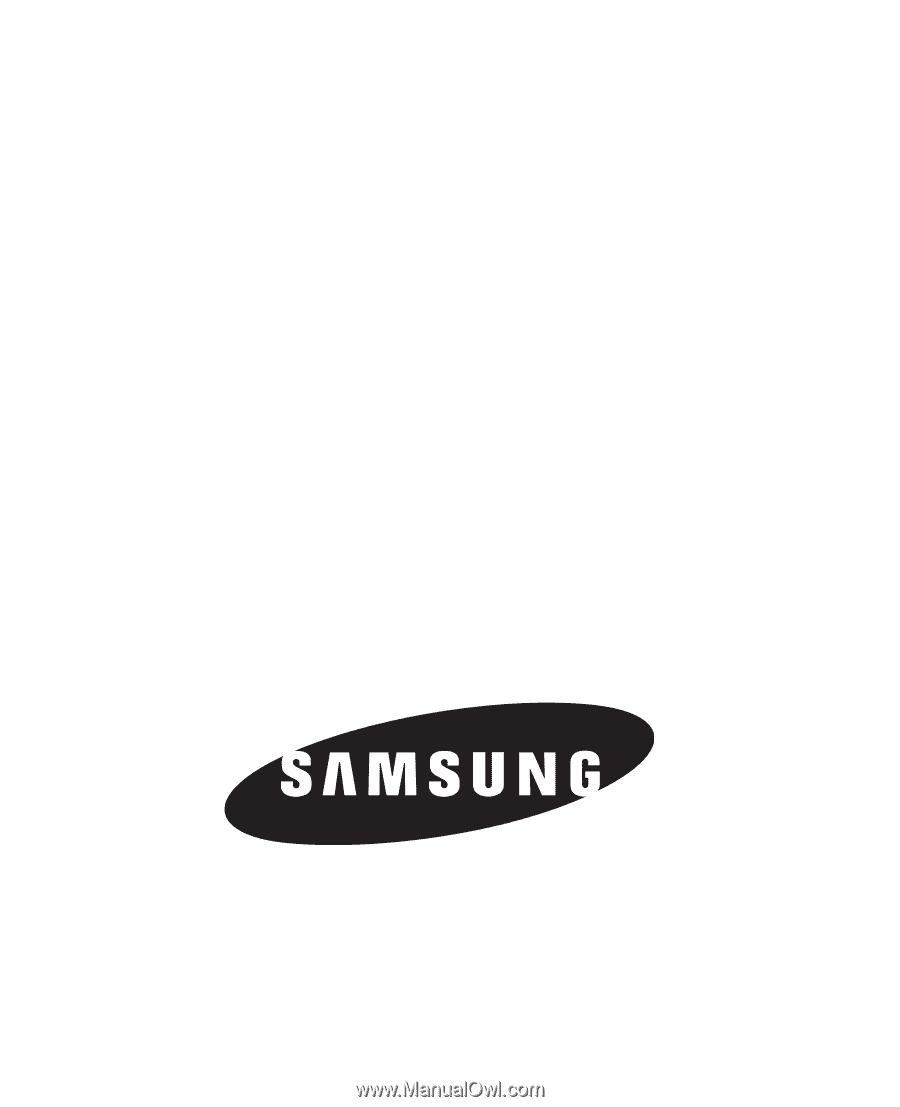
Samsung Messager™ Touch
(SCH-R631)
PORTABLE TRI-BAND
MOBILE PHONE
User Manual
Please read this manual before operating your
phone, and keep it for future reference.