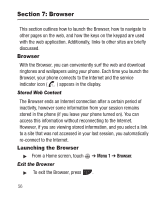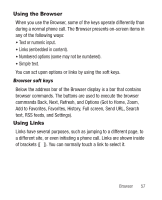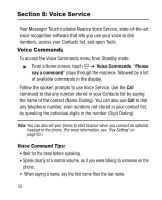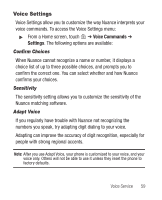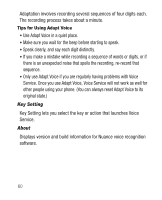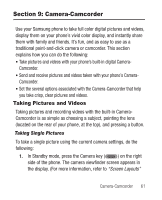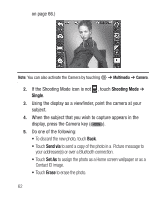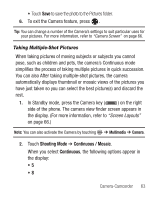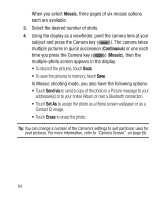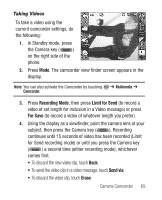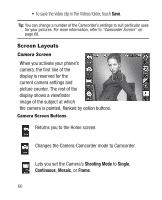Samsung SCH-R631 User Manual (user Manual) (ver.f4) (English) - Page 65
Camera-Camcorder, Taking Pictures and Videos, Taking Single Pictures, Taking Pictures
 |
View all Samsung SCH-R631 manuals
Add to My Manuals
Save this manual to your list of manuals |
Page 65 highlights
Section 9: Camera-Camcorder Use your Samsung phone to take full color digital pictures and videos, display them on your phone's vivid color display, and instantly share them with family and friends. It's fun, and as easy to use as a traditional point-and-click camera or camcorder. This section explains how you can do the following: • Take pictures and videos with your phone's built-in digital Camera- Camcorder. • Send and receive pictures and videos taken with your phone's Camera- Camcorder. • Set the several options associated with the Camera-Camcorder that help you take crisp, clear pictures and videos. Taking Pictures and Videos Taking pictures and recording videos with the built-in CameraCamcorder is as simple as choosing a subject, pointing the lens (located on the rear of your phone, at the top), and pressing a button. Taking Single Pictures To take a single picture using the current camera settings, do the following: 1. In Standby mode, press the Camera key ( ) on the right side of the phone. The camera viewfinder screen appears in the display. (For more information, refer to "Screen Layouts" Camera-Camcorder 61