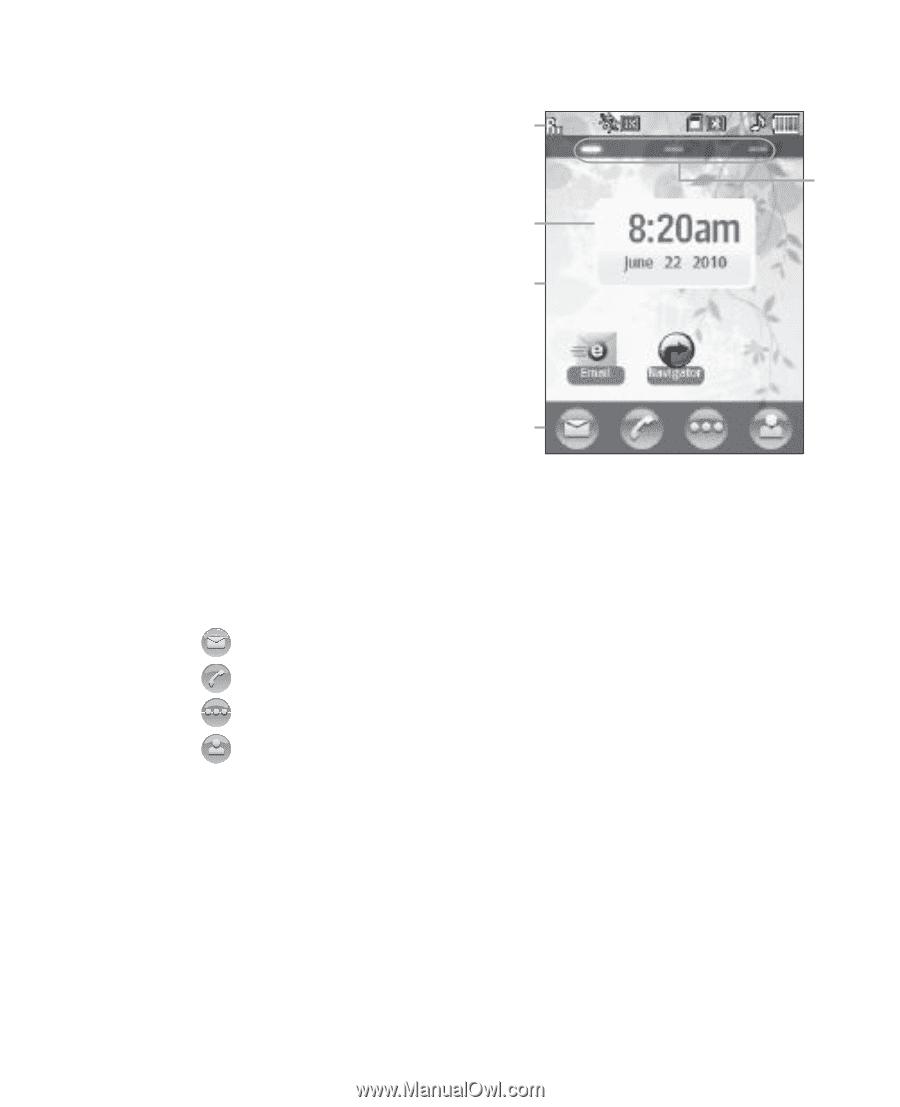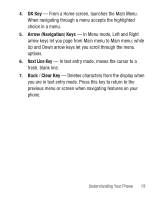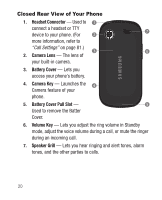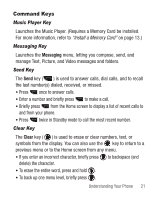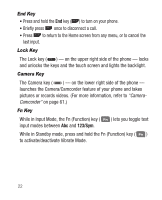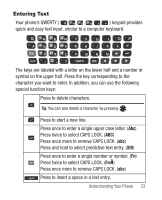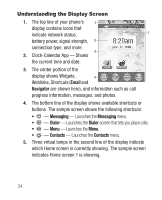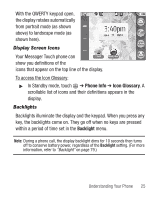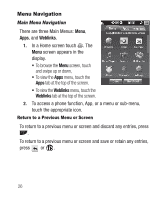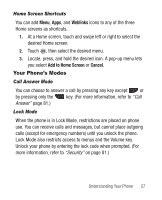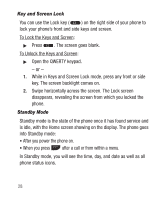Samsung SCH-R631 User Manual (user Manual) (ver.f4) (English) - Page 28
Understanding the Display Screen, Email, Navigator, Messaging, Dialer, Contacts - apps
 |
View all Samsung SCH-R631 manuals
Add to My Manuals
Save this manual to your list of manuals |
Page 28 highlights
Understanding the Display Screen 1. The top line of your phone's 1 display contains icons that indicate network status, 5 battery power, signal strength, 2 connection type, and more. 3 2. Clock-Calendar App - Shows the current time and date. 3. The center portion of the display shows Widgets, 4 Weblinks, Shortcuts (Email and Navigator are shown here), and information such as call progress information, messages, and photos. 4. The bottom line of the display shows available shortcuts or buttons. The sample screen shows the following shortcuts: • - Messaging - Launches the Messaging menu. • - Dialer - Launches the Dialer screen that lets you place calls. • - Menu - Launches the Menu. • - Contacts - Launches the Contacts menu. 5. Three virtual lamps in the second line of the display indicate which Home screen is currently showing. The sample screen indicates Home screen 1 is showing. 24