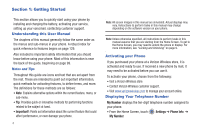Samsung SCH-U380 User Manual Ver.ek05-f8 (English(north America)) - Page 14
Locking and Unlocking - lock code
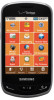 |
View all Samsung SCH-U380 manuals
Add to My Manuals
Save this manual to your list of manuals |
Page 14 highlights
Locking and Unlocking Your phone offers two lock functions: locking the display, or locking the phone. Because this is a touch screen phone, the display prevents unintentional key presses and can minimize unnecessary battery drainage. Locking the phone can prevent unauthorized access to the information on your phone, while allowing access to the Keypad for call functions. Locking and unlocking the phone You can lock the phone to prevent unauthorized access to information on the phone, but allow dialing with the Keypad. Locking and unlocking requires the Lock Code. Locking the phone: 1. From the Home Screen, touch Settings ➔ Phone Settings ➔ Security. Enter the lock code when prompted. Tip: The default lock code is the last four digits of your telephone number. 2. Touch Lock Phone Now. The Home screen displays. Unlocking the phone: ᮣ Enter the lock code at the prompt. Note: You may choose to lock the phone automatically when powered on. For more information, see "Phone Lock Setting" on page 64. Locking and unlocking the display By default, the display locks when the backlight goes off. To change this setting, see "Touch Settings" on page 61. Locking the display: ᮣ Press the Lock key on the right side of the phone. Unlocking the display 1. Press the Lock key once to wake up the display. Note: You can change the settings to allow you to press any key to activate the backlight. For more information, see "Touch Settings" on page 61. Getting Started 9